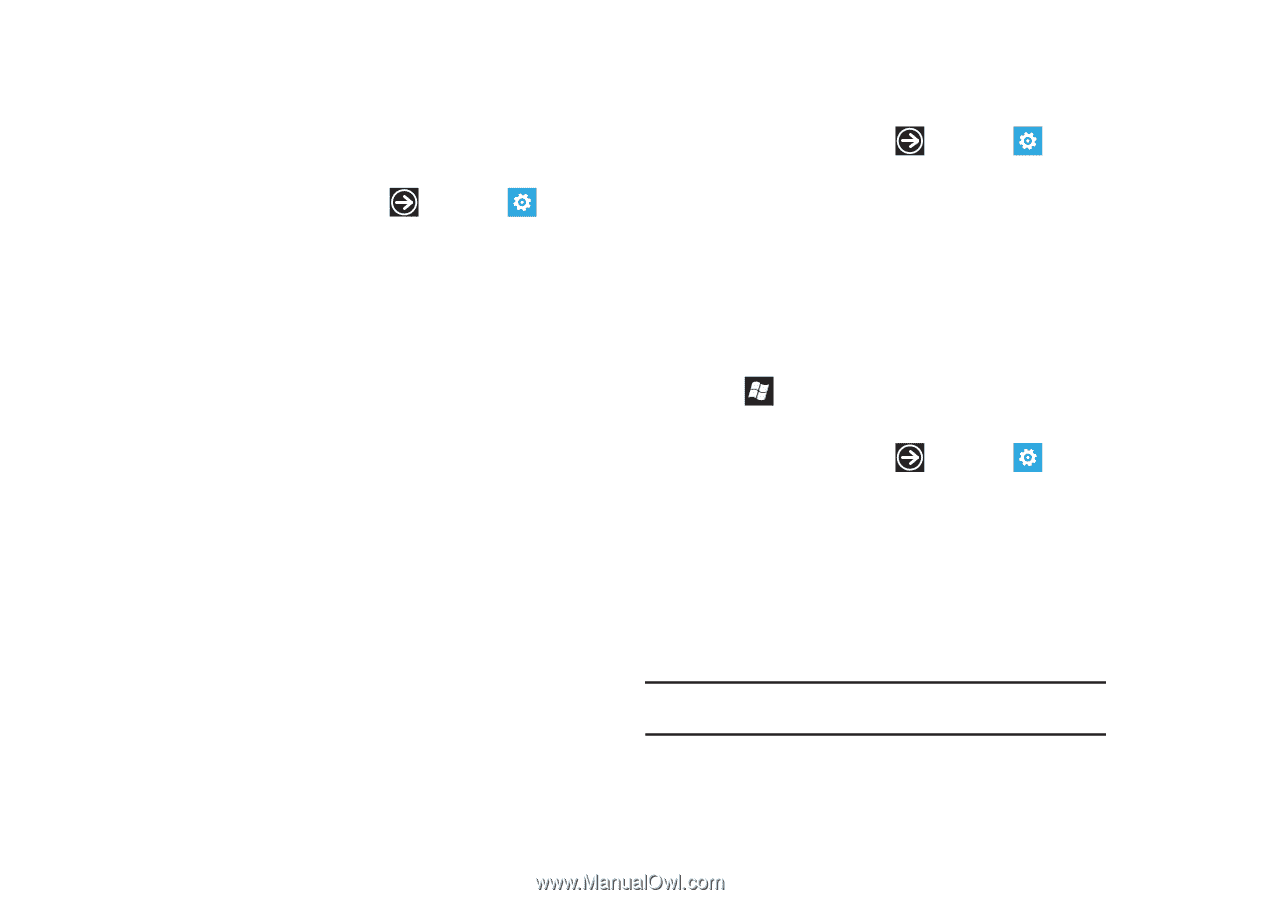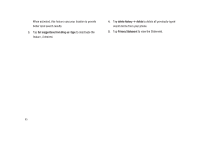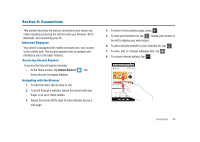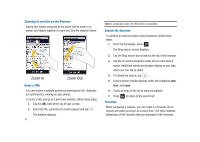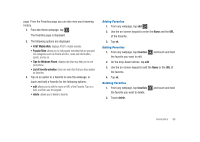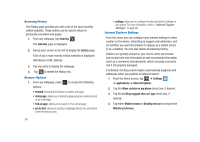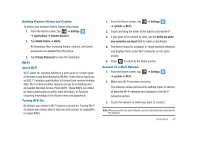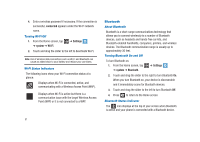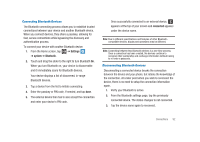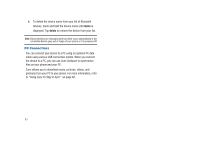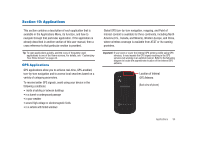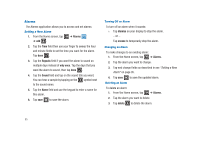Samsung SGH-I917 User Manual (user Manual) (ver.f6) (English) - Page 95
Wi-Fi, Settings, applications, Internet Explorer, delete history, delete, Privacy Statement, system
 |
UPC - 635753486537
View all Samsung SGH-I917 manuals
Add to My Manuals
Save this manual to your list of manuals |
Page 95 highlights
Deleting Browser History and Cookies To delete your browser history, follow these steps: 1. From the Home screen, tap ➔ Settings ➔ applications ➔ Internet Explorer. 2. Tap delete history ➔ delete. All temporary files, browsing history, cookies, and saved passwords are deleted from the phone. 3. Tap Privacy Statement to view the statement. Wi-Fi About Wi-Fi Wi-Fi (short for wireless fidelity) is a term used for certain types of Wireless Local Area Networks (WLAN). These device types use an 802.11 wireless specification to transmit and receive wireless data. Wi-Fi communication requires access to an existing and accessible Wireless Access Point (WAP). These WAPs can either be Open (unsecured) as within most Hot Spots, or Secured (requiring knowledge of the Router name and password). Turning Wi-Fi On By default, your device's Wi-Fi feature is turned on. Turning Wi-Fi on makes your device able to discover and connect to compatible in-range WAPs. 1. From the Home screen, tap ➔ system ➔ Wi-Fi. ➔ Settings 2. Touch and drag the slider to the right to activate Wi-Fi. 3. If you want to be notified by alert, tap the Notify me when new networks are found field to make a checkmark. 4. The device scans for available, in-range wireless networks and displays them under Wi-Fi networks on the same screen. 5. Press to return to the Home screen. Connect To a Wi-Fi Network 1. From the Home screen, tap ➔ system ➔ Wi-Fi. ➔ Settings 2. Make sure Wi-Fi has been turned on. The network names and security settings (open or secure) of detected Wi-Fi networks are displayed in the Wi-Fi networks section. 3. Touch the network to which you want to connect. Note: When you select an open network, you are automatically connected to the network. Connections 90