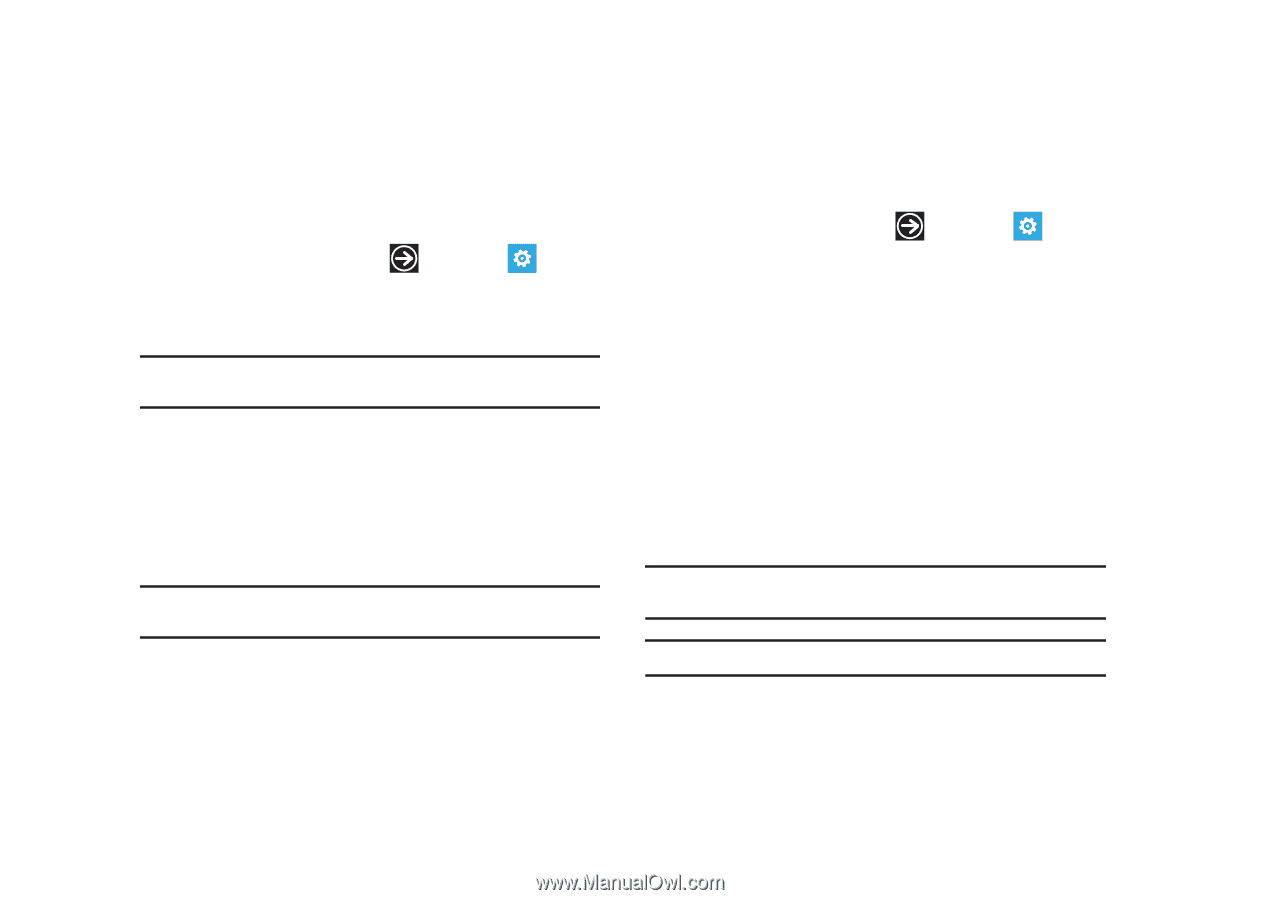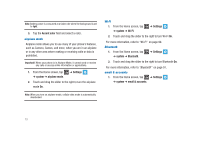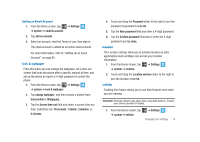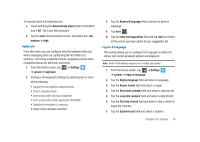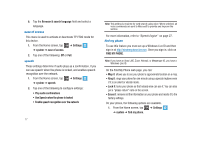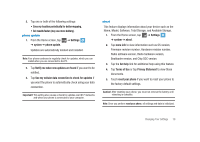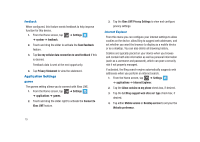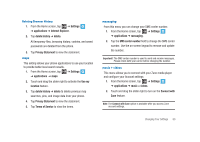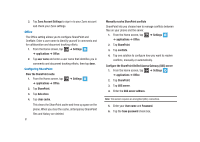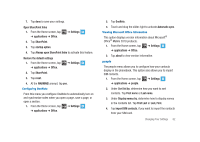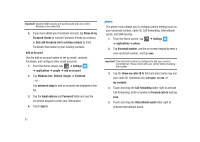Samsung SGH-I917 User Manual (user Manual) (ver.f6) (English) - Page 83
Terms of Use, Privacy Statement - firmware update
 |
UPC - 635753486537
View all Samsung SGH-I917 manuals
Add to My Manuals
Save this manual to your list of manuals |
Page 83 highlights
2. Tap one or both of the following settings: • Save my location periodically for better mapping. • Get results faster (may use more battery). phone update 1. From the Home screen, tap ➔ Settings ➔ system ➔ phone update. Updates are automatically located and installed. Note: Your phone continues to regularly check for updates, which you can install when you are connected to the PC. 2. Tap Notify me when new updates are found if you want to be notified. 3. Tap Use my cellular data connection to check for updates if you want the phone to automatically check using your data connection. Important!: This setting also causes a check for updates over Wi-Fi networks and when your phone is connected to your computer. about This feature displays information about your device such as the Name, Model, Software, Total Storage, and Available Storage. 1. From the Home screen, tap ➔ Settings ➔ system ➔ about. 2. Tap more info to view information such as OS version, Firmware revision number, Hardware revision number, Radio software version, Radio hardware version, Bootloader version, and Chip SOC version. 3. Tap the Get help link for additional help using this feature. 4. Tap Terms of Use or tap Privacy Statement to view those documents. 5. Touch reset your phone if you want to reset your phone to the factory default settings. Caution!: After resetting your phone, you must not remove the battery until rebooting is complete. Note: Once you perform reset your phone, all settings and data is initialized. Changing Your Settings 78