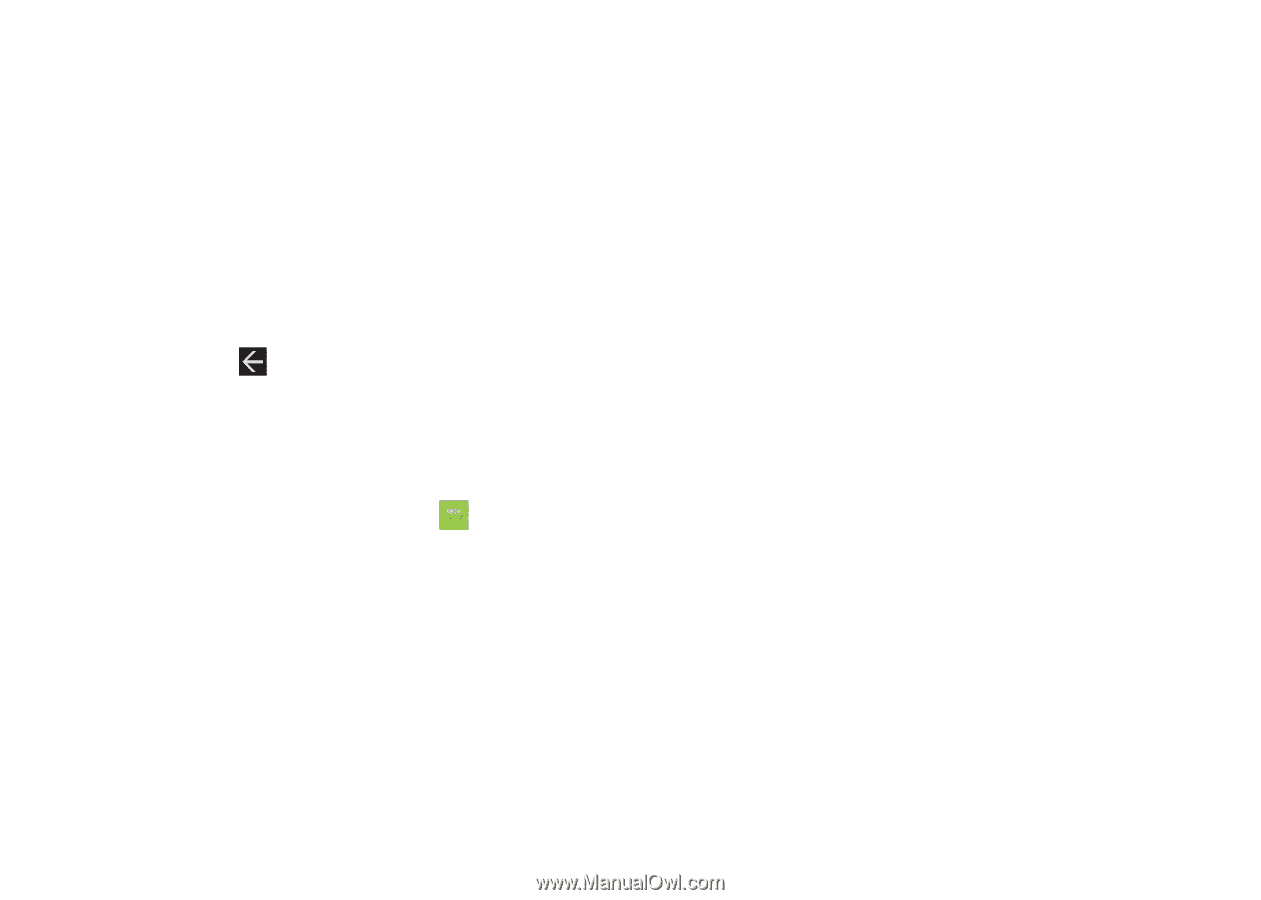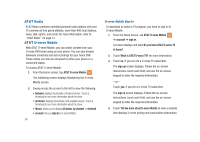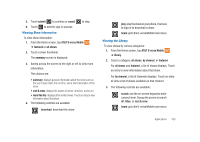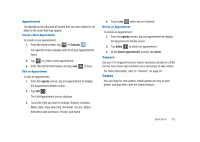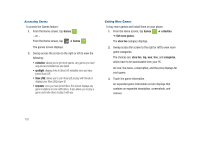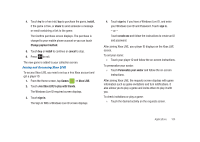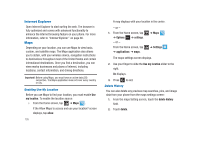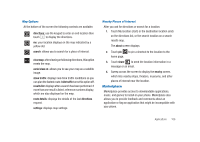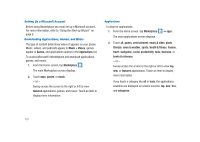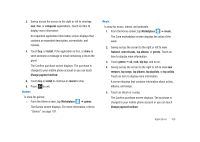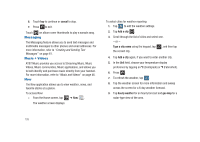Samsung SGH-I917 User Manual (user Manual) (ver.f6) (English) - Page 109
Join Xbox LIVE to play with friends, create one
 |
UPC - 635753486537
View all Samsung SGH-I917 manuals
Add to My Manuals
Save this manual to your list of manuals |
Page 109 highlights
4. Touch try for a free trial, buy to purchase the game, install, if the game is free, or share to send someone a message or email containing a link to the game. The Confirm purchase screen displays. The purchase is charged to your mobile phone account or you can touch Change payment method. 5. Touch buy or install to continue or cancel to stop. 6. Press to exit. The new game is added to your collection screen. Joining and Accessing Xbox LIVE To access Xbox LIVE, you need a set up a free Xbox account and get a player ID. 1. From the Home screen, tap Games ➔ Xbox LIVE. 2. Touch Join Xbox LIVE to play with friends. The Windows Live ID required screen displays. 3. Touch sign in. The Sign In With a Windows Live ID screen displays. 4. Touch sign in, if you have a Windows Live ID, and enter your Windows Live ID and Password. Touch sign in. - or - Touch create one and follow the instructions to create an ID and password. After joining Xbox LIVE, your player ID displays on the Xbox LIVE screen. To set your name: © Touch your player ID and follow the on-screen instructions. To personalize your avatar: © Touch Personalize your avatar and follow the on-screen instructions. After joining Xbox LIVE, the requests screen displays with game information such as game invitations and turn notifications. It also allows you to play a game and invite others to play it with you. To check invitations or play a game: © Touch the desired activity on the requests screen. Applications 104