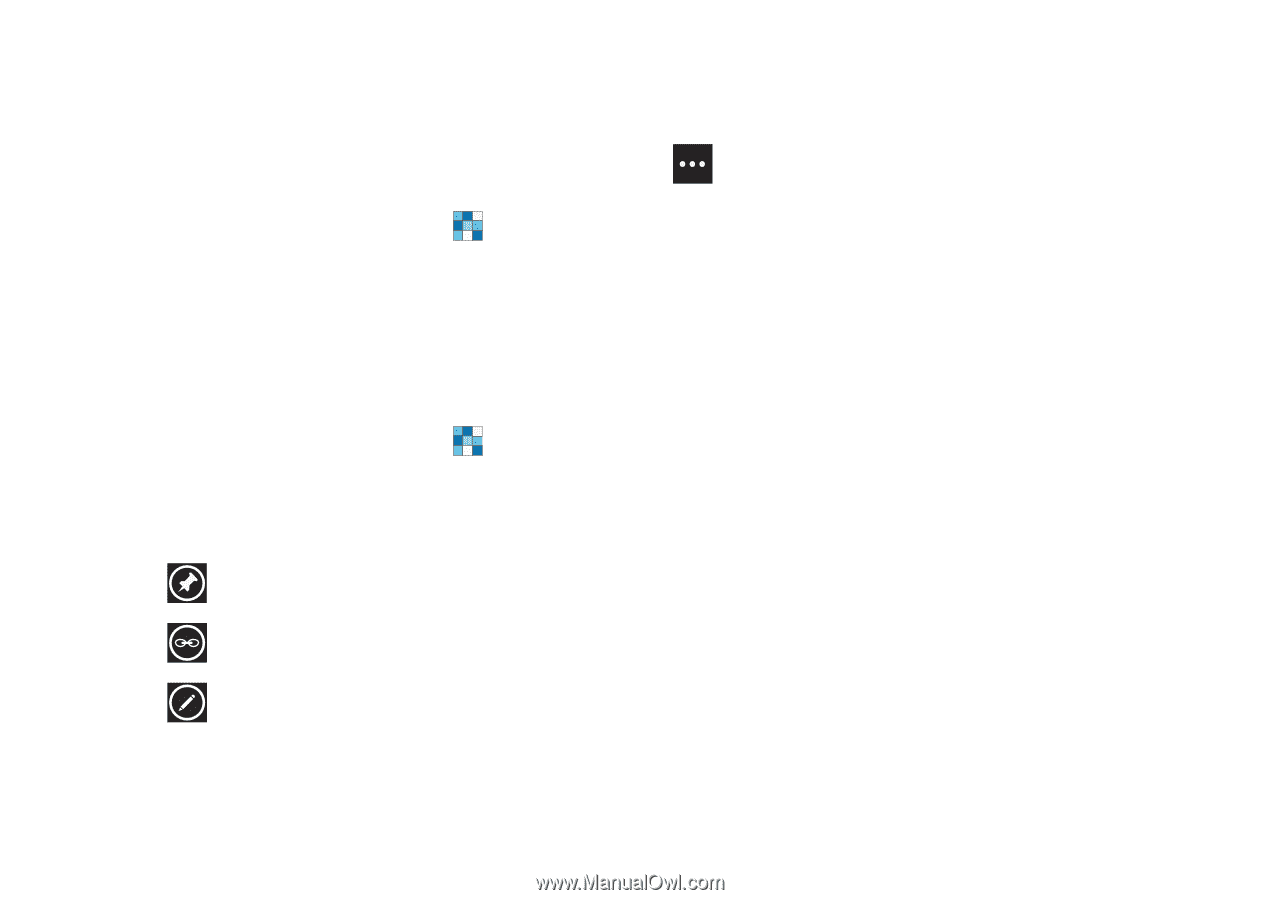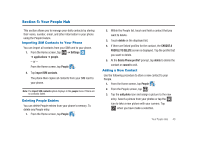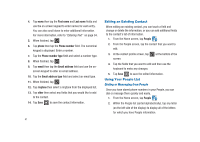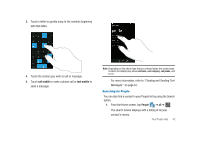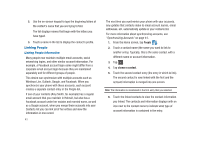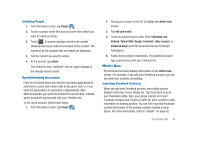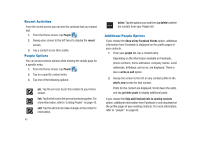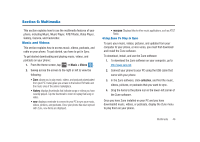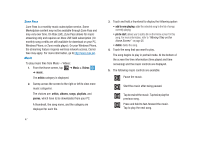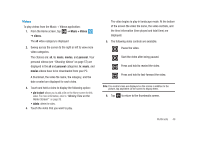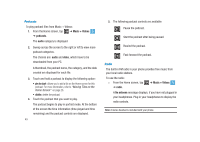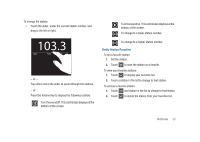Samsung SGH-I917 User Manual (user Manual) (ver.f6) (English) - Page 50
Recent Activities, People Options, Additional People Options, People, recent - specifications
 |
UPC - 635753486537
View all Samsung SGH-I917 manuals
Add to My Manuals
Save this manual to your list of manuals |
Page 50 highlights
Recent Activities From the recent screen you can see the contacts that you viewed last. 1. From the Home screen, tap People . 2. Sweep your screen to the left twice to display the recent screen. 3. Tap a contact to see their profile. People Options You can access several options while viewing the details page for a specific entry. 1. From the Home screen, tap People . 2. Tap on a specific contact entry. 3. Tap one of the following options: pin: Tap the pin icon to pin this contact to your Home screen. link: Tap the link icon to link several contacts together. For more information, refer to "Linking People" on page 43. edit: Tap the edit icon to make changes in the contact's information. 45 delete: Tap the options icon and then tap delete to delete the contact from your People list. Additional People Options If you choose the Show all my Facebook friends option, additional information from Facebook is displayed on the profile pages of your contacts. 1. From your people list, tap a contact entry. Depending on the information available on Facebook, phone numbers, home addresses, company names, email addresses, birthdays, and so on, are displayed. There is also a write on wall option. 2. Sweep the screen to the left on any contact profile to the what's new screen for that contact. Posts for the contact are displayed. Scroll down the posts and tap get older posts to display additional posts. If you choose the Only add Facebook info to existing contacts option, additional information from Facebook is only displayed on the profile pages of your existing contacts. For more information, refer to "people" on page 82.