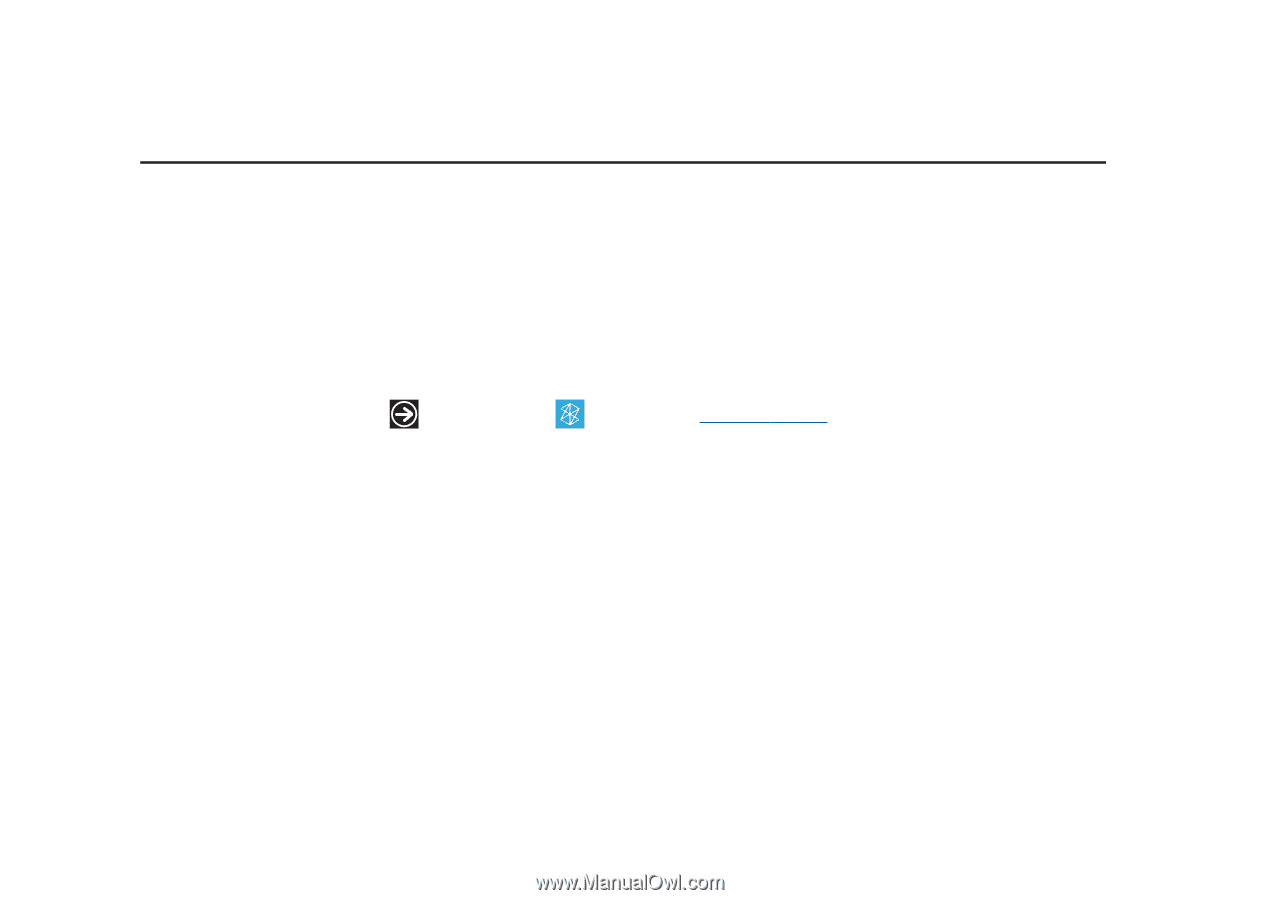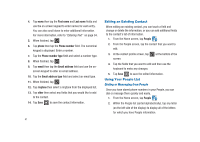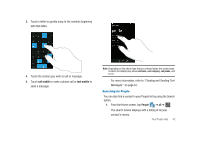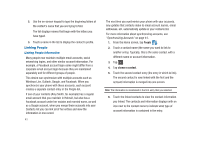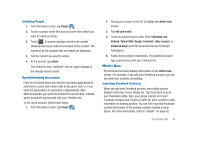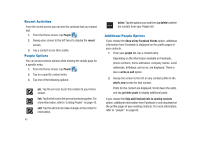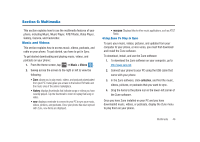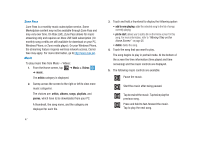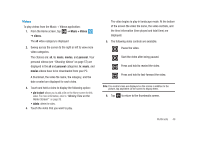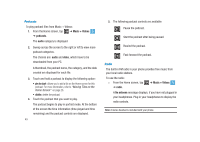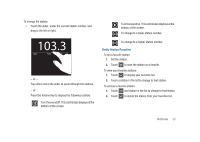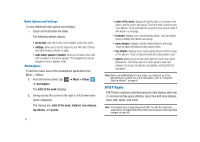Samsung SGH-I917 User Manual (user Manual) (ver.f6) (English) - Page 51
Multimedia, Music and Videos, collection - software
 |
UPC - 635753486537
View all Samsung SGH-I917 manuals
Add to My Manuals
Save this manual to your list of manuals |
Page 51 highlights
Section 6: Multimedia This section explains how to use the multimedia features of your phone, including Music, Music Player, AT&T Radio, Video Player, Gallery, Camera, and Camcorder. Music and Videos This section explains how to access music, videos, podcasts, and radio on your phone. To get started, you have to get in Sync. To get started downloading and playing music, videos, and podcasts on your phone: 1. From the Home screen, tap ➔ Music + Videos .TM 2. Sweep across the screen to the right or left to view the following: • Zune: allows you to play music, videos, and podcasts downloaded from your PC. It also gives you access to the built-in FM radio and the music area of the online marketplace. • history: displays thumbnails that indicate songs or videos you have recently played. Tap the thumbnail to return to replay that song or video. • new: displays a reminder to connect to your PC to sync your music, videos, pictures, and podcasts. Once your phone has been synced with Zune, new items are displayed. • marquee: Displays links to other music applications, such as AT&T Radio. Using Zune To Stay In Sync To sync your music, videos, pictures, and updates from your computer to your phone, or vice versa, you must first download and install the Zune software. To download, install, and use the Zune software: 1. To download the Zune software on your computer, go to http://www.zune.net. 2. Connect your phone to your PC using the USB cable that came with your phone. 3. In the Zune software, click collection, and find the music, videos, pictures, or podcasts that you want to sync. 4. Drag the items to the phone icon in the lower-left corner of the Zune software. Once you have Zune installed on your PC and you have downloaded music, videos, or podcasts, display the Zune menu to play them on your phone. Multimedia 46