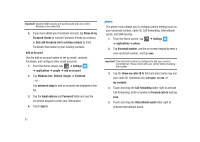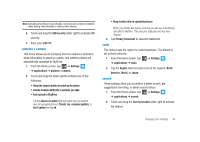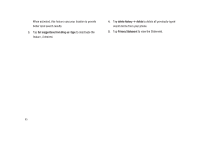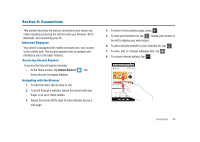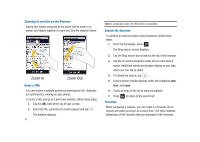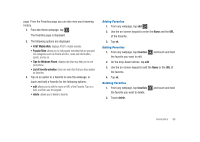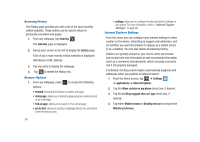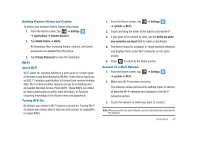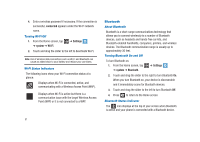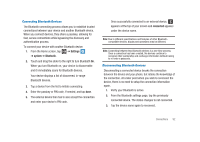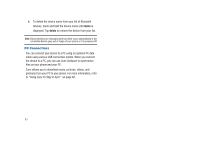Samsung SGH-I917 User Manual (user Manual) (ver.f6) (English) - Page 93
favorites, delete, Adding Favorites
 |
UPC - 635753486537
View all Samsung SGH-I917 manuals
Add to My Manuals
Save this manual to your list of manuals |
Page 93 highlights
page. From the Favorites page you can also view your browsing history. 1. From the Home webpage, tap . The favorites page is displayed. 2. The following options are displayed: • AT&T Mobile Web: displays AT&T's mobile website. • Popular Sites: allows you to visit popular websites that are grouped into categories such as friends and fun, news and information, sports, and so on. • Tips for Windows Phone: displays tips that may help you to use your phone. • List of favorite websites: these are web sites that you have added as favorites. 3. Tap on an option or a favorite to view the webpage, or touch and hold a Favorite for the following options: • edit: allows you to edit the name or URL of the Favorite. Tap on a field, and then use the keypad. • delete: allows you to delete a favorite. Adding Favorites 1. From any webpage, tap add . 2. Use the on-screen keypad to enter the Name and the URL of the Favorite. 3. Tap ok. Editing Favorites 1. From any webpage, tap favorites the favorite you want to edit. and touch and hold 2. On the drop-down list box, tap edit. 3. Use the on-screen keypad to edit the Name or the URL of the favorite. 4. Tap ok. Deleting Favorites 1. From any webpage, tap favorites the favorite you want to delete. and touch and hold 2. Touch delete. Connections 88