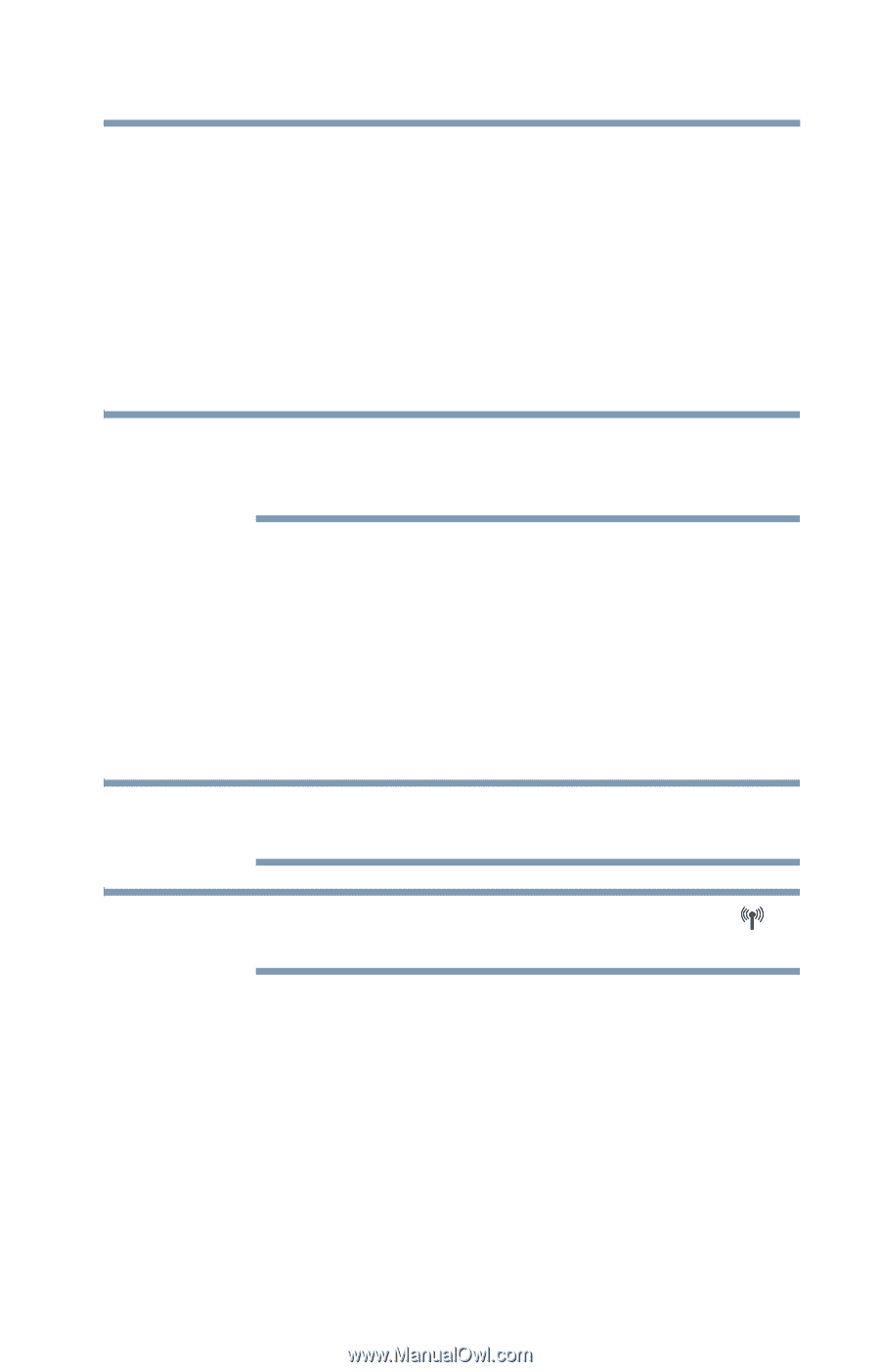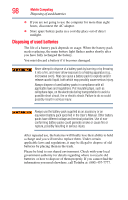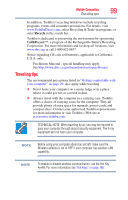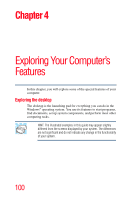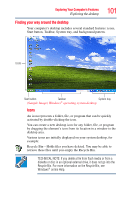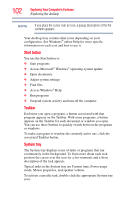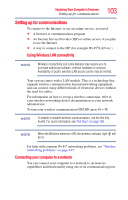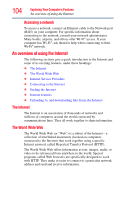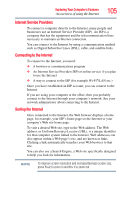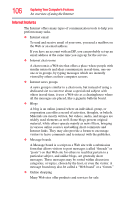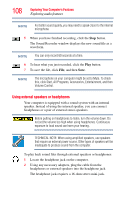Toshiba NB200-SP2904R User Guide 1 - Page 103
Setting up for communications, Connecting your computer to a network, Using Wireless LAN connectivity
 |
View all Toshiba NB200-SP2904R manuals
Add to My Manuals
Save this manual to your list of manuals |
Page 103 highlights
Exploring Your Computer's Features Setting up for communications 103 Setting up for communications To connect to the Internet, or use an online service, you need: ❖ A browser or communications program ❖ An Internet Service Provider (ISP) or online service if you plan to use the Internet ❖ A way to connect to the ISP (for example Wi-Fi®/LAN etc.) Using Wireless LAN connectivity NOTE Wireless connectivity and some features may require you to purchase additional software, external hardware or services. Availability of public wireless LAN access points may be limited. Your system comes with a LAN module. This is a technology that expands wireless communication beyond networking equipment, and can connect many different kinds of electronic devices without the need for cables. For information on how to set up a wireless connection, refer to your wireless networking device documentation or your network administrator. To turn your wireless communication ON/OFF, press Fn + F8. NOTE To enable or disable wireless communication, use the Hot Key Fn+F8. For more information see "Hot Keys" on page 160. NOTE When the Wireless antenna is ON, the wireless indicator light will be lit. For help with common Wi-Fi® networking problems, see "Wireless networking problems" on page 147. Connecting your computer to a network You can connect your computer to a network to increase its capabilities and functionality using one of its communication ports.