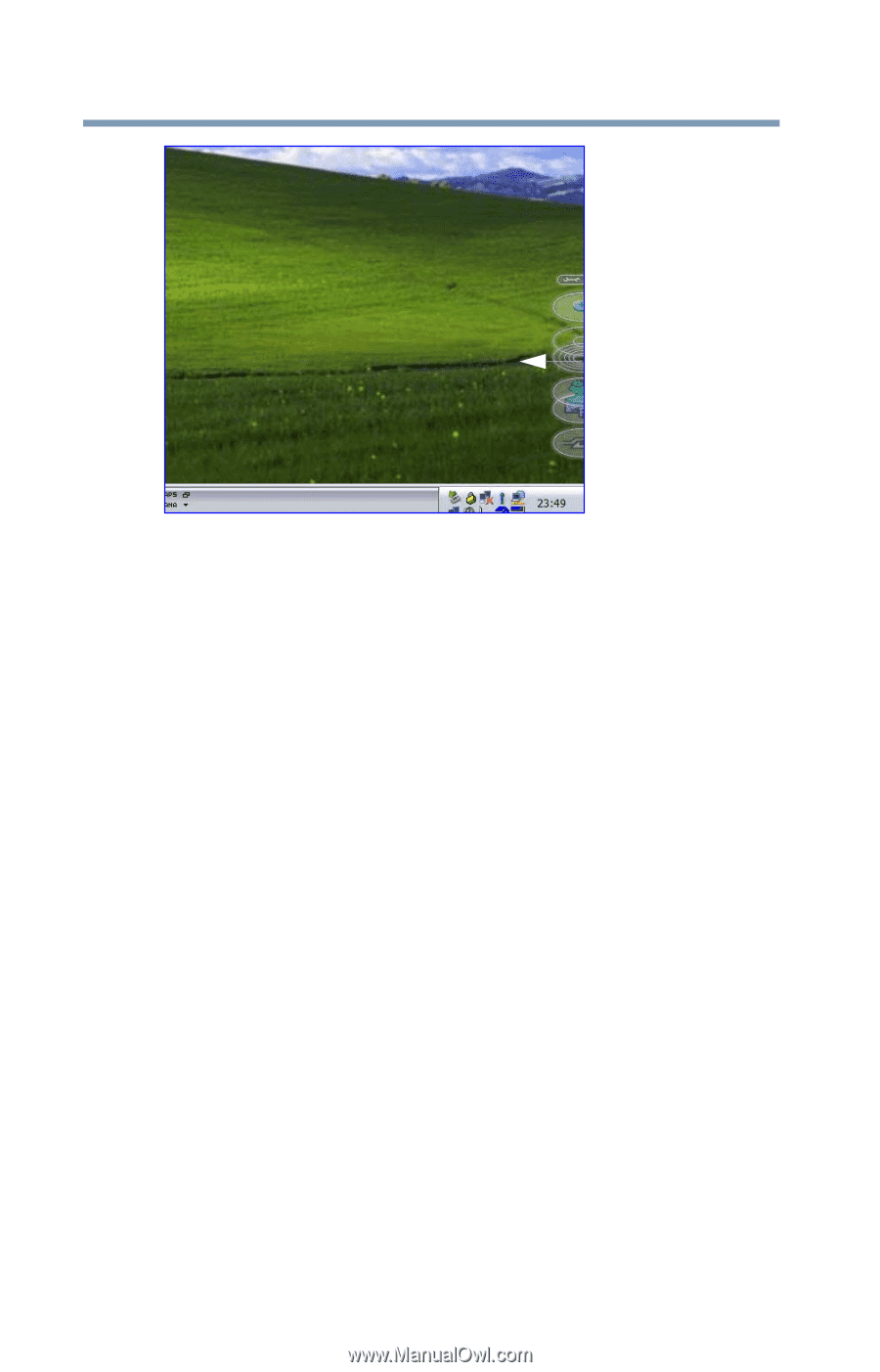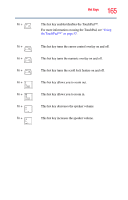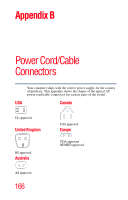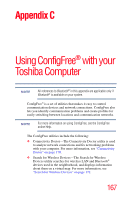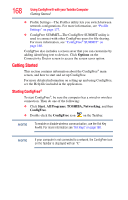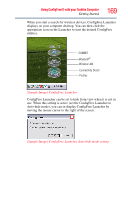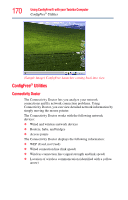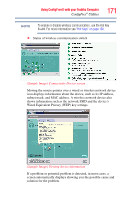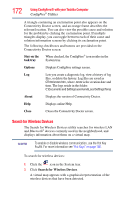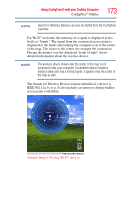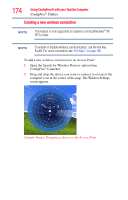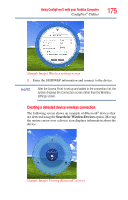Toshiba NB200-SP2904R User Guide 1 - Page 170
ConfigFree® Utilities, Connectivity Doctor
 |
View all Toshiba NB200-SP2904R manuals
Add to My Manuals
Save this manual to your list of manuals |
Page 170 highlights
170 Using ConfigFree® with your Toshiba Computer ConfigFree® Utilities (Sample Image) ConfigFree Launcher coming back into view ConfigFree® Utilities Connectivity Doctor The Connectivity Doctor lets you analyze your network connections and fix network connection problems. Using Connectivity Doctor, you can view detailed network information by simply moving the mouse pointer. The Connectivity Doctor works with the following network devices: ❖ Wired and wireless network devices ❖ Routers, hubs, and bridges ❖ Access points The Connectivity Doctor displays the following information: ❖ WEP (Used, not Used) ❖ Wired connection line (link speed) ❖ Wireless connection line (signal strength and link speed) ❖ Location of wireless communication (identified with a yellow arrow)