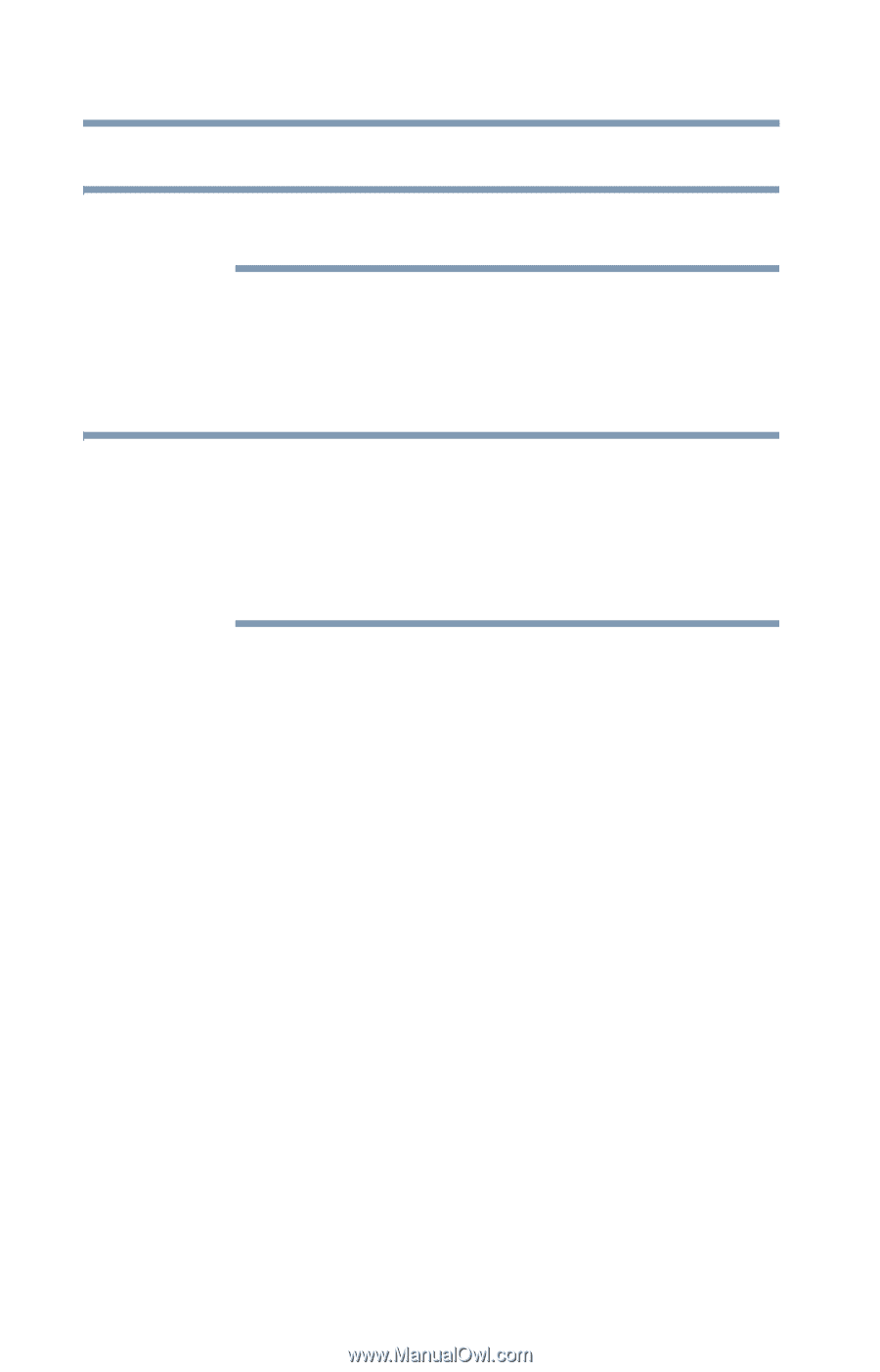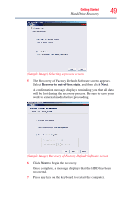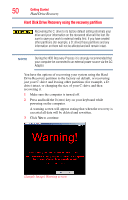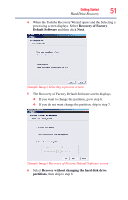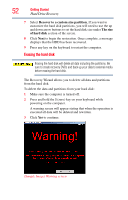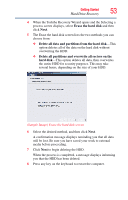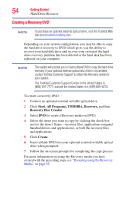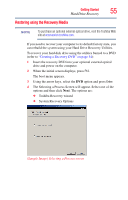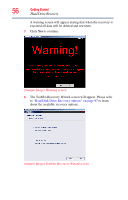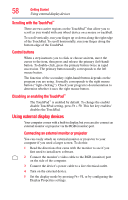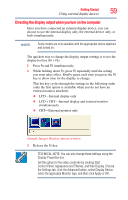Toshiba NB200-SP2904R User Guide 1 - Page 54
Creating a Recovery DVD, Start, All Programs, TOSHIBA, Recovery, Recovery Disc Creator, Create - drivers
 |
View all Toshiba NB200-SP2904R manuals
Add to My Manuals
Save this manual to your list of manuals |
Page 54 highlights
54 Getting Started Hard Drive Recovery Creating a Recovery DVD NOTE To purchase an optional external optical drive, visit the Toshiba Web site at accessories.toshiba.com. Depending on your system configuration, you may be able to copy the hard drive recovery to DVD which gives you the ability to recover your hard disk drive and recover your system if the hard drive recovery partition has been deleted or the hard disk has been replaced on your computer. NOTE The system will prompt you to insert a blank DVD to copy the hard drive recovery. If your optional external optical disc drive is not writable, contact Toshiba Customer Support to obtain the Recovery media for your system. The Toshiba Customer Support Center in the United States is (800) 457-7777; outside the United States it is (949) 859-4273. To create a recovery DVD: 1 Connect an optional external writable optical drive. 2 Click Start, All Programs, TOSHIBA, Recovery, and then Recovery Disc Creator. 3 Select DVD (to create a Recovery media on DVD). 4 Select the items you want to copy by clicking the check box next to the item's Name-recovery files, applications (original bundled drivers and applications), or both the recovery files and applications. 5 Click Create. 6 Insert a blank DVD into your optional external writable optical drive when prompted. 7 Follow the on-screen prompts for completing the copy process. For more information on using the Recovery media you have created with the preceding steps see "Restoring using the Recovery Media" on page 55.