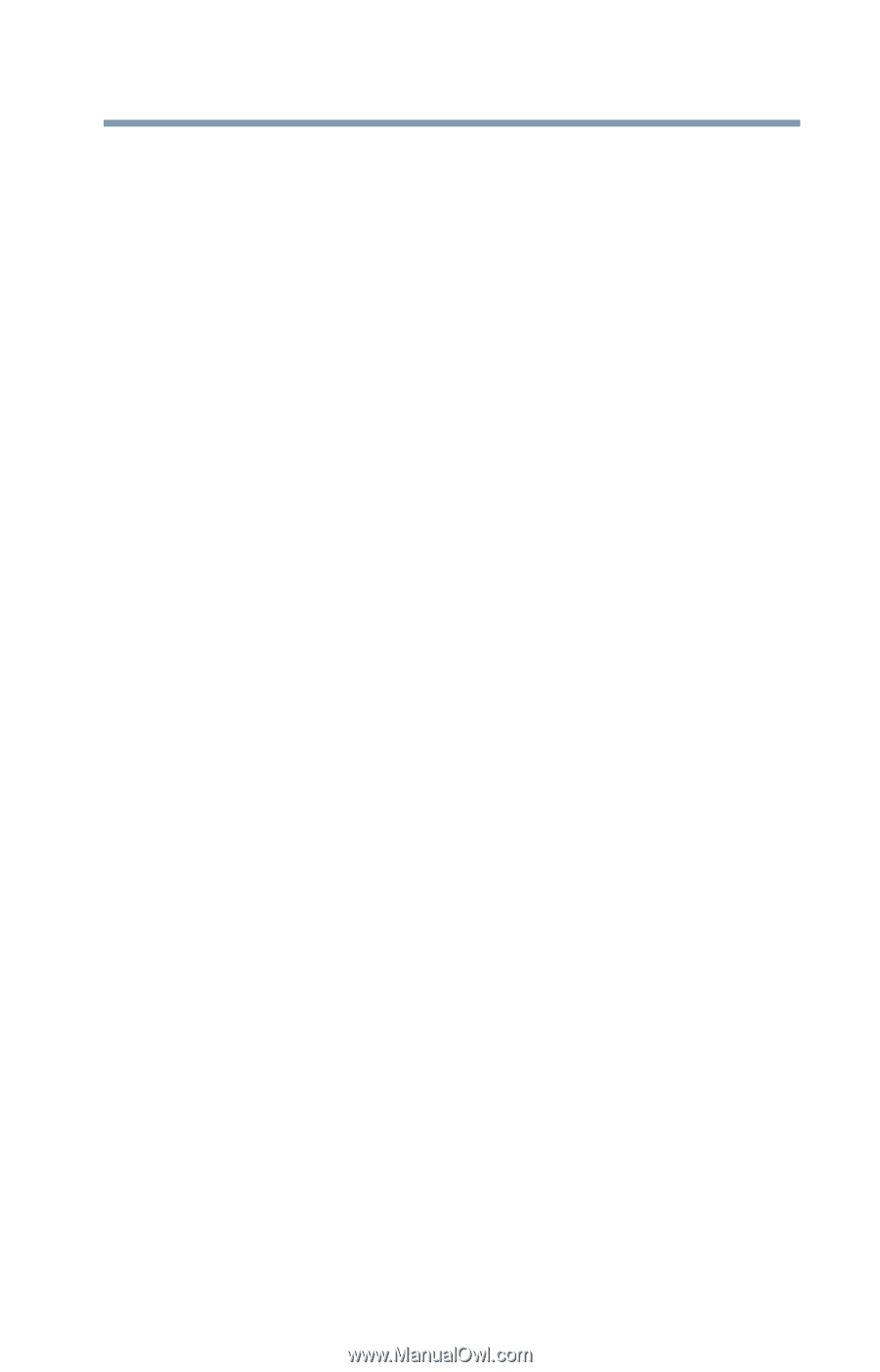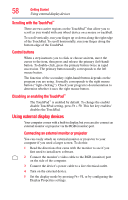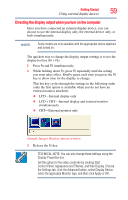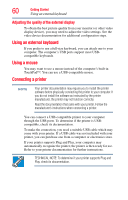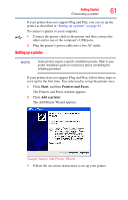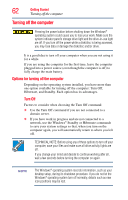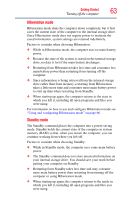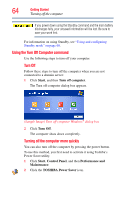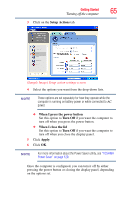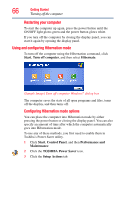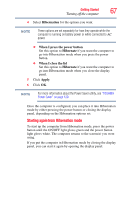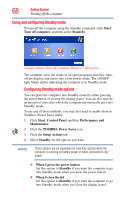Toshiba NB200-SP2904R User Guide 1 - Page 63
Hibernation mode, Standby mode, memory RAM so that, when you restart the computer, you can
 |
View all Toshiba NB200-SP2904R manuals
Add to My Manuals
Save this manual to your list of manuals |
Page 63 highlights
Getting Started Turning off the computer 63 Hibernation mode Hibernation mode shuts the computer down completely, but it first saves the current state of the computer to the internal storage drive. Since Hibernation mode does not require power to maintain the saved information, system settings are retained indefinitely. Factors to consider when choosing Hibernation: ❖ While in Hibernation mode, the computer uses no main battery power. ❖ Because the state of the system is stored on the internal storage drive, no data is lost if the main battery discharges. ❖ Restarting from Hibernation takes less time and consumes less main battery power than restarting from turning off the computer. ❖ Since information is being retrieved from the internal storage drive rather than from memory, restarting from Hibernation takes a little more time and consumes more main battery power to start up than when restarting from Standby. ❖ When starting up again, the computer returns to the state in which you left it, including all open programs and files you were using. For information on how to use and configure Hibernation mode see "Using and configuring Hibernation mode" on page 66. Standby mode The Standby command places the computer into a power-saving mode. Standby holds the current state of the computer in system memory (RAM) so that, when you restart the computer, you can continue working from where you left off. Factors to consider when choosing Standby: ❖ While in Standby mode, the computer uses some main battery power. ❖ The Standby command does not store unsaved information on your internal storage drive. You should save your work before putting your computer on Standby. ❖ Restarting from Standby takes less time and may consume more main battery power than restarting from turning off the computer or using Hibernation mode. ❖ When starting up again, the computer returns to the mode in which you left it, including all open programs and files you were using.