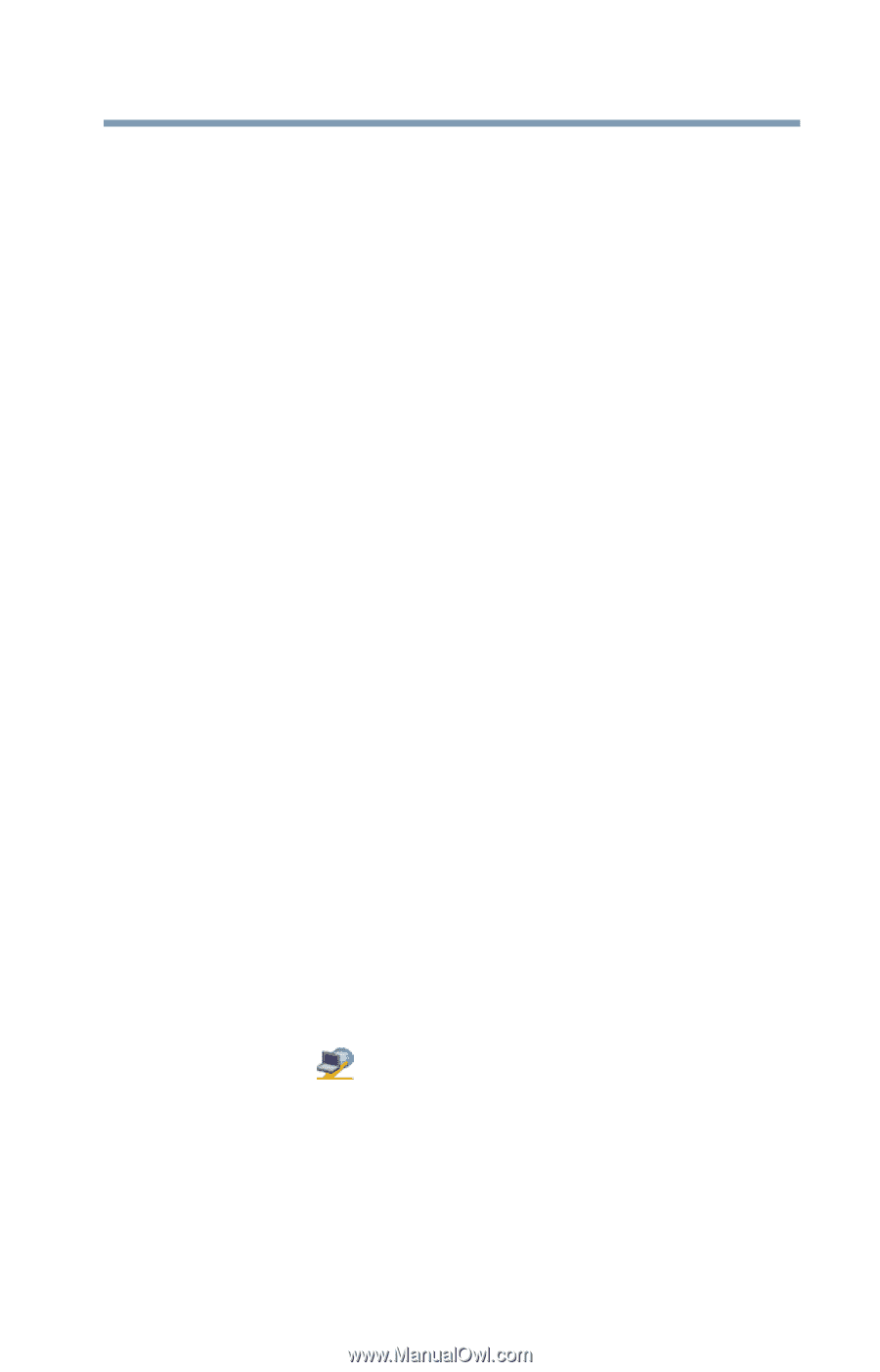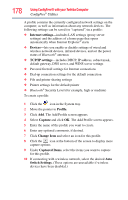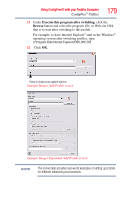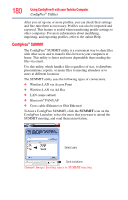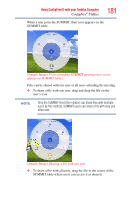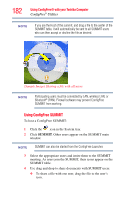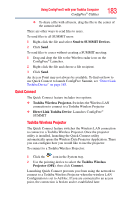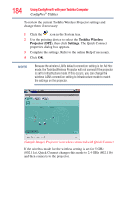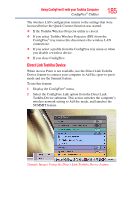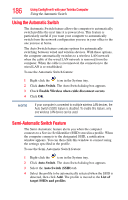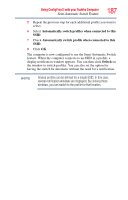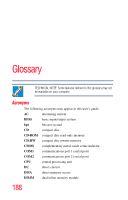Toshiba NB200-SP2904R User Guide 1 - Page 183
Quick Connect, Send to SUMMIT Devices, Toshiba Wireless Projector., Direct Link Toshiba Device
 |
View all Toshiba NB200-SP2904R manuals
Add to My Manuals
Save this manual to your list of manuals |
Page 183 highlights
Using ConfigFree® with your Toshiba Computer ConfigFree® Utilities 183 ❖ To share a file with all users, drag the file to the center of the summit table. There are other ways to send files to users. To send files to all SUMMIT users: 1 Right-click the file and select Send to SUMMIT Devices. 2 Click Send. To send files to a user without creating a SUMMIT meeting: 1 Drag and drop the file to the Wireless radar icon on the ConfigFree® Launcher. 2 Right-click the file and choose a file recipient. 3 Click Send. An Access Point may not always be available. To find out how to use Quick Connect to launch ConfigFree Summit, see "Direct Link Toshiba Device" on page 185. Quick Connect The Quick Connect feature includes two options: ❖ Toshiba Wireless Projector. Switches the Wireless LAN connection to connect to a Toshiba Wireless Projector ❖ Direct Link Toshiba Device. Launches ConfigFree® SUMMIT Toshiba Wireless Projector The Quick Connect feature switches the Wireless LAN connection to connect to a Toshiba Wireless Projector. Once the projector utility is installed, launching the Quick Connect utility automatically opens the Wireless Data Projector Application. There you can configure how you would like to use the projector. To connect to a Toshiba Wireless Projector: 1 Click the icon in the System tray. 2 Use the pointing device to select the Toshiba Wireless Projector (DPJ), then click Connect. Launching Quick Connect prevents you from using the network to connect to a Toshiba Wireless Projector when the wireless LAN Configuration is set to Ad Hoc. If you are connected to an access point, the connection is broken and re-established later.