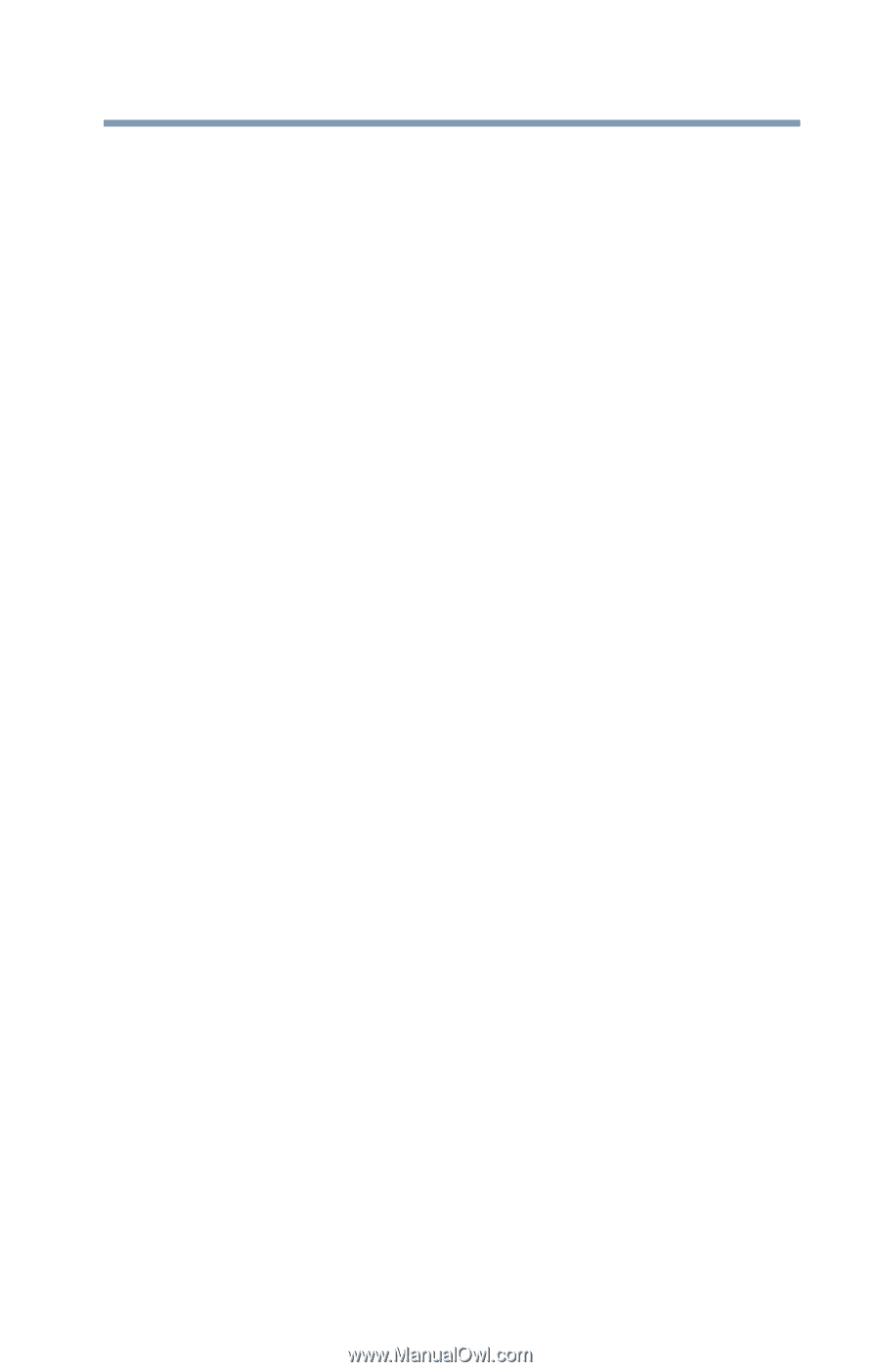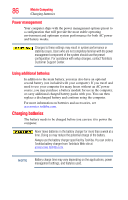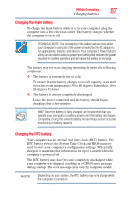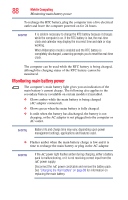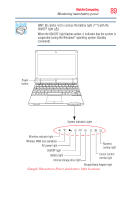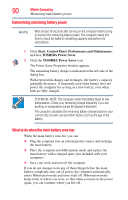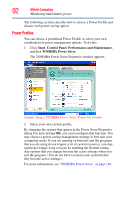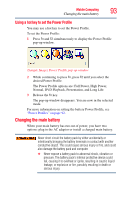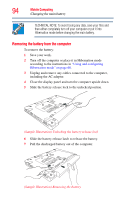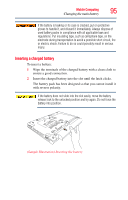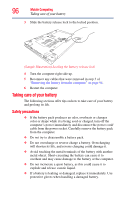Toshiba NB200-SP2904R User Guide 1 - Page 91
Setting battery alarms, Conserving battery power, Start, Control Panel, Performance and Maintenance
 |
View all Toshiba NB200-SP2904R manuals
Add to My Manuals
Save this manual to your list of manuals |
Page 91 highlights
Mobile Computing Monitoring main battery power 91 If you have Hibernation mode enabled (the default), the computer copies the details of your open programs and files to the internal storage drive before shutting down. For more information on using Hibernation, see "Hibernation mode" on page 63. Setting battery alarms You can set two alarms. Each alarm can be set to alert you when a specified percentage of remaining battery power has been reached. You can set how the warning occurs: sound an alarm, display a message, both, or none. You can also set the computer to enter Standby mode or Hibernation mode or to completely power down when the alarm goes off. To change the default alarm settings: 1 Click Start, Control Panel, Performance and Maintenance, and then TOSHIBA Power Saver. 2 Click the Setup Action tab. 3 Configure the Alarm settings to suit your needs. Conserving battery power How long a fully charged battery pack lasts when you are using the computer depends on a number of factors, such as: ❖ How the computer is configured ❖ How much you use the internal storage drive or other optional devices ❖ Where you are using the computer, since operating time decreases at low temperatures There are various ways in which you can conserve power and extend the operating time of your battery: ❖ Enable Standby or Hibernation, which saves power when you turn off the computer and turn it back on again ❖ Use Toshiba's power-saving options These power-saving options control the way in which the computer is configured. By using them, you can increase the length of time you can use the computer before you need to recharge the battery. Toshiba has combined these options into preset Power Profiles. Using one of these profiles lets you choose between maximum power savings and peak system performance. You may also set individual power-saving options to suit your own needs.