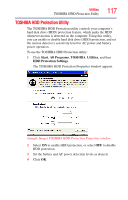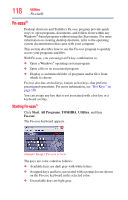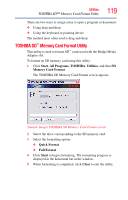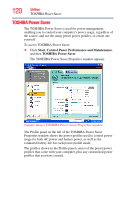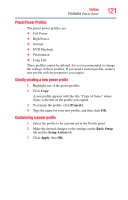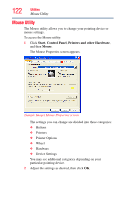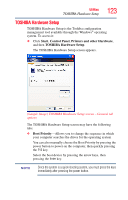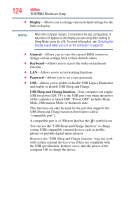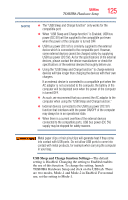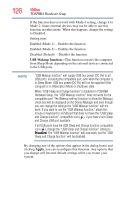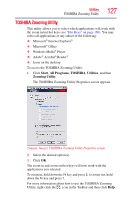Toshiba NB200-SP2904R User Guide 1 - Page 122
Mouse Utility, Start, Control Panel, Printers and other Hardware, Mouse
 |
View all Toshiba NB200-SP2904R manuals
Add to My Manuals
Save this manual to your list of manuals |
Page 122 highlights
122 Utilities Mouse Utility Mouse Utility The Mouse utility allows you to change your pointing device or mouse settings. To access the Mouse utility: 1 Click Start, Control Panel, Printers and other Hardware, and then Mouse. The Mouse Properties screen appears. (Sample Image) Mouse Properties screen The settings you can change are divided into these categories: ❖ Buttons ❖ Pointers ❖ Pointer Options ❖ Wheel ❖ Hardware ❖ Device Settings You may see additional categories depending on your particular pointing device. 2 Adjust the settings as desired, then click OK.

122
Utilities
Mouse Utility
Mouse Utility
The Mouse utility allows you to change your pointing device or
mouse settings.
To access the Mouse utility:
1
Click
Start
,
Control Panel
,
Printers and other Hardware
,
and then
Mouse
.
The Mouse Properties screen appears.
(Sample Image) Mouse Properties screen
The settings you can change are divided into these categories:
❖
Buttons
❖
Pointers
❖
Pointer Options
❖
Wheel
❖
Hardware
❖
Device Settings
You may see additional categories depending on your
particular pointing device.
2
Adjust the settings as desired, then click
OK
.