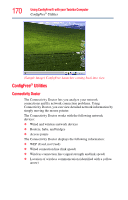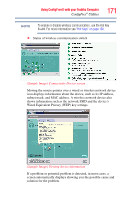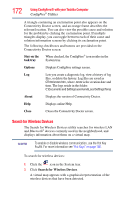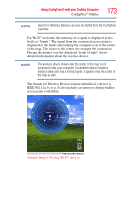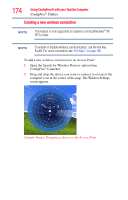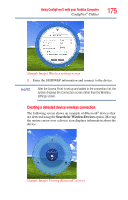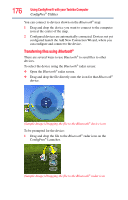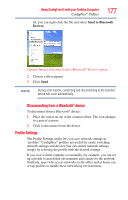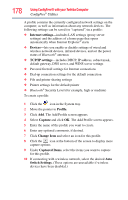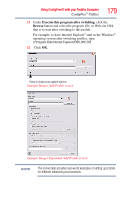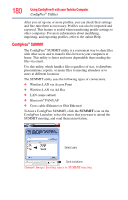Toshiba NB200-SP2904R User Guide 1 - Page 175
Creating a detected device wireless connection, Sample Image Wireless settings screen
 |
View all Toshiba NB200-SP2904R manuals
Add to My Manuals
Save this manual to your list of manuals |
Page 175 highlights
Using ConfigFree® with your Toshiba Computer ConfigFree® Utilities 175 (Sample Image) Wireless settings screen 3 Enter the SSID/WEP information and connect to the device. NOTE After the Access Point is set up and added to the connection list, the system displays the Connection screen rather than the Wireless settings screen. Creating a detected device wireless connection The following screen shows an example of Bluetooth® devices that are detected using the Search for Wireless Devices option. Moving the mouse cursor over a device icon displays information about the device. (Sample Image) Viewing Bluetooth® devices
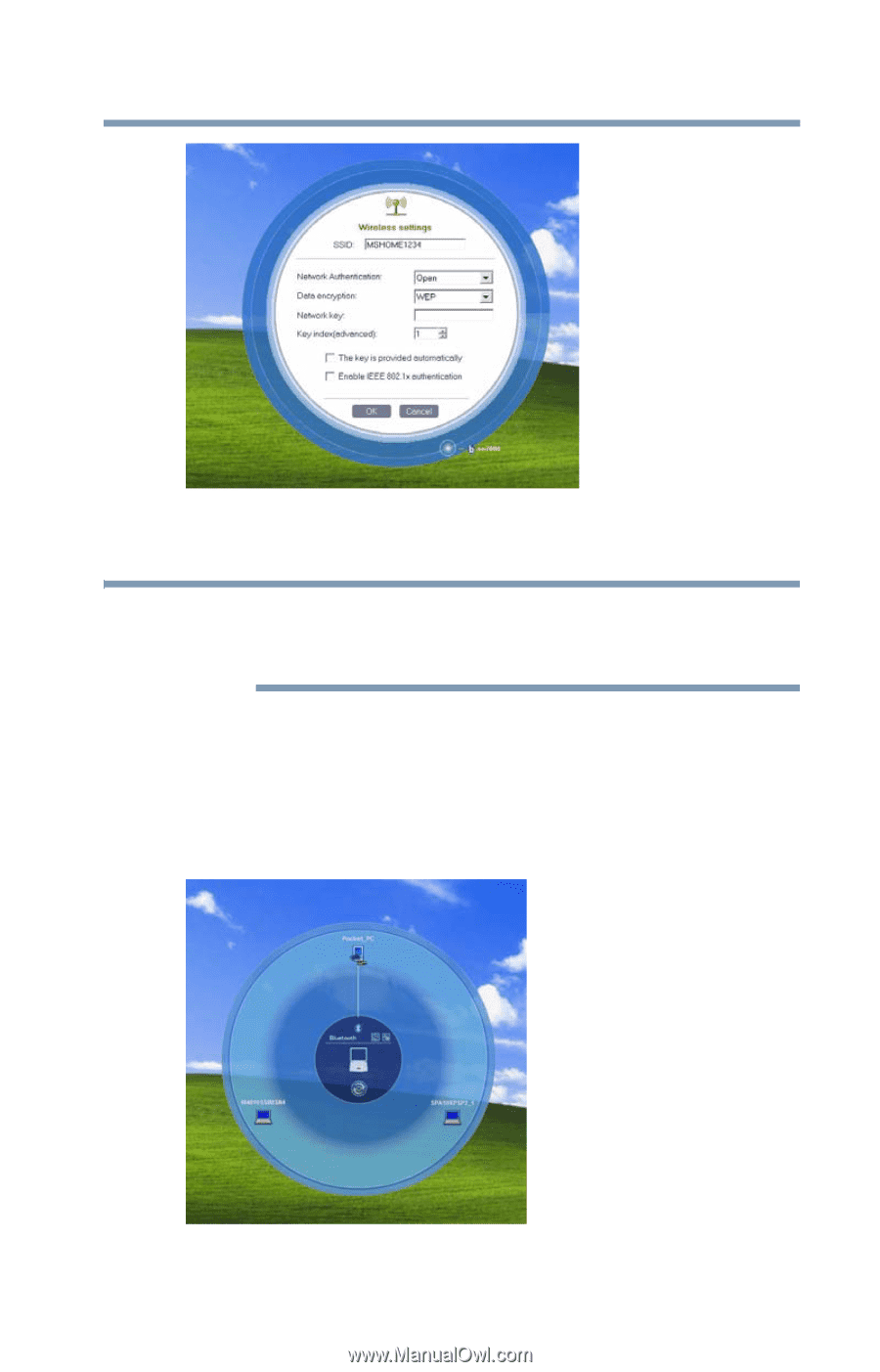
175
Using ConfigFree® with your Toshiba Computer
ConfigFree
®
Utilities
(Sample Image) Wireless settings screen
3
Enter the SSID/WEP information and connect to the device.
After the Access Point is set up and added to the connection list, the
system displays the Connection screen rather than the Wireless
settings screen.
Creating a detected device wireless connection
The following screen shows an example of
Bluetooth
®
devices that
are detected using the
Search for Wireless Devices
option. Moving
the mouse cursor over a device icon displays information about the
device.
(Sample Image) Viewing Bluetooth
®
devices
NOTE