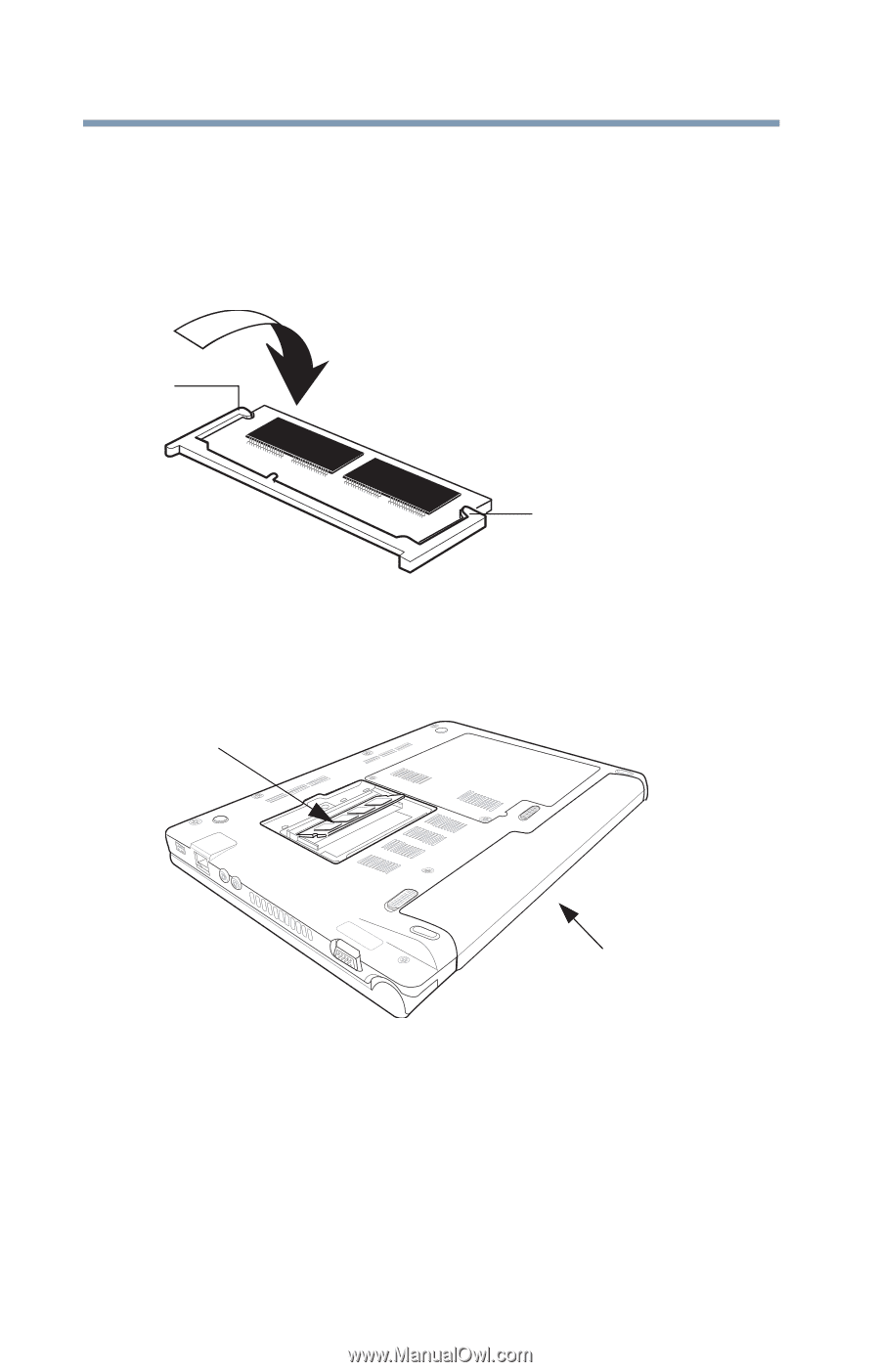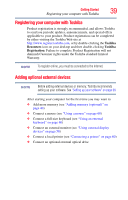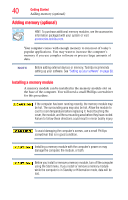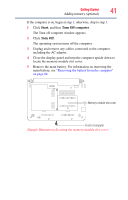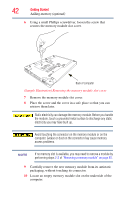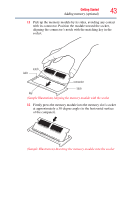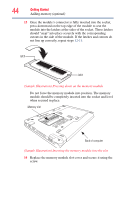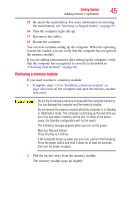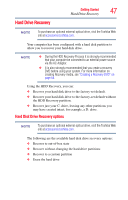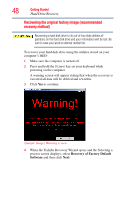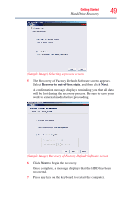Toshiba NB200-SP2904R User Guide 1 - Page 44
Do not force the memory module into position. The memory
 |
View all Toshiba NB200-SP2904R manuals
Add to My Manuals
Save this manual to your list of manuals |
Page 44 highlights
44 Getting Started Adding memory (optional) 13 Once the module's connector is fully inserted into the socket, press downward on the top edge of the module to seat the module into the latches at the sides of the socket. These latches should "snap" into place securely with the corresponding cutouts in the side of the module. If the latches and cutouts do not line up correctly, repeat steps 12-13. latch latch (Sample Illustration) Pressing down on the memory module Do not force the memory module into position. The memory module should be completely inserted into the socket and level when secured in place. Memory slot Back of computer (Sample Illustration) Inserting the memory module into the slot 14 Replace the memory module slot cover and secure it using the screw.