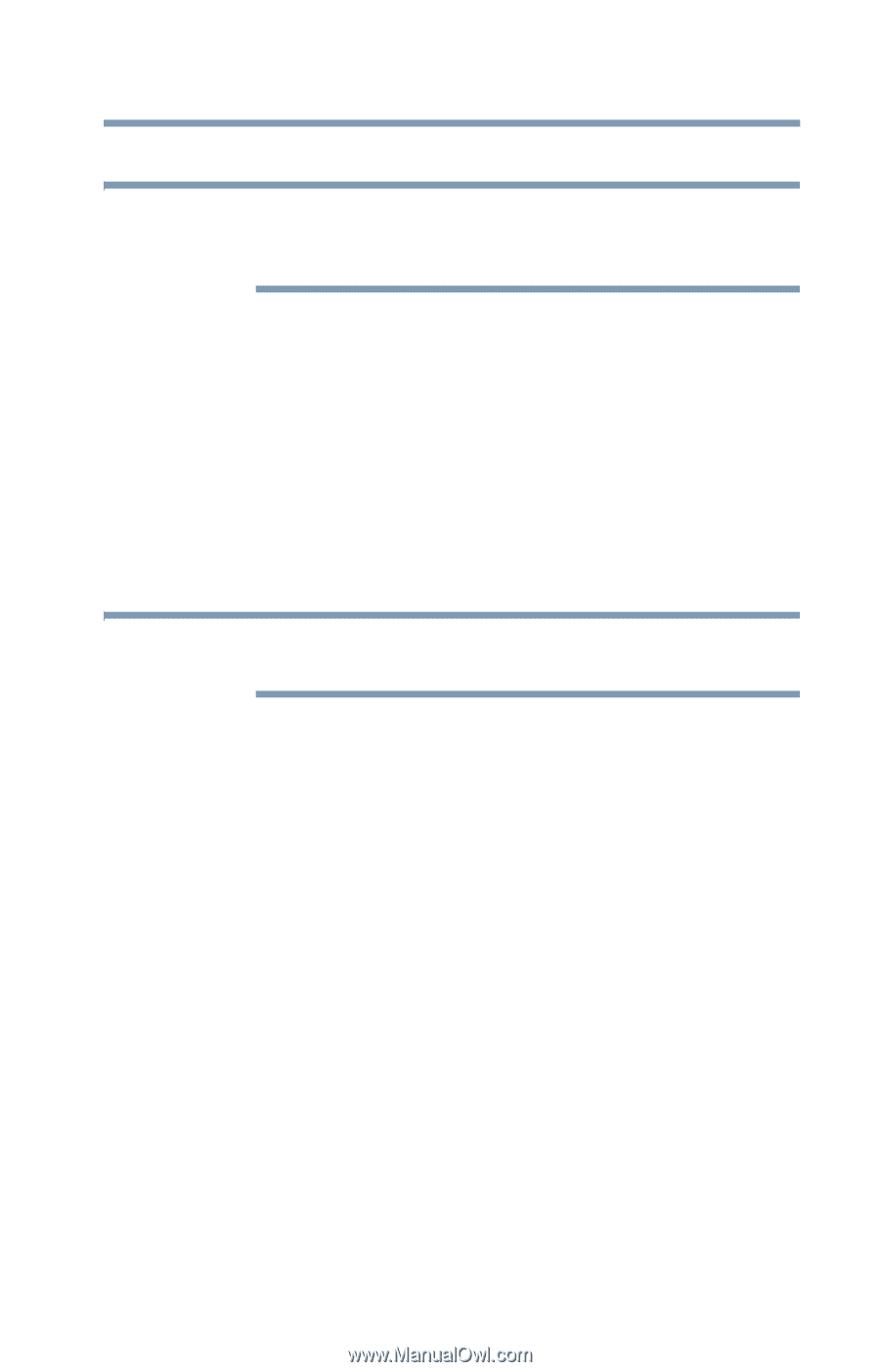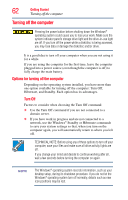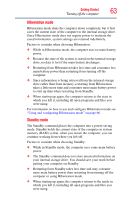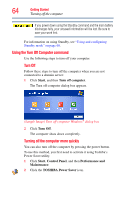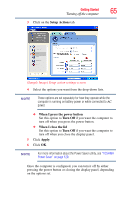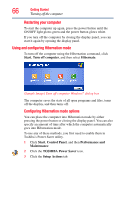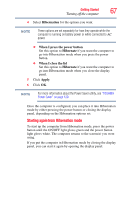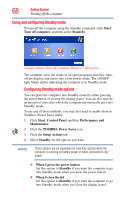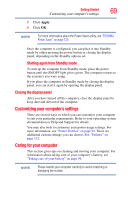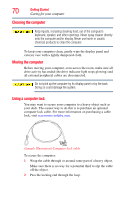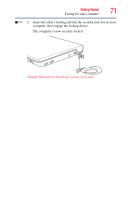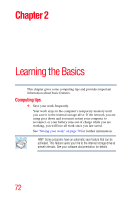Toshiba NB200-SP2904R User Guide 1 - Page 67
Starting again from Hibernation mode, Hibernation, When I press the power button, When I close the lid
 |
View all Toshiba NB200-SP2904R manuals
Add to My Manuals
Save this manual to your list of manuals |
Page 67 highlights
Getting Started Turning off the computer 67 4 Select Hibernation for the options you want. NOTE These options are set separately for how they operate while the computer is running on battery power or while connected to AC power. ❖ When I press the power button Set this option to Hibernate if you want the computer to go into Hibernation mode when you press the power button. ❖ When I close the lid Set this option to Hibernate if you want the computer to go into Hibernation mode when you close the display panel. 5 Click Apply. 6 Click OK. NOTE For more information about the Power Saver utility, see "TOSHIBA Power Saver" on page 120. Once the computer is configured, you can place it into Hibernation mode by either pressing the power button or closing the display panel, depending on the Hibernation options set. Starting again from Hibernation mode To start up the computer from Hibernation mode, press the power button until the ON/OFF light glows green and the power button light glows white. The computer returns to the screen(s) you were using. If you put the computer in Hibernation mode by closing the display panel, you can start it again by opening the display panel.