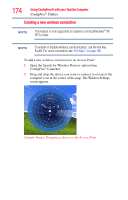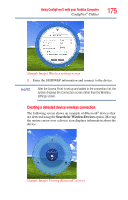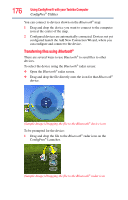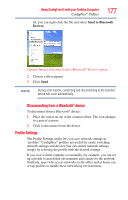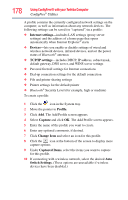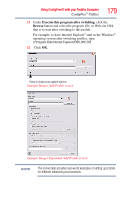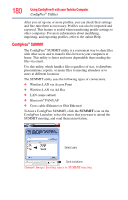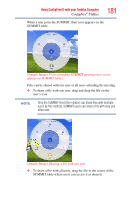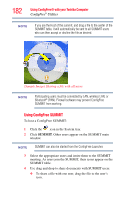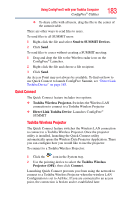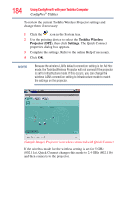Toshiba NB200-SP2904R User Guide 1 - Page 179
Execute this program after switching, Browse, Sample Image Add Profile screen
 |
View all Toshiba NB200-SP2904R manuals
Add to My Manuals
Save this manual to your list of manuals |
Page 179 highlights
Using ConfigFree® with your Toshiba Computer ConfigFree® Utilities 179 11 Under Execute this program after switching, click the Browse button and select the program, file, or Web site URL that is to start after switching to this profile. For example, to have Internet Explorer® start in the Windows® operating system after switching profiles, type: C:\Program Files\Internet Explorer\IEXPLORE.EXE 12 Click OK. Press to show more capture options (Sample Image) Add Profile screen (Sample Image) Expanded Add Profile screen NOTE The online Help provides real-world examples of setting up profiles for different networking environments.
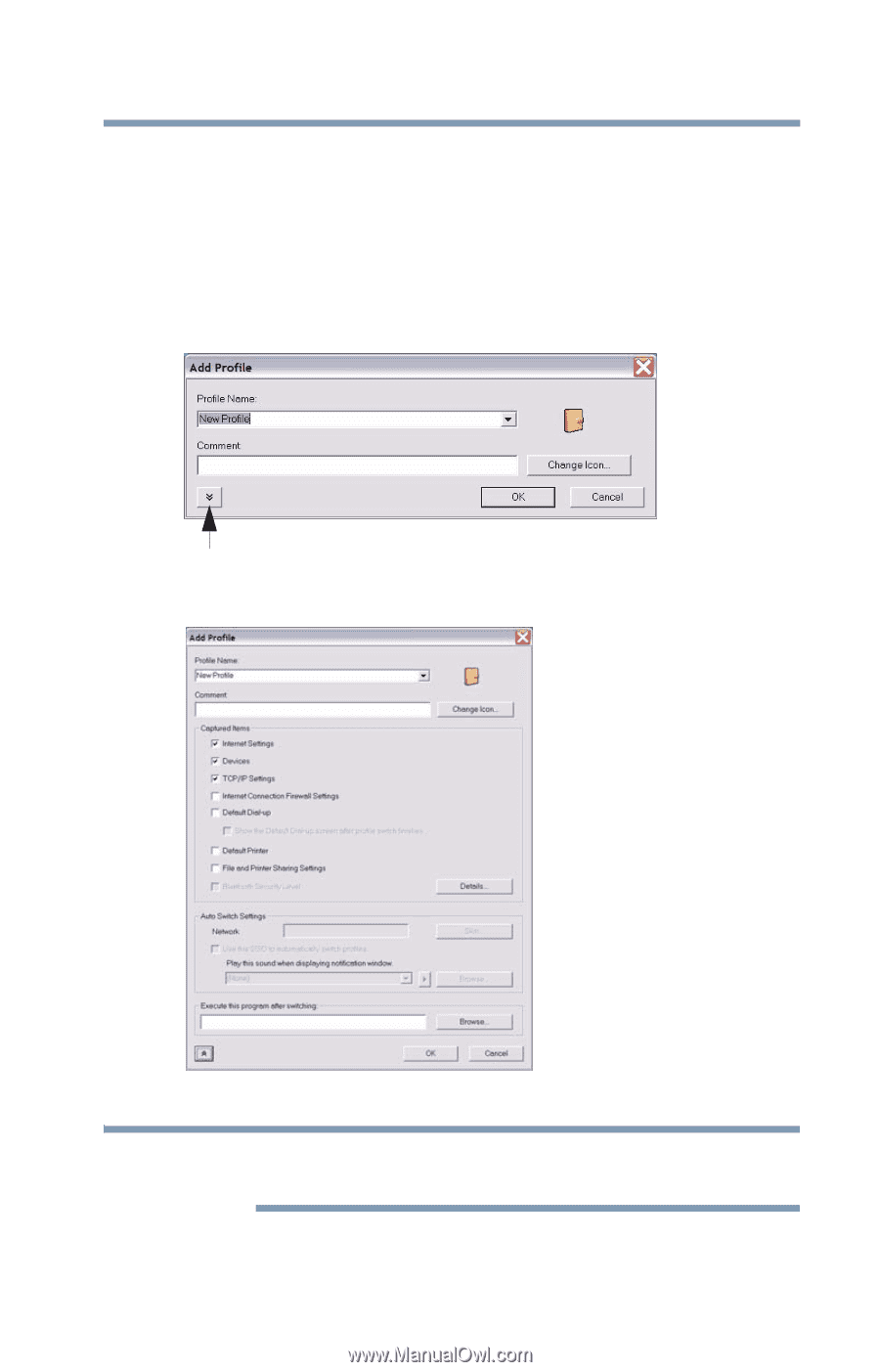
179
Using ConfigFree® with your Toshiba Computer
ConfigFree
®
Utilities
11
Under
Execute this program after switching
, click the
Browse
button and select the program, file, or Web site URL
that is to start after switching to this profile.
For example, to have Internet Explorer
®
start in the Windows
®
operating system after switching profiles, type:
C:\Program Files\Internet Explorer\IEXPLORE.EXE
12
Click
OK
.
(Sample Image) Add Profile screen
(Sample Image) Expanded Add Profile screen
The online Help provides real-world examples of setting up profiles
for different networking environments.
Press to show more capture options
NOTE