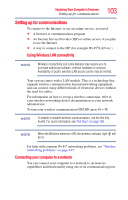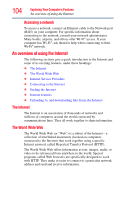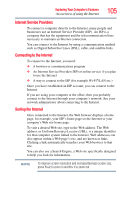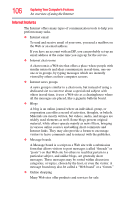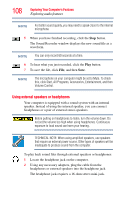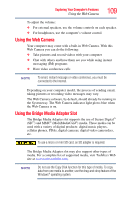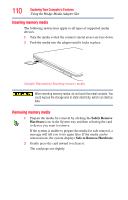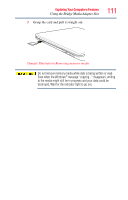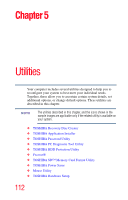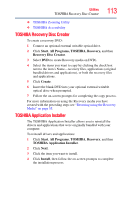Toshiba NB200-SP2904R User Guide 1 - Page 108
Using external speakers or headphones - mini
 |
View all Toshiba NB200-SP2904R manuals
Add to My Manuals
Save this manual to your list of manuals |
Page 108 highlights
108 Exploring Your Computer's Features Exploring audio features NOTE For better sound quality, you may need to speak closer to the internal microphone. 5 When you have finished recording, click the Stop button. The Sound Recorder window displays the new sound file as a waveform. NOTE You can only record 60 seconds at a time. 6 To hear what you just recorded, click the Play button. 7 To save the file, click File, and then Save. NOTE The microphone on your computer might be set to Mute. To check this, click Start, All Programs, Accessories, Entertainment, and then Volume Control. Using external speakers or headphones Your computer is equipped with a sound system with an internal speaker. Instead of using the internal speaker, you can connect headphones or a pair of external stereo speakers. Before putting on headphones to listen, turn the volume down. Do not set the volume too high when using headphones. Continuous exposure to loud sound can harm your hearing. TECHNICAL NOTE: When using amplified speakers, use speakers that require an external power source. Other types of speakers will be inadequate to produce sound from the computer. To play back sound files through external speakers or headphones: 1 Locate the headphone jack on the computer. 2 Using any necessary adapters, plug the cable from the headphones or external speakers into the headphone jack. The headphone jack requires a 16-ohm stereo mini-jack.