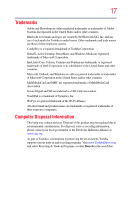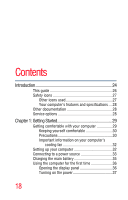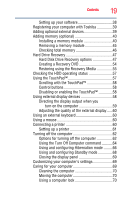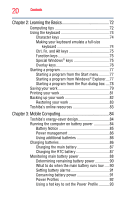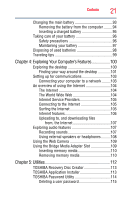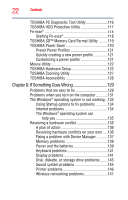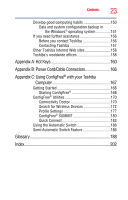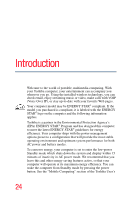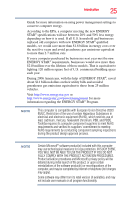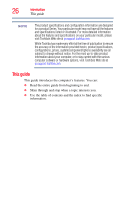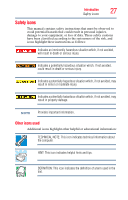Toshiba NB200-SP2904R User Guide 1 - Page 22
If Something Goes Wrong, TOSHIBA SD™ Memory Card Format Utility
 |
View all Toshiba NB200-SP2904R manuals
Add to My Manuals
Save this manual to your list of manuals |
Page 22 highlights
22 Contents TOSHIBA PC Diagnostic Tool Utility 116 TOSHIBA HDD Protection Utility 117 Fn-esse 118 Starting Fn-esse 118 TOSHIBA SD™ Memory Card Format Utility .........119 TOSHIBA Power Saver 120 Preset Power Profiles 121 Quickly creating a new power profile 121 Customizing a power profile 121 Mouse Utility 122 TOSHIBA Hardware Setup 123 TOSHIBA Zooming Utility 127 TOSHIBA Accessibility 128 Chapter 6: If Something Goes Wrong 129 Problems that are easy to fix 129 Problems when you turn on the computer............131 The Windows® operating system is not working ..133 Using Startup options to fix problems 134 Internet problems 134 The Windows® operating system can help you 135 Resolving a hardware conflict 135 A plan of action 136 Resolving hardware conflicts on your own .....136 Fixing a problem with Device Manager ...........137 Memory problems 139 Power and the batteries 139 Keyboard problems 141 Display problems 141 Disk, diskette, or storage drive problems........143 Sound system problems 145 Printer problems 146 Wireless networking problems 147