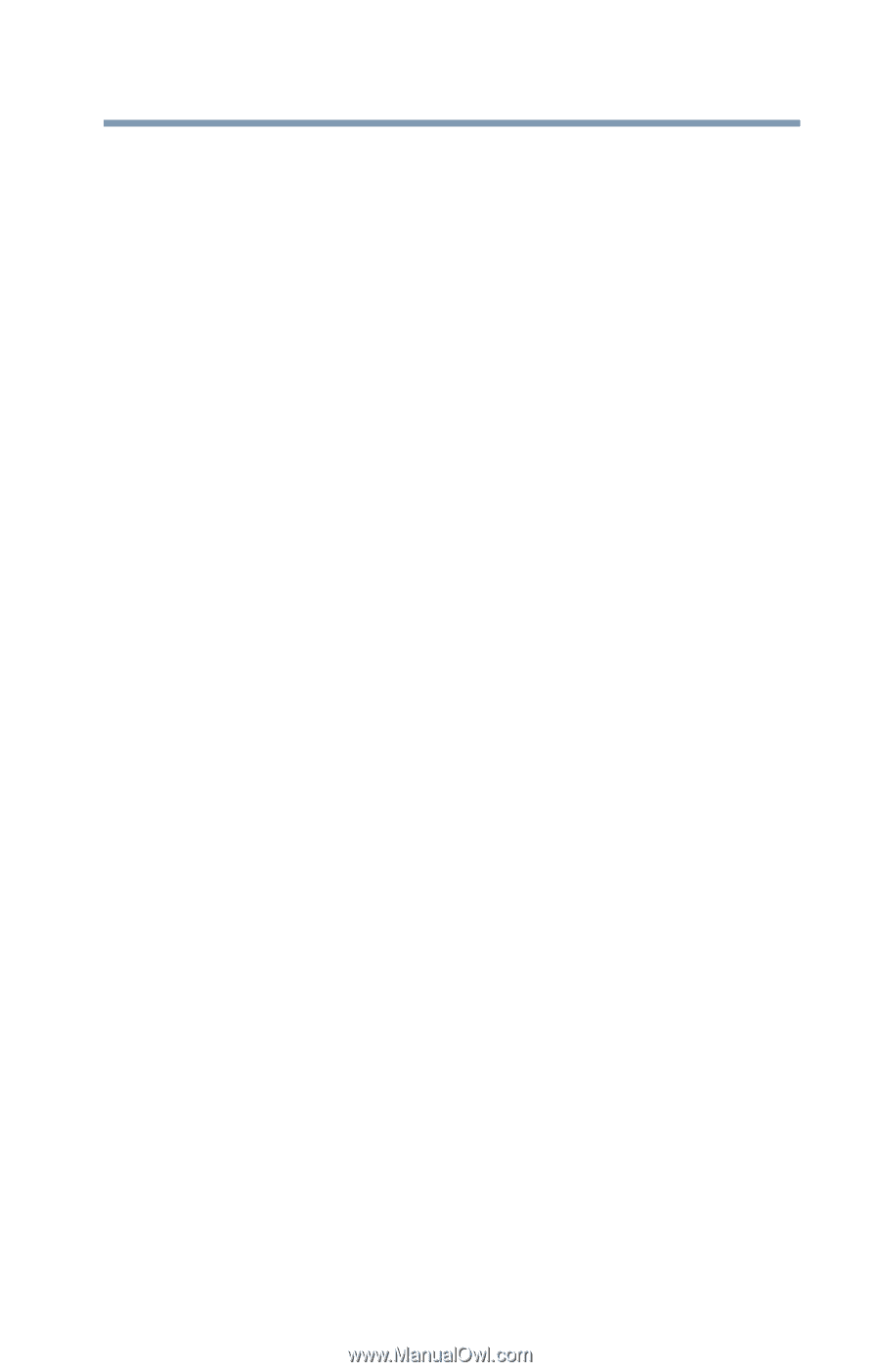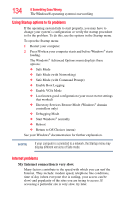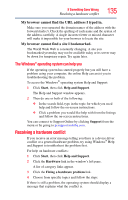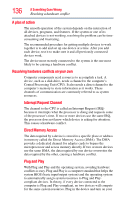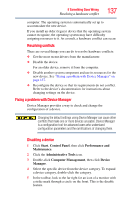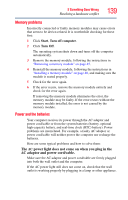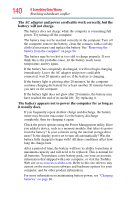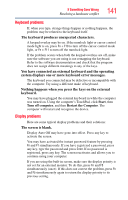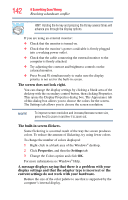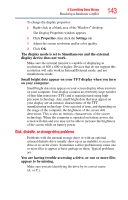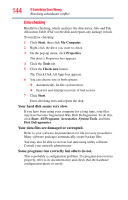Toshiba NB200-SP2904R User Guide 1 - Page 139
Memory problems, Power and the batteries, power light does not come on when you plug in
 |
View all Toshiba NB200-SP2904R manuals
Add to My Manuals
Save this manual to your list of manuals |
Page 139 highlights
If Something Goes Wrong Resolving a hardware conflict 139 Memory problems Incorrectly connected or faulty memory modules may cause errors that seem to be device-related. It is worthwhile checking for these first: 1 Click Start, Turn off computer. 2 Click Turn Off. The operating system shuts down and turns off the computer automatically. 3 Remove the memory module, following the instructions in "Removing a memory module" on page 45. 4 Reinstall the memory module, following the instructions in "Installing a memory module" on page 40, and making sure the module is seated properly. 5 Check for the error again. 6 If the error recurs, remove the memory module entirely and check for the error again. If removing the memory module eliminates the error, the memory module may be faulty. If the error recurs without the memory module installed, the error is not caused by the memory module. Power and the batteries Your computer receives its power through the AC adaptor and power cord/cable or from the system batteries (battery, optional high-capacity battery, and real-time clock (RTC) battery). Power problems are interrelated. For example, a faulty AC adaptor or power cord/cable will neither power the computer nor recharge the batteries. Here are some typical problems and how to solve them: The AC power light does not come on when you plug in the AC adaptor and power cord/cable. Make sure the AC adaptor and power cord/cable are firmly plugged into both the wall outlet and the computer. If the AC power light still does not come on, check that the wall outlet is working properly by plugging in a lamp or other appliance.