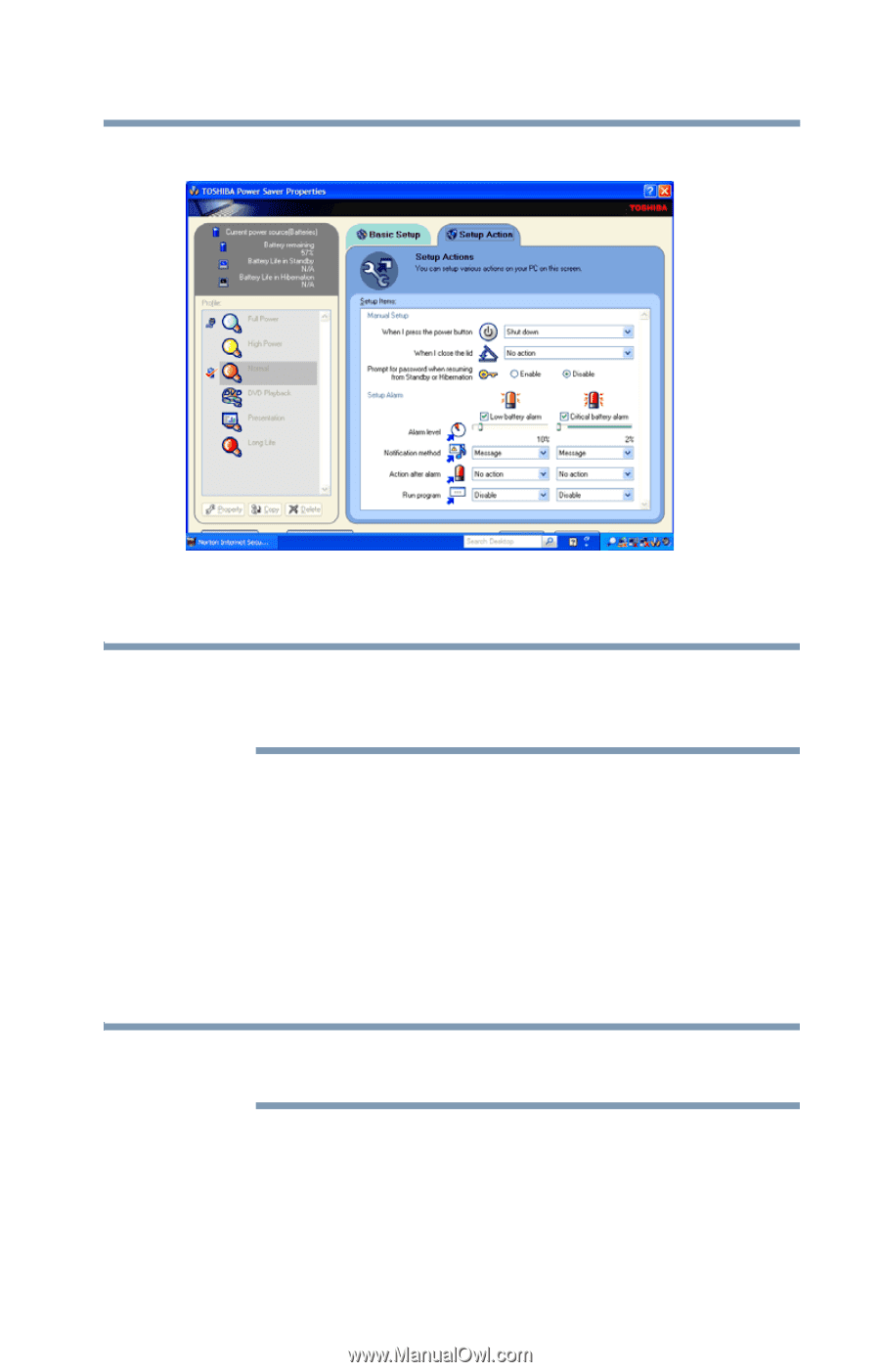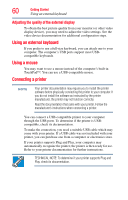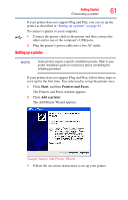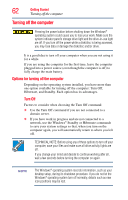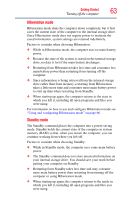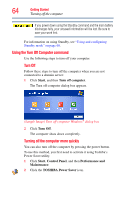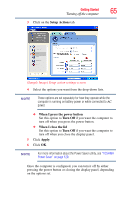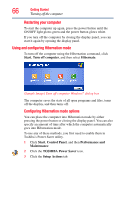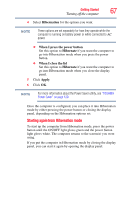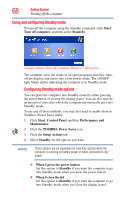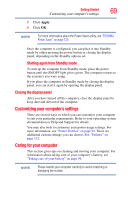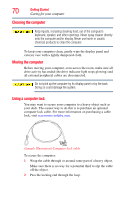Toshiba NB200-SP2904R User Guide 1 - Page 65
Setup Actions, When I press the power button, Turn Off, When I close the lid, Apply, TOSHIBA
 |
View all Toshiba NB200-SP2904R manuals
Add to My Manuals
Save this manual to your list of manuals |
Page 65 highlights
Getting Started Turning off the computer 65 3 Click on the Setup Actions tab. (Sample Image) Setup action settings screen 4 Select the options you want from the drop-down lists. NOTE These options are set separately for how they operate while the computer is running on battery power or while connected to AC power. ❖ When I press the power button Set this option to Turn Off if you want the computer to turn off when you press the power button. ❖ When I close the lid Set this option to Turn Off if you want the computer to turn off when you close the display panel. 5 Click Apply. 6 Click OK. NOTE For more information about the Power Saver utility, see "TOSHIBA Power Saver" on page 120. Once the computer is configured, you can turn it off by either pressing the power button or closing the display panel, depending on the options set.