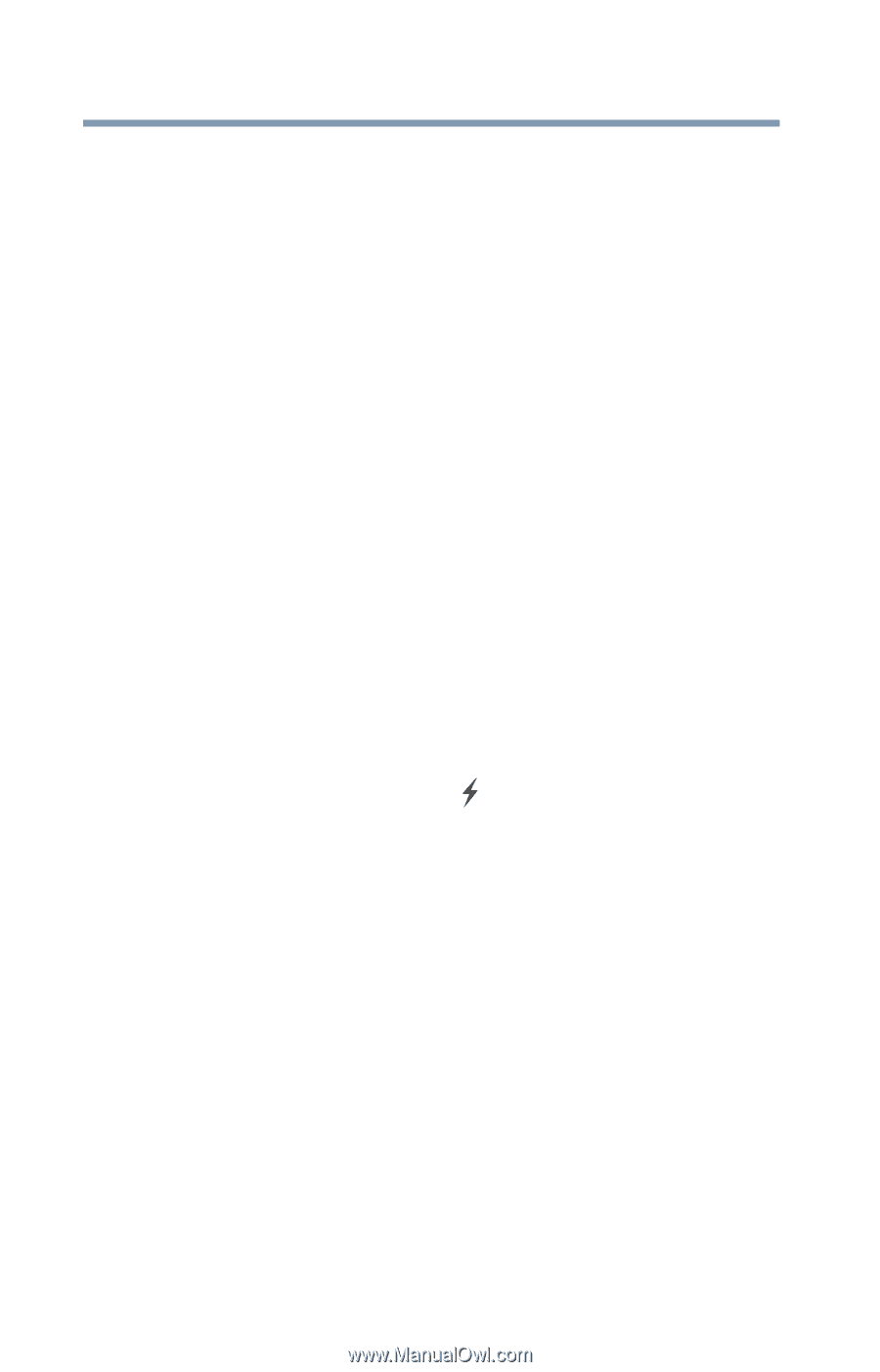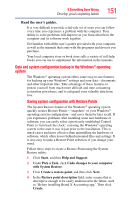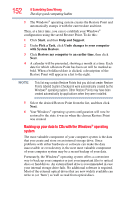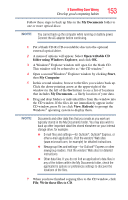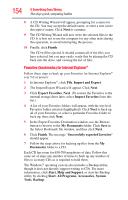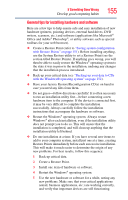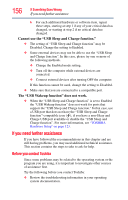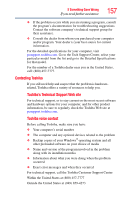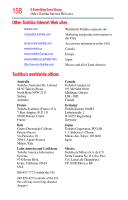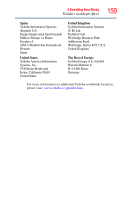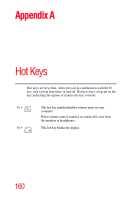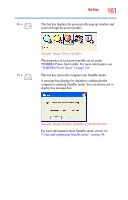Toshiba NB200-SP2904R User Guide 1 - Page 156
If you need further assistance, Before you contact Toshiba
 |
View all Toshiba NB200-SP2904R manuals
Add to My Manuals
Save this manual to your list of manuals |
Page 156 highlights
156 If Something Goes Wrong If you need further assistance 6 For each additional hardware or software item, repeat these steps, starting at step 1 if any of your critical data has changed, or starting at step 2 if no critical data has changed. Cannot use the "USB Sleep and Charge function." ❖ The setting of "USB Sleep and Charge function" may be Disabled. Change the setting to Enabled. ❖ Some external devices may not be able to use the "USB Sleep and Charge function". In this case, please try one or more of the following methods. ❖ Change the Enabled mode setting. ❖ Turn off the computer while external devices are connected. ❖ Connect external devices after turning OFF the computer. If this function cannot be used, change the setting to Disabled. ❖ Make sure that you are connected to a compatible port. The "USB Wakeup function" does not work. ❖ When the "USB Sleep and Charge function" is set to Enabled the "USB Wakeup function" does not work for ports that support the "USB Sleep and Charge function." In that case, use a USB port that does not have the "USB Sleep and Charge function"-compatible icon ( ), if you have a non-Sleep and Charge USB port available or disable the "USB Sleep and Charge function". For more information, see "TOSHIBA Hardware Setup" on page 123. If you need further assistance If you have followed the recommendations in this chapter and are still having problems, you may need additional technical assistance. This section contains the steps to take to ask for help. Before you contact Toshiba Since some problems may be related to the operating system or the program you are using, it is important to investigate other sources of assistance first. Try the following before you contact Toshiba: ❖ Review the troubleshooting information in your operating system documentation.