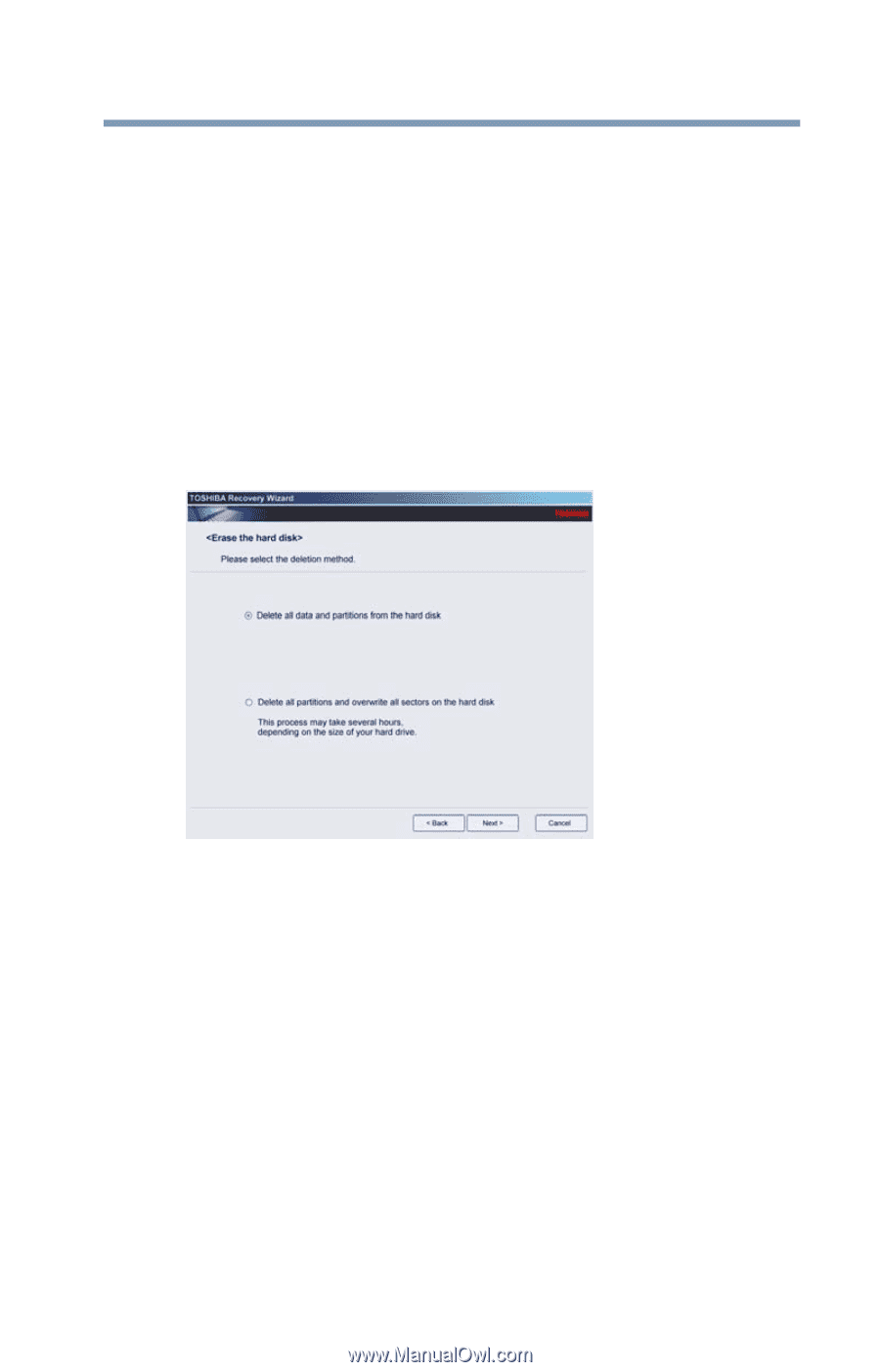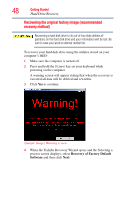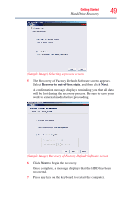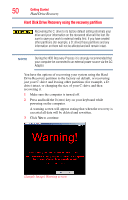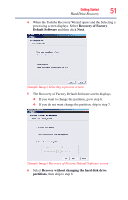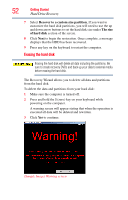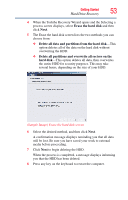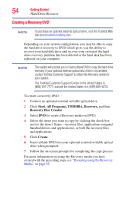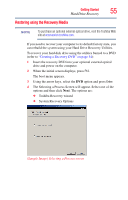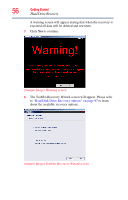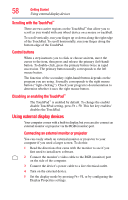Toshiba NB200-SP2904R User Guide 1 - Page 53
Erase the hard disk, Delete all data and partitions from the hard disk
 |
View all Toshiba NB200-SP2904R manuals
Add to My Manuals
Save this manual to your list of manuals |
Page 53 highlights
Getting Started Hard Drive Recovery 53 4 When the Toshiba Recovery Wizard opens and the Selecting a process screen displays, select Erase the hard disk and then click Next. 5 The Erase the hard disk screen lists the two methods you can choose from: ❖ Delete all data and partitions from the hard disk-This option deletes all of the data on the hard disk without overwriting the HDD. ❖ Delete all partitions and overwrite all sectors on the hard disk-This option deletes all data, then overwrites the entire HDD for security purposes. This may take several hours, depending on the size of your HDD. (Sample Image) Erase the hard disk screen 6 Select the desired method, and then click Next. A confirmation message displays reminding you that all data will be lost. Be sure you have saved your work to external media before proceeding. 7 Click Next to begin deleting the HDD. When the process is completed, a message displays informing you that the HDD has been deleted. 8 Press any key on the keyboard to restart the computer.