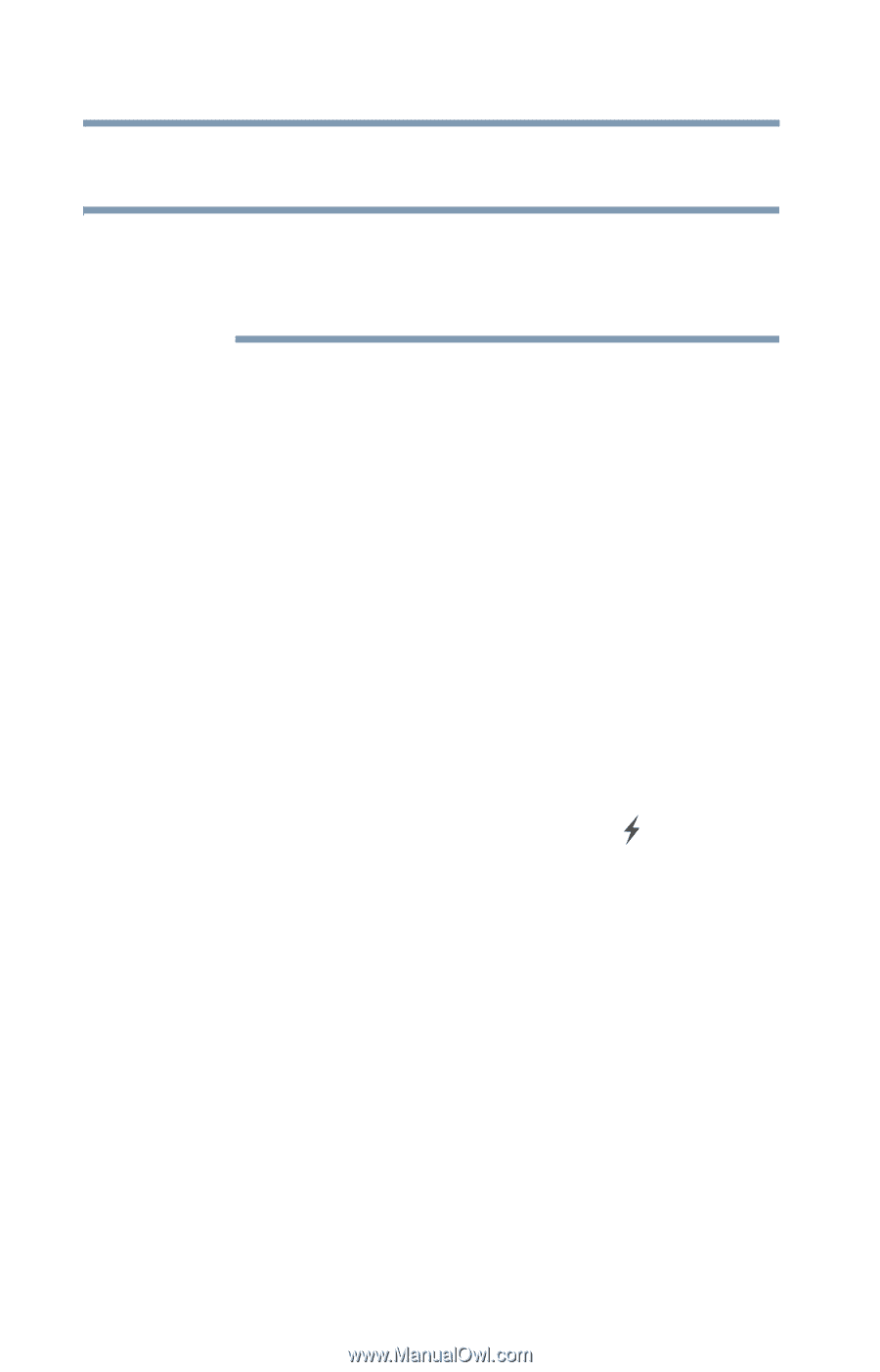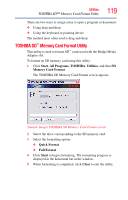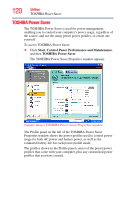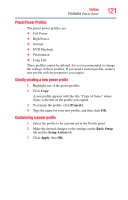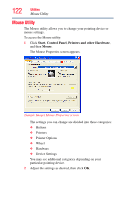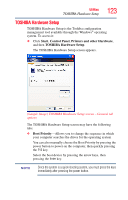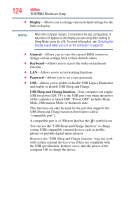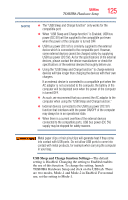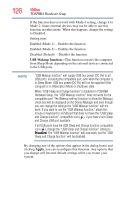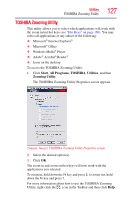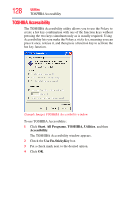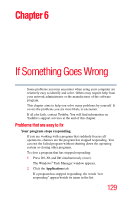Toshiba NB200-SP2904R User Guide 1 - Page 124
Display, General, Keyboard, Password, USB Sleep and Charge function, Sleep Mode, press - bios
 |
View all Toshiba NB200-SP2904R manuals
Add to My Manuals
Save this manual to your list of manuals |
Page 124 highlights
124 Utilities TOSHIBA Hardware Setup ❖ Display-Allows you to change various default settings for the built-in display NOTE When the computer restarts, it remembers the last configuration. If data does not appear on the display you are using after starting in Sleep Mode, press Fn + F5. For more information, see "Directing the display output when you turn on the computer" on page 59. ❖ General-Allows you to view the current BIOS version or change certain settings back to their default values ❖ Keyboard-Allows you to access the wake-on keyboard function ❖ LAN-Allows you to set networking functions ❖ Password-Allows you to set a user password ❖ USB-Allows you to enable or disable USB Legacy Emulation and enable or disable USB Sleep and Charge USB Sleep and Charge function-Your computer can supply USB bus power (DC 5V) to the USB port even when the power of the computer is turned OFF. "Power OFF" includes Sleep Mode, Hibernation Mode or shutdown state. This function can only be used for the port that supports the USB Sleep and Charge function (hereinafter called "compatible port"). A compatible port is a USB port that has the ( ) symbol icon. You can use the "USB Sleep and Charge function" to charge certain USB-compatible external devices such as mobile phones or portable digital music players. However, the "USB Sleep and Charge function" may not work with certain external devices even if they are compliant with the USB specification. In those cases, turn the power of the computer ON to charge the device.