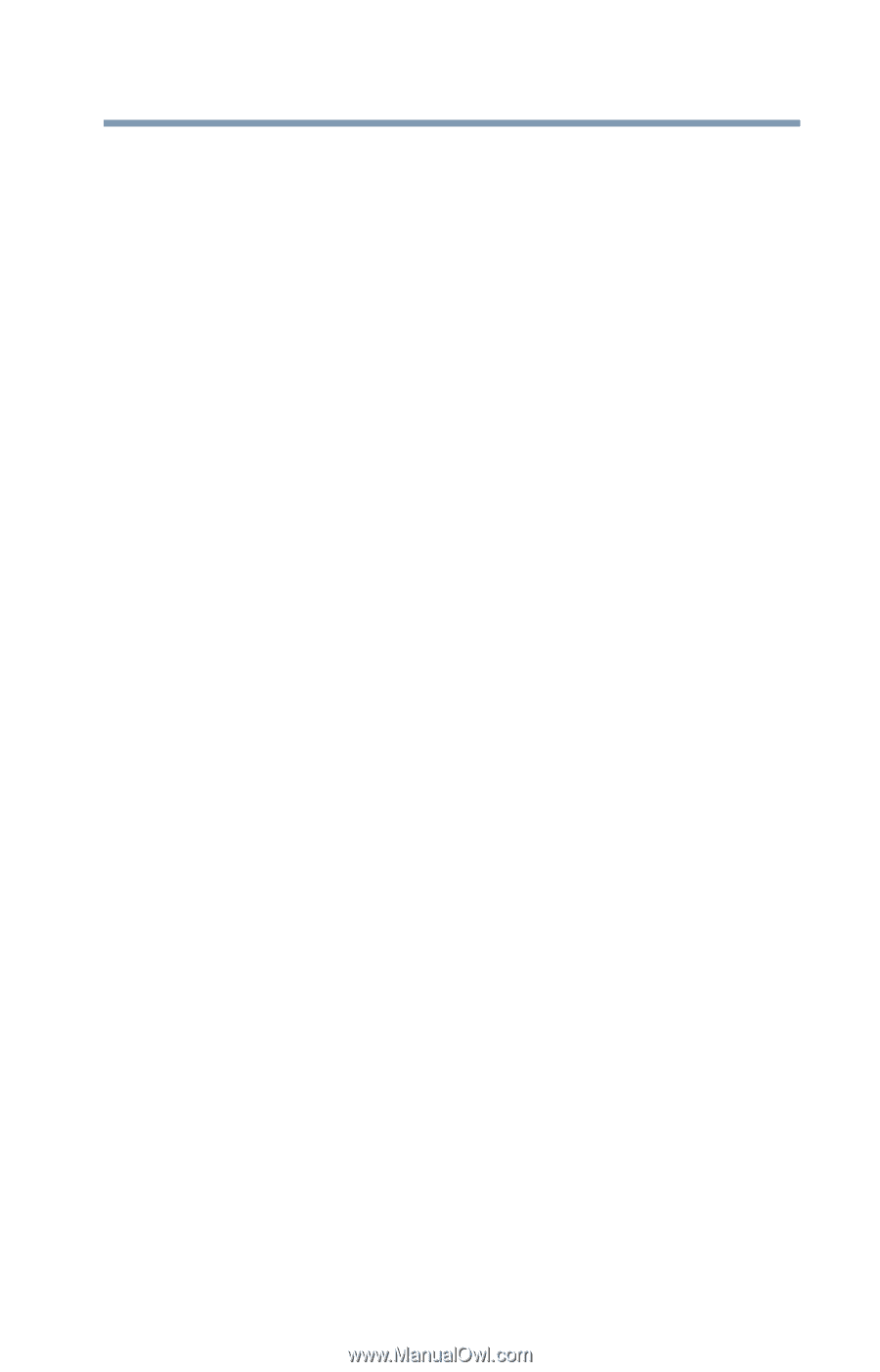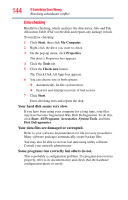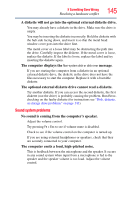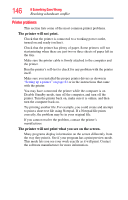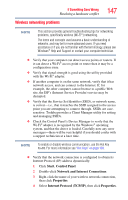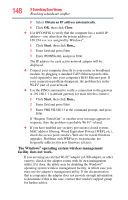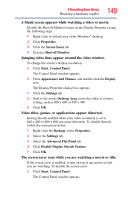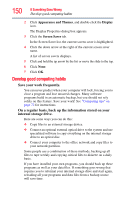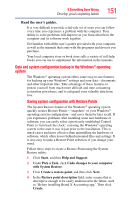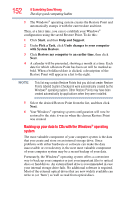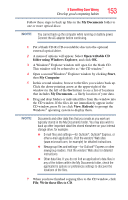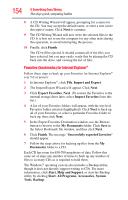Toshiba NB200-SP2904R User Guide 1 - Page 149
The screen saver runs while you are watching a movie or title., Video titles, games
 |
View all Toshiba NB200-SP2904R manuals
Add to My Manuals
Save this manual to your list of manuals |
Page 149 highlights
If Something Goes Wrong Resolving a hardware conflict 149 A blank screen appears while watching a video or movie. Disable the Shut off Monitor feature in the Display Properties using the following steps: 1 Right-click in a blank area of the Windows® desktop. 2 Click Properties. 3 Click the Screen Saver tab. 4 Deselect Shut off Monitor. Jumping video lines appear around the video window. To change the screen's display resolution: 1 Click Start, Control Panel. The Control Panel window appears. 2 Click Appearance and Themes, and double-click the Display icon. The Display Properties dialog box appears. 3 Click the Settings tab. 4 Next to the words Desktop Area, move the slider to a lower setting, such as 800 x 600 or 640 x 480. 5 Click OK. Video titles, games, or applications appear distorted. Having Stretch enabled when your video resolution is set to 640 x 480 or 800 x 600 can cause distortion. To disable Stretch, follow the instructions below: 1 Right-click the Desktop, select Properties. 2 Select the Settings tab. 3 Select the Advanced Flat Panel tab. 4 Click Disable Display Stretch Feature. 5 Click OK. The screen saver runs while you are watching a movie or title. If the screen saver is enabled, it runs on top of any movie or title you are watching. To disable the screen saver: 1 Click Start, Control Panel. The Control Panel window appears.