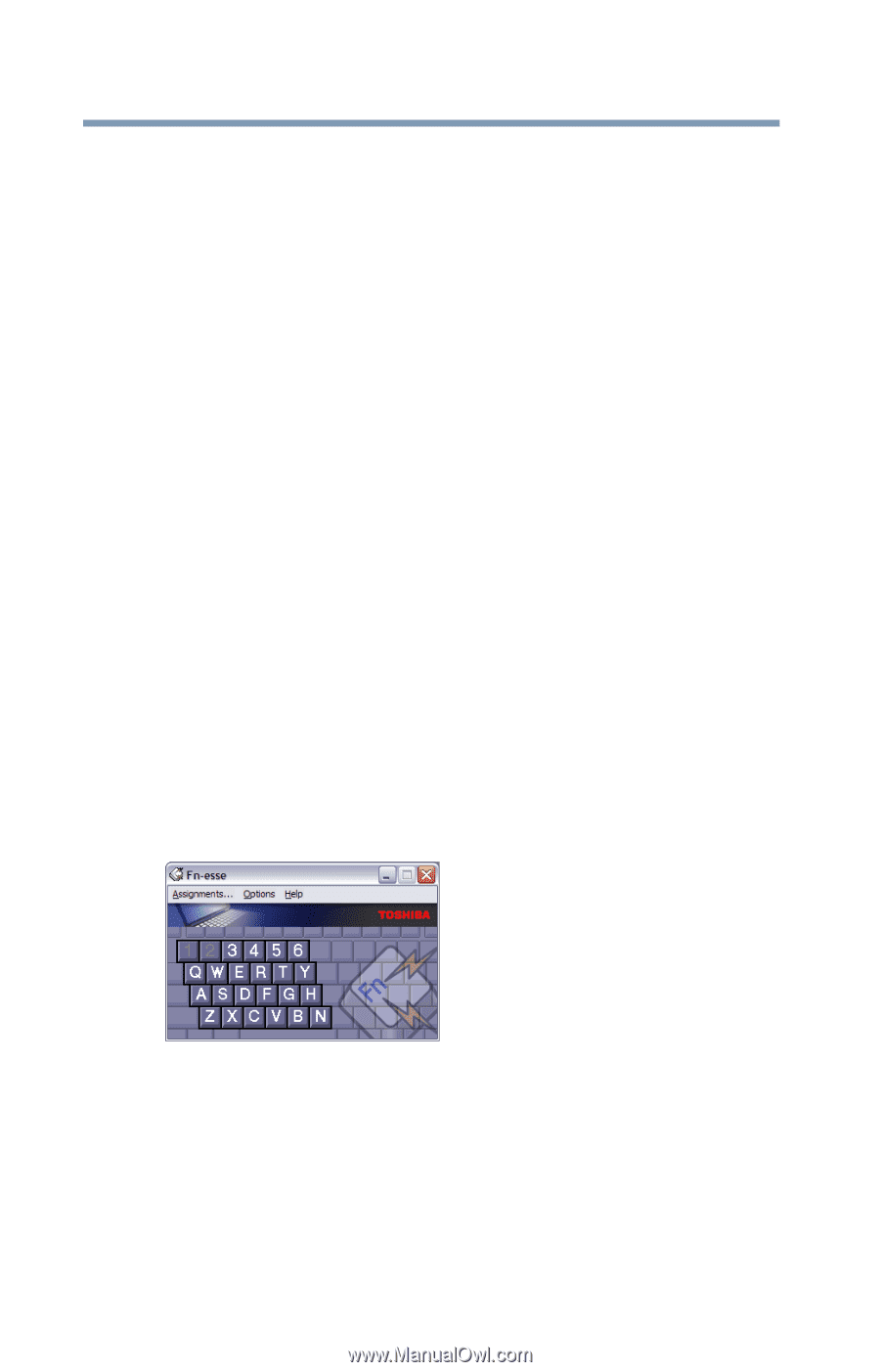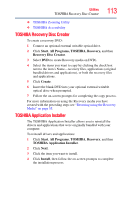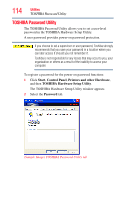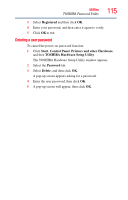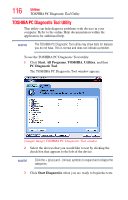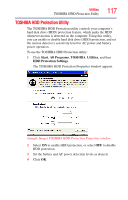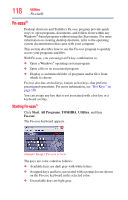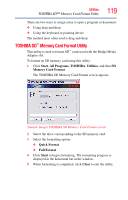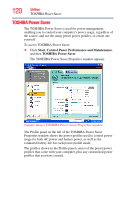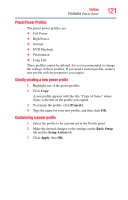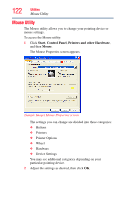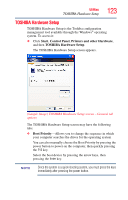Toshiba NB200-SP2904R User Guide 1 - Page 118
Fn-esse®, Starting Fn-esse®
 |
View all Toshiba NB200-SP2904R manuals
Add to My Manuals
Save this manual to your list of manuals |
Page 118 highlights
118 Utilities Fn-esse® Fn-esse® Desktop shortcuts and Toshiba's Fn-esse program provide quick ways to open programs, documents, and folders from within any Windows®-based program without using the Start menu. For more information on creating desktop shortcuts, refer to the operating system documentation that came with your computer. This section describes how to use the Fn-esse program to quickly access your programs and files. With Fn-esse, you can assign an Fn key combination to: ❖ Open a Windows® operating system program ❖ Open a file in its associated program ❖ Display a customized folder of programs and/or files from which to choose Fn-esse also has several keys, known as hot keys, that perform preassigned operations. For more information, see "Hot Keys" on page 160. You can assign any key that is not associated with a hot key or a keyboard overlay. Starting Fn-esse® Click Start, All Programs, TOSHIBA, Utilities, and then Fn-esse. The Fn-esse keyboard appears. (Sample Image) Fn-esse screen The keys are color-coded as follows: ❖ Available keys are dark gray with white letters. ❖ Assigned keys and keys associated with a popup list are shown on the Fn-esse keyboard in the selected color. ❖ Unavailable keys are light gray.