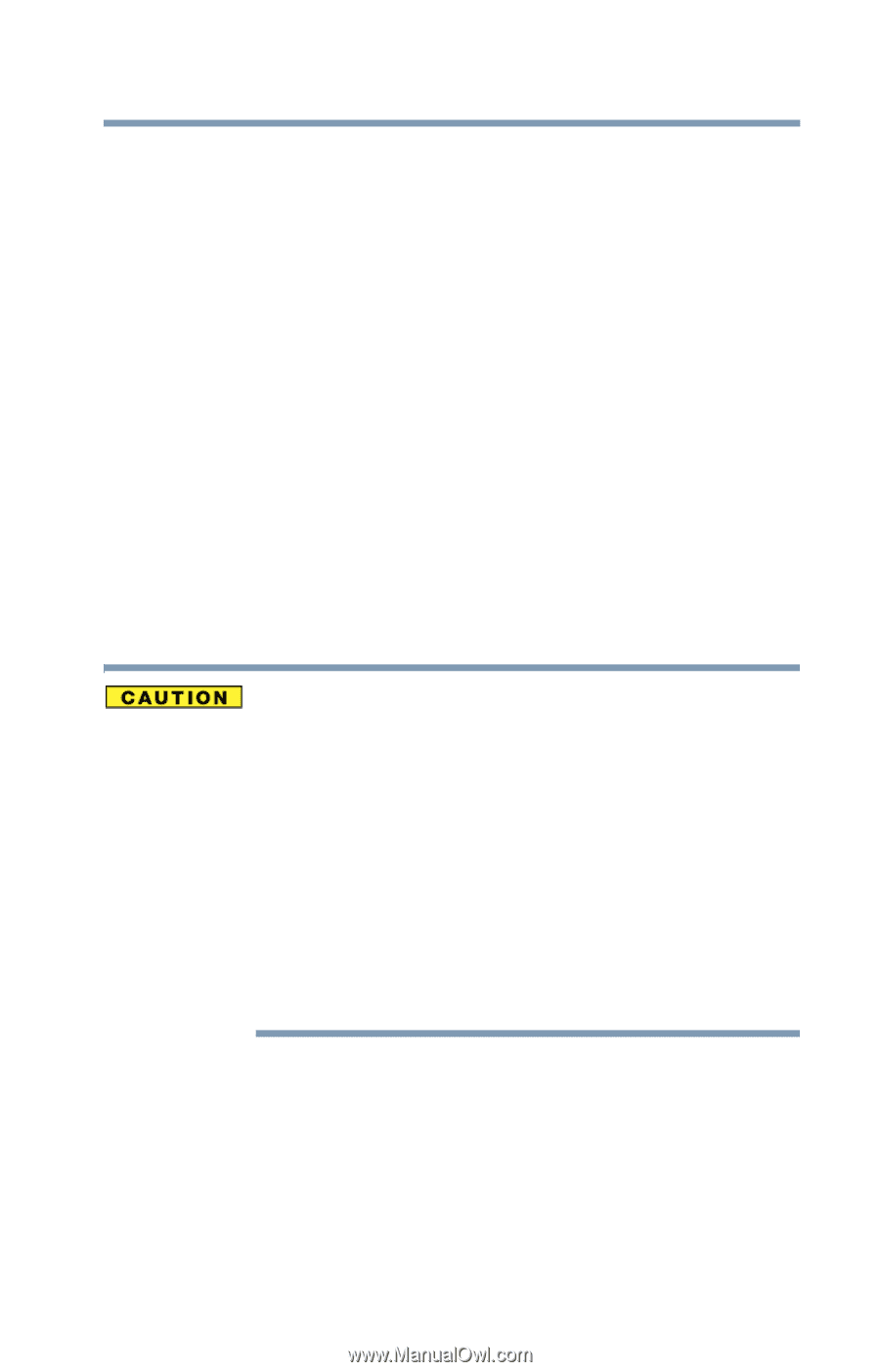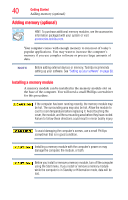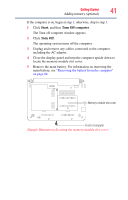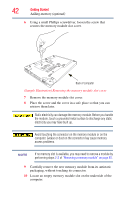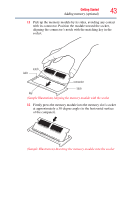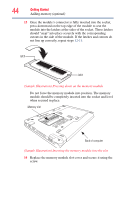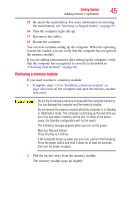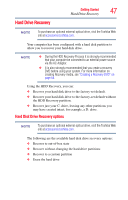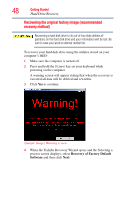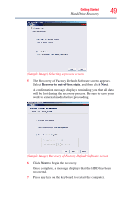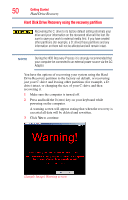Toshiba NB200-SP2904R User Guide 1 - Page 45
Removing a memory module, Press Any Key to Continue
 |
View all Toshiba NB200-SP2904R manuals
Add to My Manuals
Save this manual to your list of manuals |
Page 45 highlights
Getting Started Adding memory (optional) 45 15 Re-insert the main battery. For more information on inserting the main battery, see "Inserting a charged battery" on page 95. 16 Turn the computer right side up. 17 Reconnect the cables. 18 Restart the computer. You can now continue setting up the computer. When the operating system has loaded, you can verify that the computer has recognized the memory module. If you are adding extra memory after setting up the computer, verify that the computer has recognized it correctly as described in "Checking total memory" on page 46. Removing a memory module If you need to remove a memory module: 1 Complete steps 1-8 in "Installing a memory module" on page 40 to turn off the computer and open the memory module slot cover. Do not try to remove a memory module with the computer turned on. You can damage the computer and the memory module. Do not remove the memory module while the computer is in Standby or Hibernation mode. The computer could hang up the next time you turn it on and data in memory will be lost. In either of the above cases, the Standby configuration will not be saved. The following message appears when you turn on the power: Warning: Resume Failure Press Any Key to Continue If the computer hangs up when you turn it on, perform the following: Press the power button and hold it down for at least ten seconds, then turn the power on again. 2 Pull the latches away from the memory module. The memory module pops up slightly.