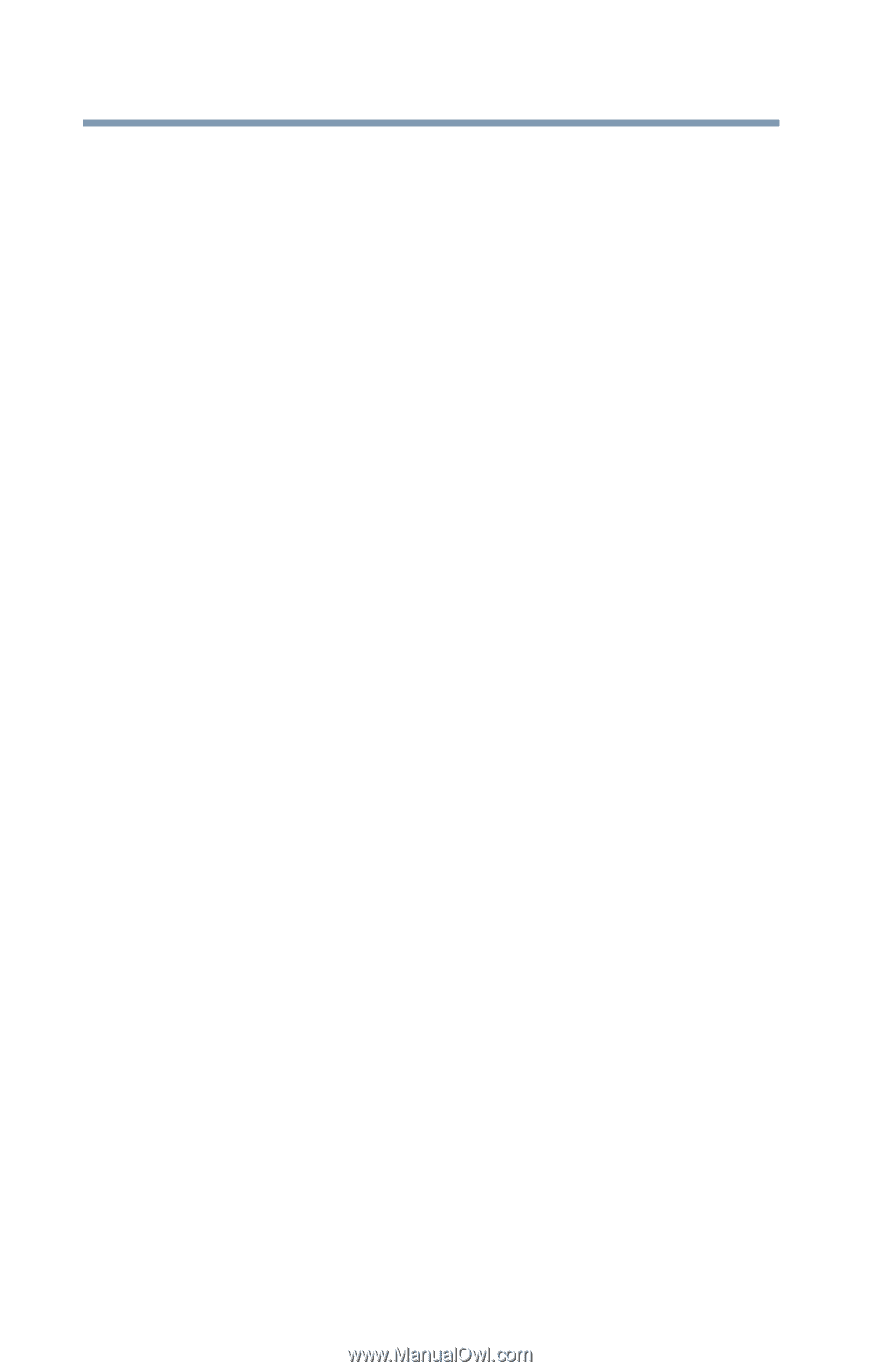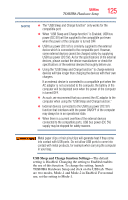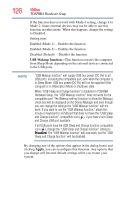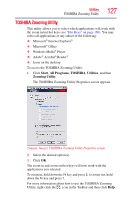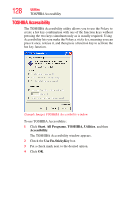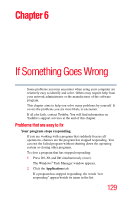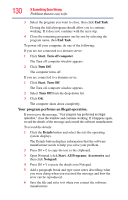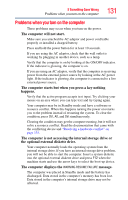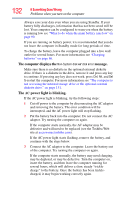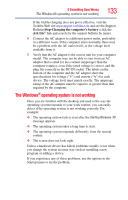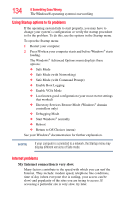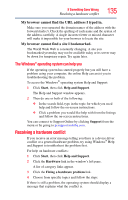Toshiba NB200-SP2904R User Guide 1 - Page 130
Your program performs an illegal operation., End Task, Start, Turn off computer, Turn Off, Details
 |
View all Toshiba NB200-SP2904R manuals
Add to My Manuals
Save this manual to your list of manuals |
Page 130 highlights
130 If Something Goes Wrong Problems that are easy to fix 3 Select the program you want to close, then click End Task. Closing the failed program should allow you to continue working. If it does not, continue with the next step. 4 Close the remaining programs one by one by selecting the program name, then End Task. To power off your computer, do one of the following: If you are not connected to a domain server: 1 Click Start, Turn off computer. The Turn off computer window appears. 2 Click Turn Off. The computer turns off. If you are connected to a domain server: 1 Click Start, Turn Off. The Turn off computer window appears. 2 Select Turn Off from the drop-down list. 3 Click OK. The computer shuts down completely. Your program performs an illegal operation. If you receive the message, "Your program has performed an illegal operation," close the window and continue working. If it happens again, record the details of the message and consult the software manufacturer. To record the details: 1 Click the Details button and select the text the operating system displays. The Details button displays information that the software manufacturer needs to help you solve your problem. 2 Press Ctrl + C to copy the text to the clipboard. 3 Open Notepad (click Start, All Programs, Accessories and then click Notepad). 4 Press Ctrl + V to paste the details into Notepad. 5 Add a paragraph break and type some notes describing what you were doing when you received the message and how the error can be reproduced. 6 Save the file and refer to it when you contact the software manufacturer.