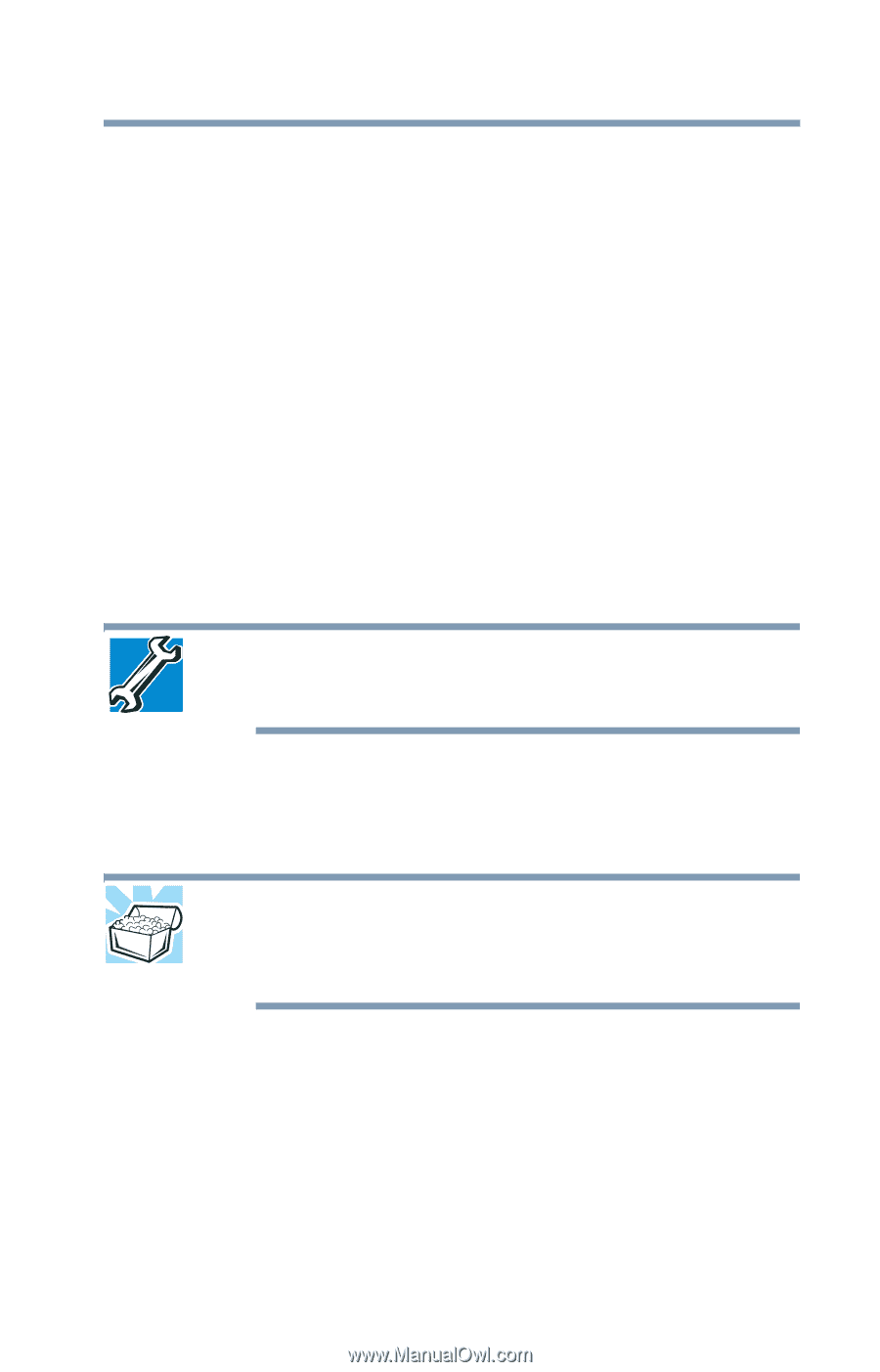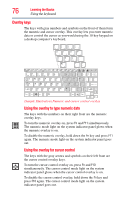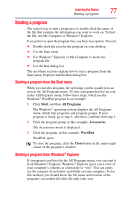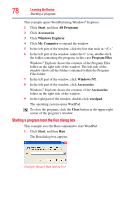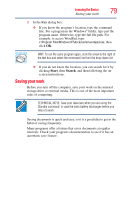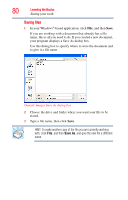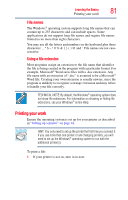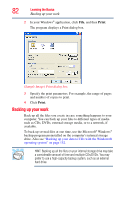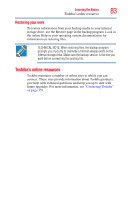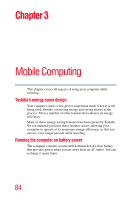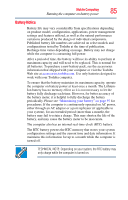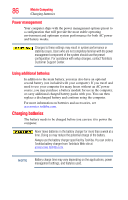Toshiba NB200-SP2904R User Guide 1 - Page 81
Printing your work, File names, Using a file extension
 |
View all Toshiba NB200-SP2904R manuals
Add to My Manuals
Save this manual to your list of manuals |
Page 81 highlights
Learning the Basics Printing your work 81 File names The Windows® operating system supports long file names that can contain up to 255 characters and can include spaces. Some applications do not support long file names and require file names limited to no more than eight characters. You may use all the letters and numbers on the keyboard plus these characters and '. File names are not casesensitive. Using a file extension Most programs assign an extension to the file name that identifies the file as being created in the program with a particular format. For example, Microsoft® Word saves files with a .doc extension. Any file name with an extension of ".doc" is assumed to be a Microsoft® Word file. Creating your own extension is usually unwise, since the program is unlikely to recognize a strange extension and may refuse to handle your file correctly. TECHNICAL NOTE: By default, the Windows® operating system does not show file extensions. For information on showing or hiding file extensions, see your Windows® online Help. Printing your work Ensure the operating system is set up for your printer as described in "Setting up a printer" on page 61. HINT: You only need to set up the printer the first time you connect it. If you use more than one printer or are changing printers, you will need to set up the Windows® operating system to run with the additional printer(s). To print a file: 1 If your printer is not on, turn it on now.