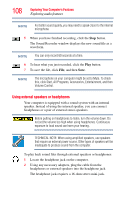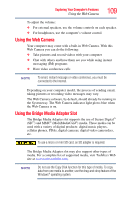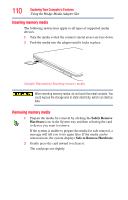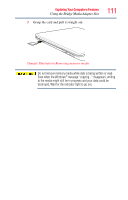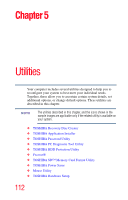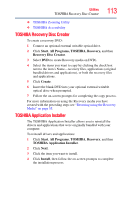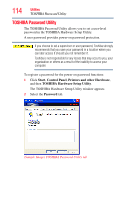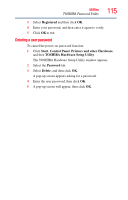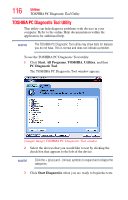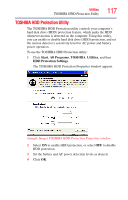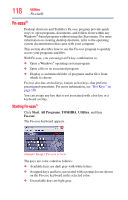Toshiba NB200-SP2904R User Guide 1 - Page 113
TOSHIBA Recovery Disc Creator, TOSHIBA Application Installer - driver
 |
View all Toshiba NB200-SP2904R manuals
Add to My Manuals
Save this manual to your list of manuals |
Page 113 highlights
Utilities TOSHIBA Recovery Disc Creator 113 ❖ TOSHIBA Zooming Utility ❖ TOSHIBA Accessibility TOSHIBA Recovery Disc Creator To create a recovery DVD: 1 Connect an optional external writable optical drive. 2 Click Start, All Programs, TOSHIBA, Recovery, and then Recovery Disc Creator. 3 Select DVD (to create Recovery media on DVD). 4 Select the items you want to copy by clicking the check box next to the item's Name-recovery files, applications (original bundled drivers and applications), or both the recovery files and applications. 5 Click Create. 6 Insert the blank DVD into your optional external writable optical drive when prompted. 7 Follow the on-screen prompts for completing the copy process. For more information on using the Recovery media you have created with the preceding steps see "Restoring using the Recovery Media" on page 55. TOSHIBA Application Installer The TOSHIBA Application Installer allows you to reinstall the drivers and applications that were originally bundled with your computer. To reinstall drivers and applications: 1 Click Start, All Programs, TOSHIBA, Recovery, and then TOSHIBA Application Installer. 2 Click Next. 3 Click the item you want to install. 4 Click Install, then follow the on-screen prompts to complete the installation process.