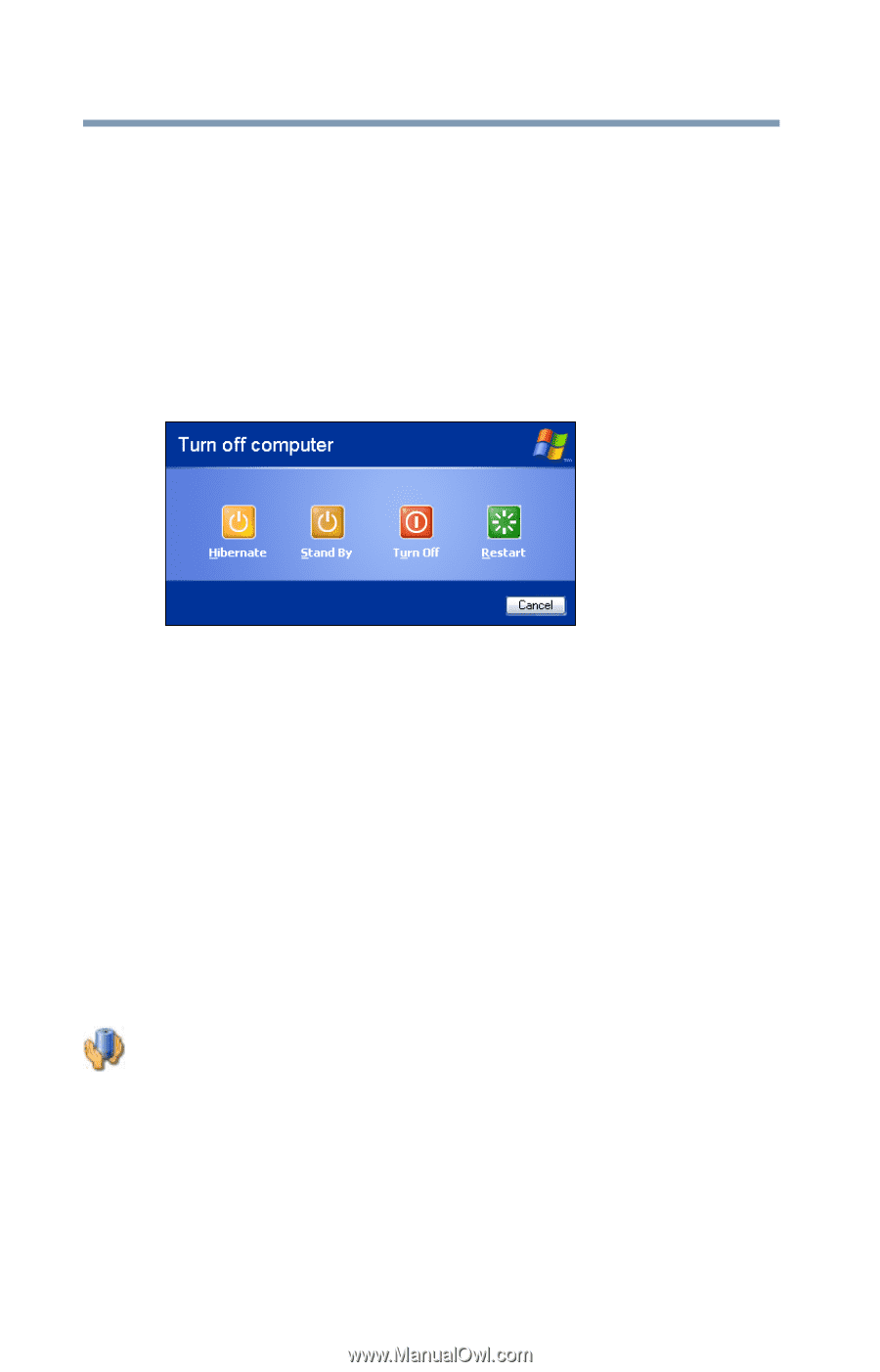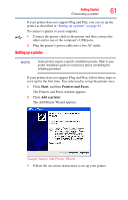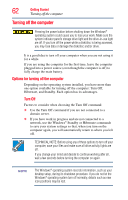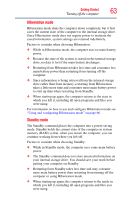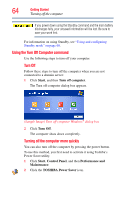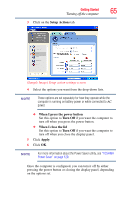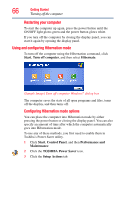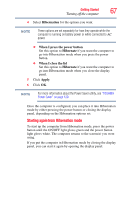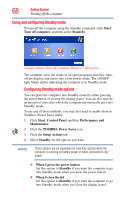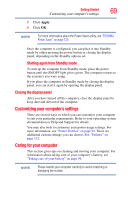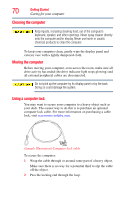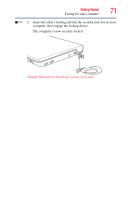Toshiba NB200-SP2904R User Guide 1 - Page 66
Using and configuring Hibernation mode, Start, Turn off computer, Hibernate, Control Panel
 |
View all Toshiba NB200-SP2904R manuals
Add to My Manuals
Save this manual to your list of manuals |
Page 66 highlights
66 Getting Started Turning off the computer Restarting your computer To start the computer up again, press the power button until the ON/OFF light glows green and the power button glows white. If you turn off the computer by closing the display panel, you can start it again by opening the display panel. Using and configuring Hibernation mode To turn off the computer using the Hibernation command, click Start, Turn off computer, and then select Hibernate. (Sample Image) Turn off computer Windows® dialog box The computer saves the state of all open programs and files, turns off the display, and then turns off. Configuring Hibernation mode options You can place the computer into Hibernation mode by either pressing the power button or closing the display panel. You can also specify an amount of time after which the computer automatically goes into Hibernation mode. To use any of these methods, you first need to enable them in Toshiba's Power Saver utility. 1 Click Start, Control Panel, and then Performance and Maintenance. 2 Click the TOSHIBA Power Saver icon. 3 Click the Setup Actions tab.