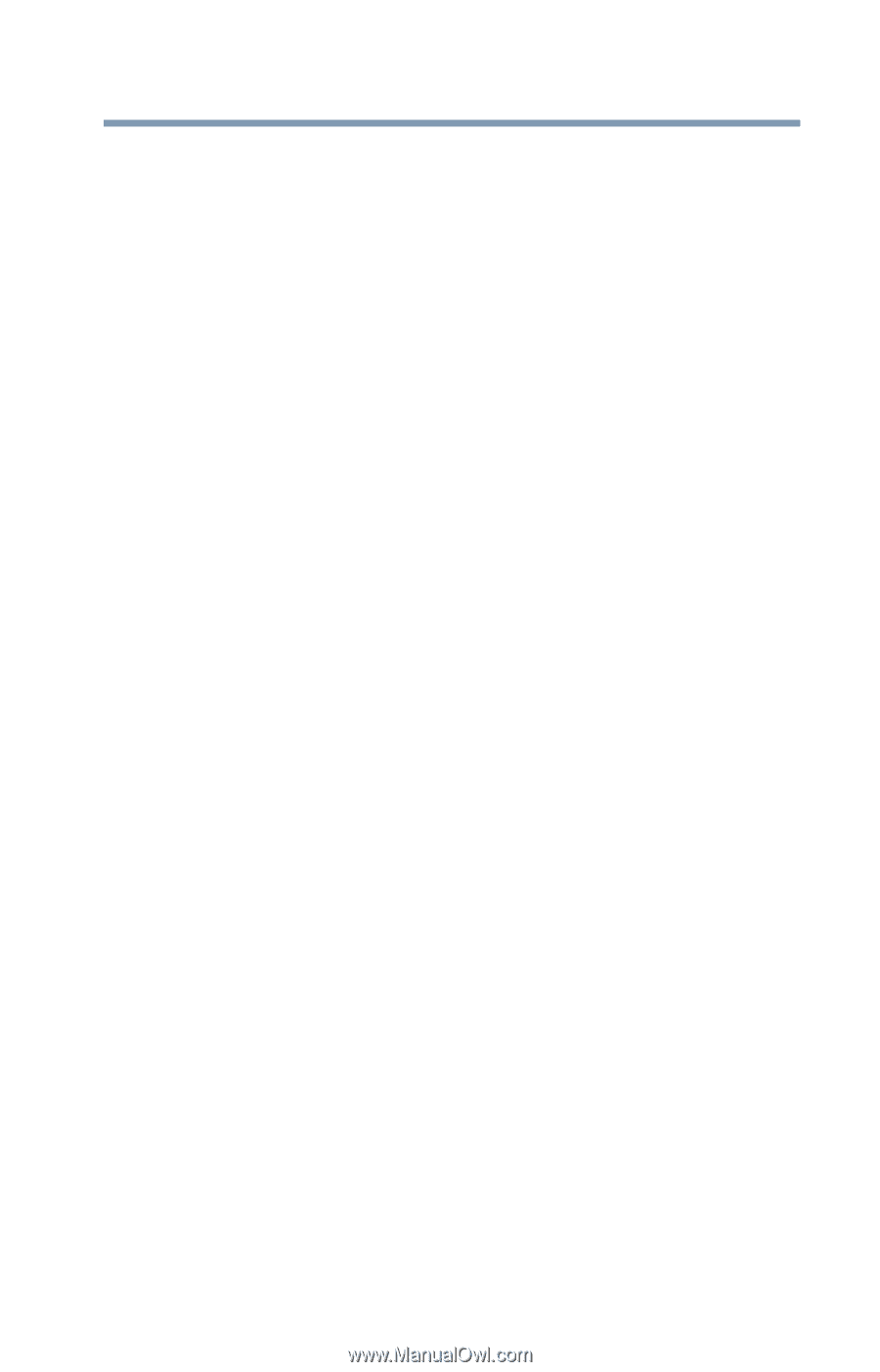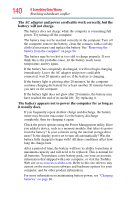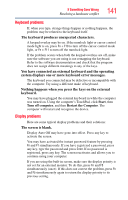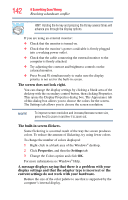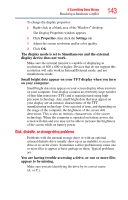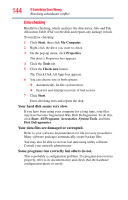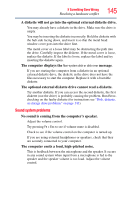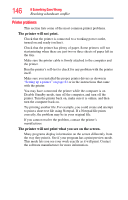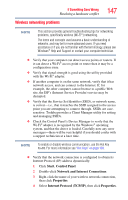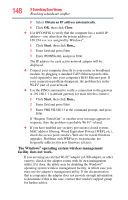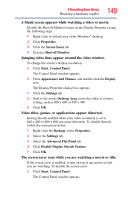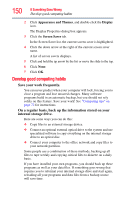Toshiba NB200-SP2904R User Guide 1 - Page 145
Sound system problems, The computer emits a loud, high-pitched noise.
 |
View all Toshiba NB200-SP2904R manuals
Add to My Manuals
Save this manual to your list of manuals |
Page 145 highlights
If Something Goes Wrong Resolving a hardware conflict 145 A diskette will not go into the optional external diskette drive. You may already have a diskette in the drive. Make sure the drive is empty. You may be inserting the diskette incorrectly. Hold the diskette with the hub side facing down, and insert it so that the metal head window cover goes into the drive first. The metal cover or a loose label may be obstructing the path into the drive. Carefully inspect the diskette. If the metal cover is loose, replace the diskette. If the label is loose, replace the label and try inserting the diskette again. The computer displays the Non-system disk or disk error message. If you are starting the computer from a diskette in an optional external diskette drive, the diskette in the drive does not have the files necessary to start the computer. Replace it with a bootable diskette. The optional external diskette drive cannot read a diskette. Try another diskette. If you can access the second diskette, the first diskette (not the drive) is probably causing the problem. Run Errorchecking on the faulty diskette (for instructions see "Disk, diskette, or storage drive problems" on page 143). Sound system problems No sound is coming from the computer's speaker. Adjust the volume control. Try pressing Fn + Esc to see if volume mute is disabled. Check to see if the volume control on the computer is turned up. If you are using external headphones or speakers, check that they are securely connected to your computer. The computer emits a loud, high-pitched noise. This is feedback between the microphone and the speaker. It occurs in any sound system when input from a microphone is fed to the speaker and the speaker volume is too loud. Adjust the volume control.