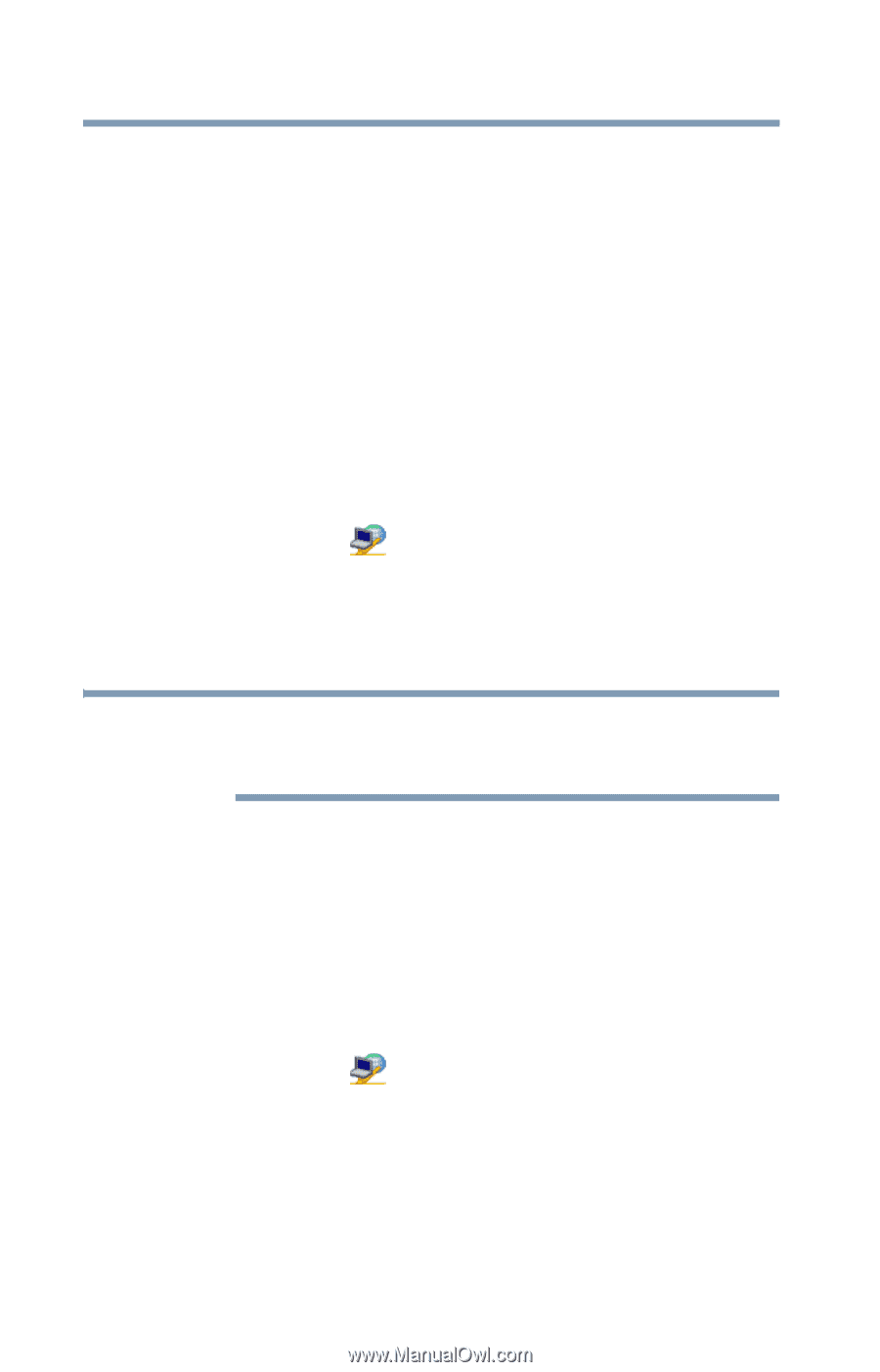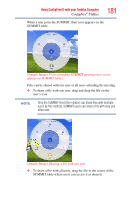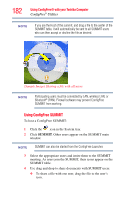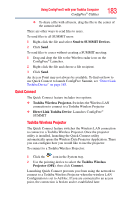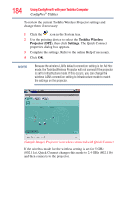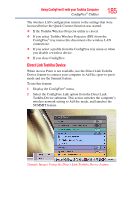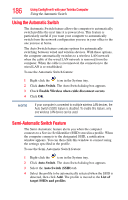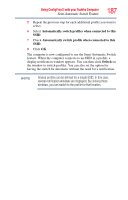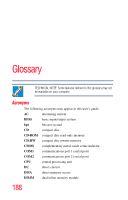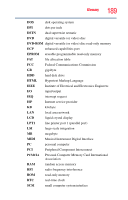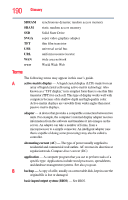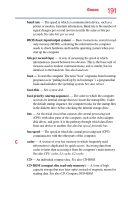Toshiba NB200-SP2904R User Guide 1 - Page 186
Using the Automatic Switch, Semi-Automatic Switch Feature
 |
View all Toshiba NB200-SP2904R manuals
Add to My Manuals
Save this manual to your list of manuals |
Page 186 highlights
186 Using ConfigFree® with your Toshiba Computer Using the Automatic Switch Using the Automatic Switch The Automatic Switch feature allows the computer to automatically switch profiles the next time it is powered on. This feature is particularly useful if you want your computer to automatically switch from the network configuration you use in your office to the one you use at home. The Auto Switch feature contains options for automatically switching between wired and wireless devices. With these options, the computer automatically switches to a wireless LAN network when the cable of the wired LAN network is removed from the computer. When the cable is reconnected, the connection to the wired LAN is re-established. To use the Automatic Switch feature: 1 Right-click the icon in the System tray. 2 Click Auto Switch. The Auto Switch dialog box appears. 3 Check Enable Wireless when cable disconnect occurs. 4 Click OK. NOTE If your computer is connected to multiple wireless LAN devices, the Auto Switch (SSID) feature is disabled. To enable this feature, only one wireless LAN device can be used. Semi-Automatic Switch Feature The Semi-Automatic feature alerts you when the computer connects to a Service Set Identifier (SSID) stored in a profile. When the computer connects to the designated SSID, a notification window appears. You can then click this window to connect using the settings specified in the profile. To use the Semi-Automatic Switch feature: 1 Right-click the icon in the System tray. 2 Click Auto Switch. The Auto Switch dialog box appears. 3 Select the Auto Switch (SSID) tab. 4 Select the profile to be automatically selected when the SSID is detected, then click Add. The profile is moved to the List of target SSIDs and profiles.