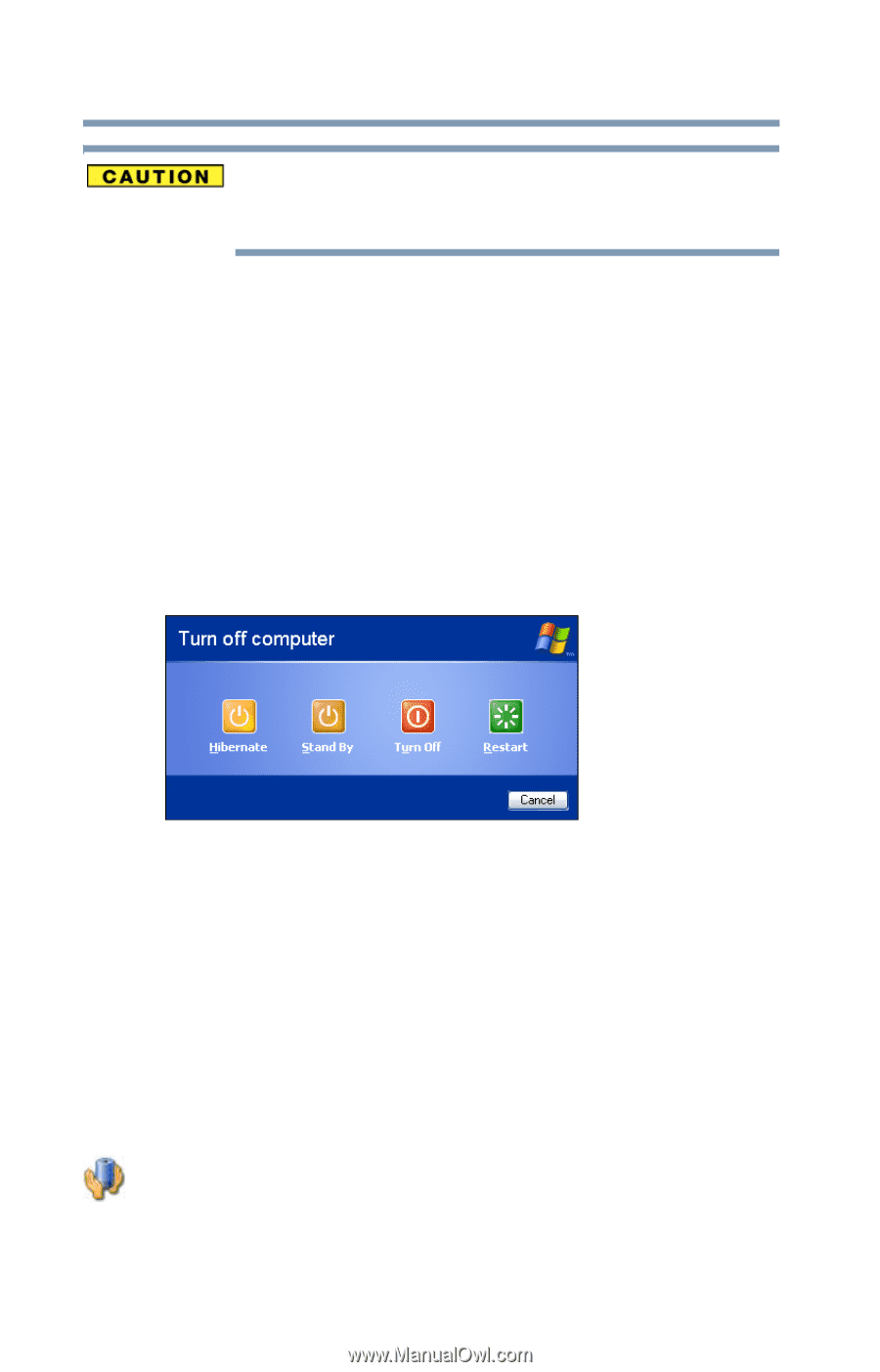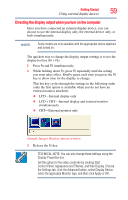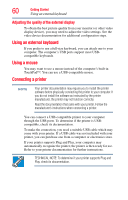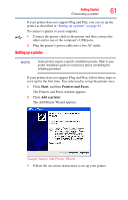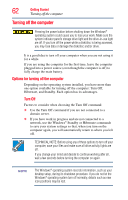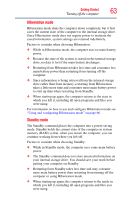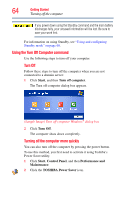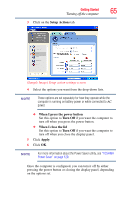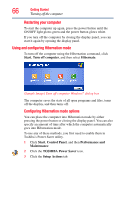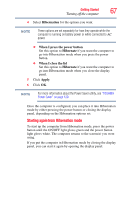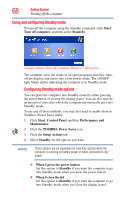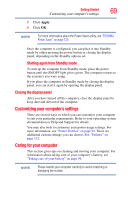Toshiba NB200-SP2904R User Guide 1 - Page 64
Using the Turn Off Computer command, Start, Turn off computer, Turn Off, Control Panel
 |
View all Toshiba NB200-SP2904R manuals
Add to My Manuals
Save this manual to your list of manuals |
Page 64 highlights
64 Getting Started Turning off the computer If you power down using the Standby command and the main battery discharges fully, your unsaved information will be lost. Be sure to save your work first. For information on using Standby, see "Using and configuring Standby mode" on page 68. Using the Turn Off Computer command Use the following steps to turn off your computer. Turn Off Follow these steps to turn off the computer when you are not connected to a domain server: 1 Click Start, and then Turn off computer. The Turn off computer dialog box appears. (Sample Image) Turn off computer Windows® dialog box 2 Click Turn Off. The computer shuts down completely. Turning off the computer more quickly You can also turn off the computer by pressing the power button. To use this method, you first need to activate it using Toshiba's Power Saver utility. 1 Click Start, Control Panel, and then Performance and Maintenance. 2 Click the TOSHIBA Power Saver icon.