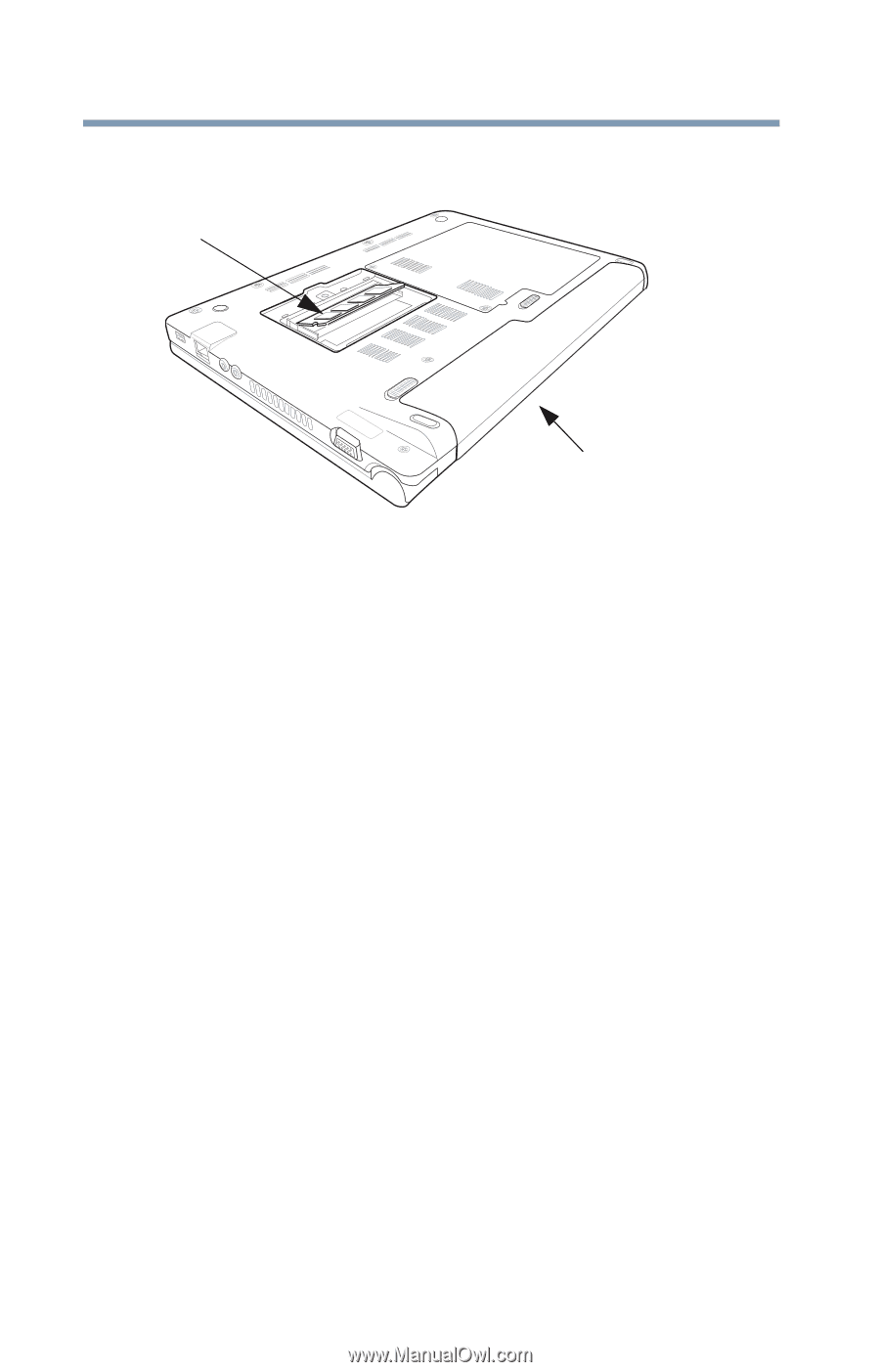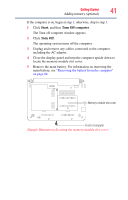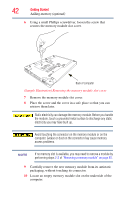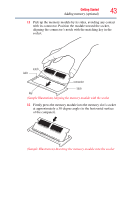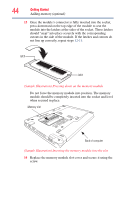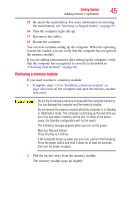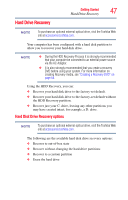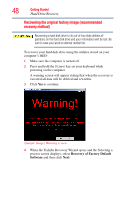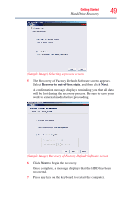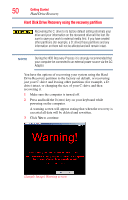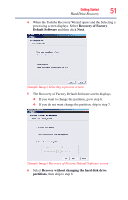Toshiba NB200-SP2904R User Guide 1 - Page 46
Checking total memory, Start, Control Panel, Performance and Maintenance, System, General
 |
View all Toshiba NB200-SP2904R manuals
Add to My Manuals
Save this manual to your list of manuals |
Page 46 highlights
46 Getting Started Adding memory (optional) 3 Gently lift the memory module to a 30-degree angle and slide it out of the slot. Memory slot Back of computer (Sample Illustration) Removing the memory module 4 Replace the memory module slot cover and secure it using the screw. 5 Re-insert the main battery. For more information on inserting the main battery, see "Inserting a charged battery" on page 95. 6 Turn the computer right side up. 7 Reconnect the cables. 8 Restart the computer. Checking total memory When you change a memory module, you can check that the computer has recognized the change. To do this: 1 Click Start, Control Panel, Performance and Maintenance, and then System. 2 The General tab view automatically appears and shows total memory. If the computer does not recognize the memory configuration, turn off the computer and remove the memory module slot cover (complete steps 1-8 in "Installing a memory module" on page 40), and then check that the module is inserted completely into the socket and lined up squarely with the socket latches.