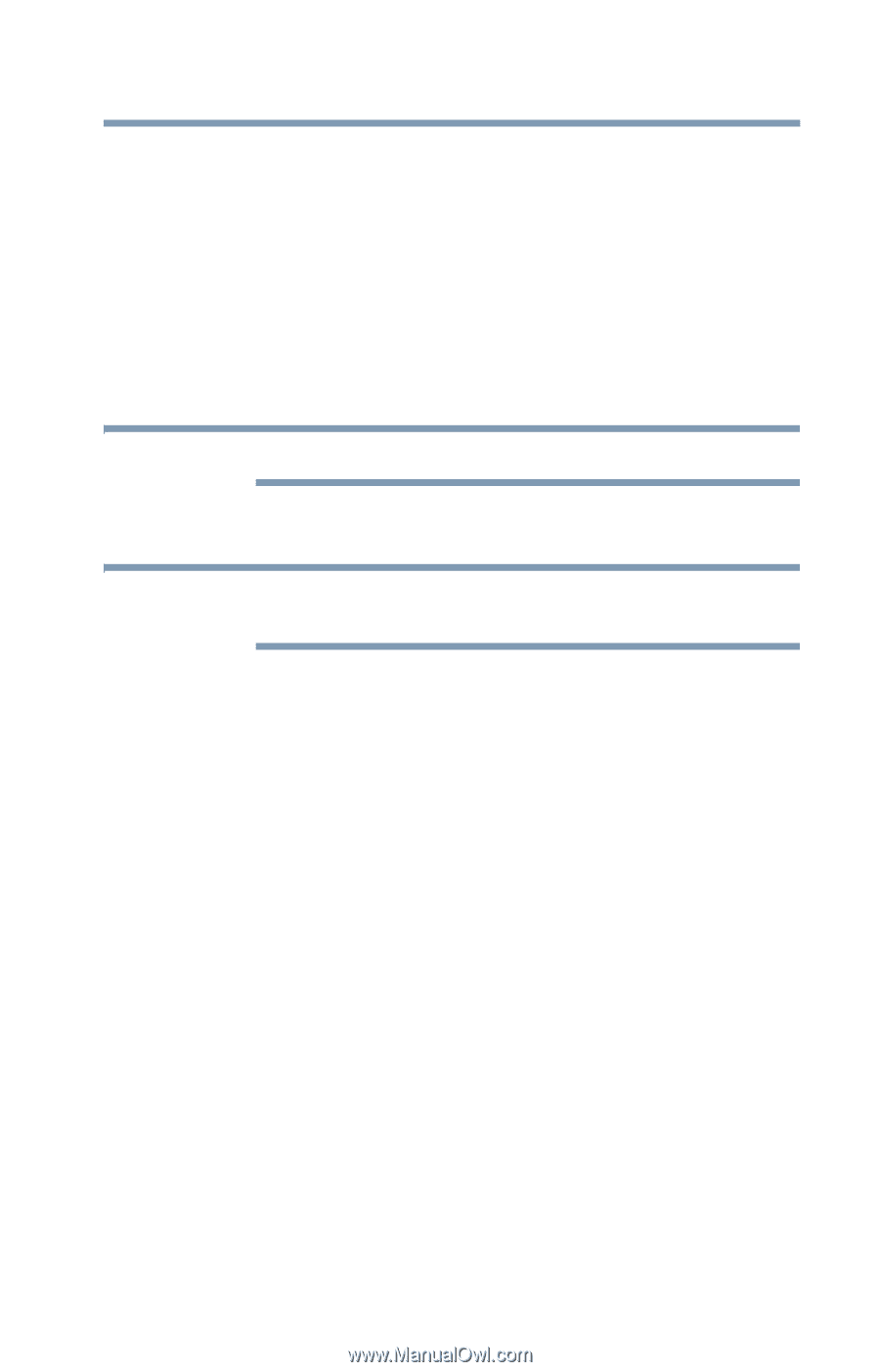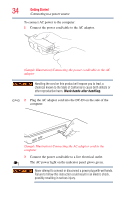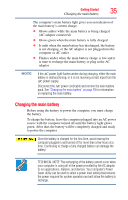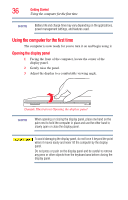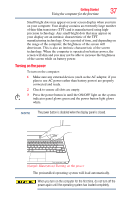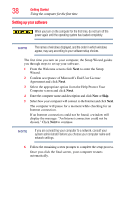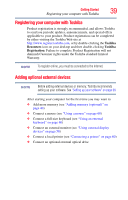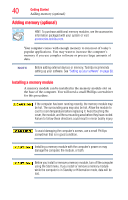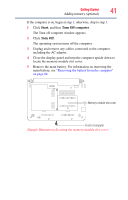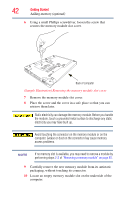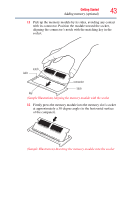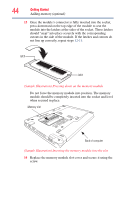Toshiba NB200-SP2904R User Guide 1 - Page 39
Registering your computer with Toshiba, Adding optional external devices, Toshiba, Resources
 |
View all Toshiba NB200-SP2904R manuals
Add to My Manuals
Save this manual to your list of manuals |
Page 39 highlights
Getting Started Registering your computer with Toshiba 39 Registering your computer with Toshiba Product registration is strongly recommended, and allows Toshiba to send you periodic updates, announcements, and special offers applicable to your product. Product registration can be completed by either visiting the Toshiba Web site at http://www.register.toshiba.com, or by double-clicking the Toshiba Resources icon on your desktop and then double-clicking Toshiba Registration. Failure to complete Product Registration will not diminish Customer rights under the Toshiba standard limited Warranty. NOTE To register online, you must be connected to the Internet. Adding optional external devices NOTE Before adding external devices or memory, Toshiba recommends setting up your software. See "Setting up your software" on page 38. After starting your computer for the first time you may want to: ❖ Add more memory (see "Adding memory (optional)" on page 40) ❖ Connect a mouse (see "Using a mouse" on page 60) ❖ Connect a full-size keyboard (see "Using an external keyboard" on page 60) ❖ Connect an external monitor (see "Using external display devices" on page 58) ❖ Connect a local printer (see "Connecting a printer" on page 60) ❖ Connect an optional external optical drive