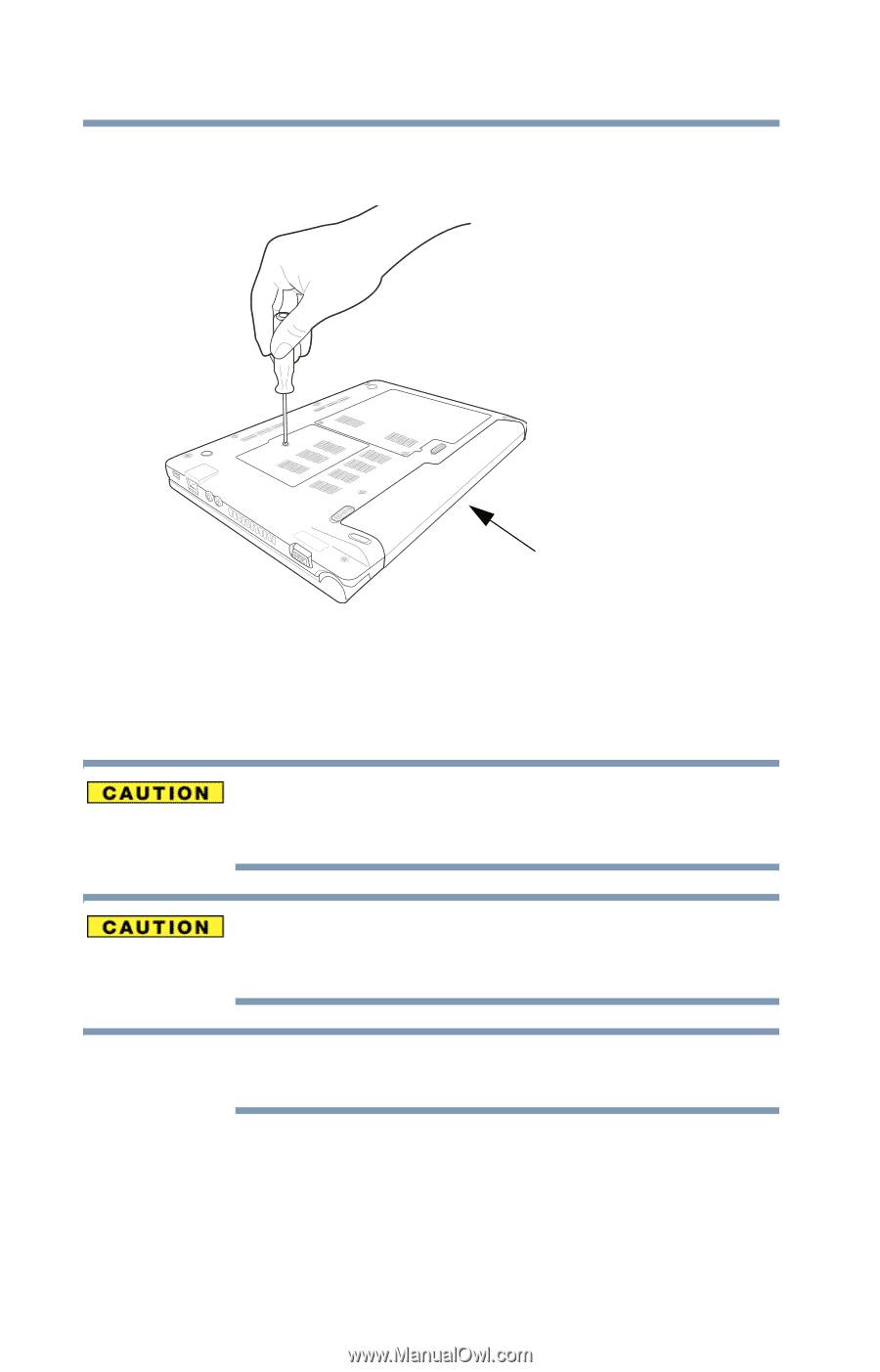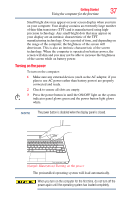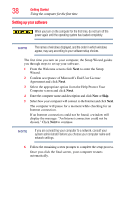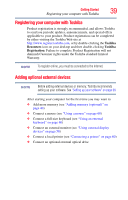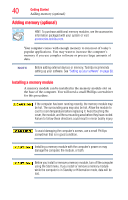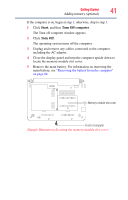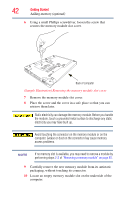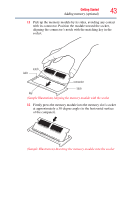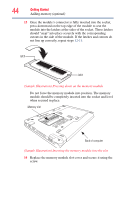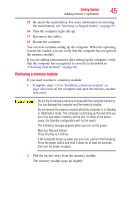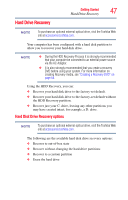Toshiba NB200-SP2904R User Guide 1 - Page 42
packaging, without touching its connector., retrieve them later.
 |
View all Toshiba NB200-SP2904R manuals
Add to My Manuals
Save this manual to your list of manuals |
Page 42 highlights
42 Getting Started Adding memory (optional) 6 Using a small Phillips screwdriver, loosen the screw that secures the memory module slot cover. Back of computer (Sample Illustration) Removing the memory module slot cover 7 Remove the memory module slot cover. 8 Place the screw and the cover in a safe place so that you can retrieve them later. Static electricity can damage the memory module. Before you handle the module, touch a grounded metal surface to discharge any static electricity you may have built up. Avoid touching the connector on the memory module or on the computer. Grease or dust on the connector may cause memory access problems. NOTE If no memory slot is available, you may need to remove a module by performing steps 2-3 of "Removing a memory module" on page 45. 9 Carefully remove the new memory module from its antistatic packaging, without touching its connector. 10 Locate an empty memory module slot on the underside of the computer.