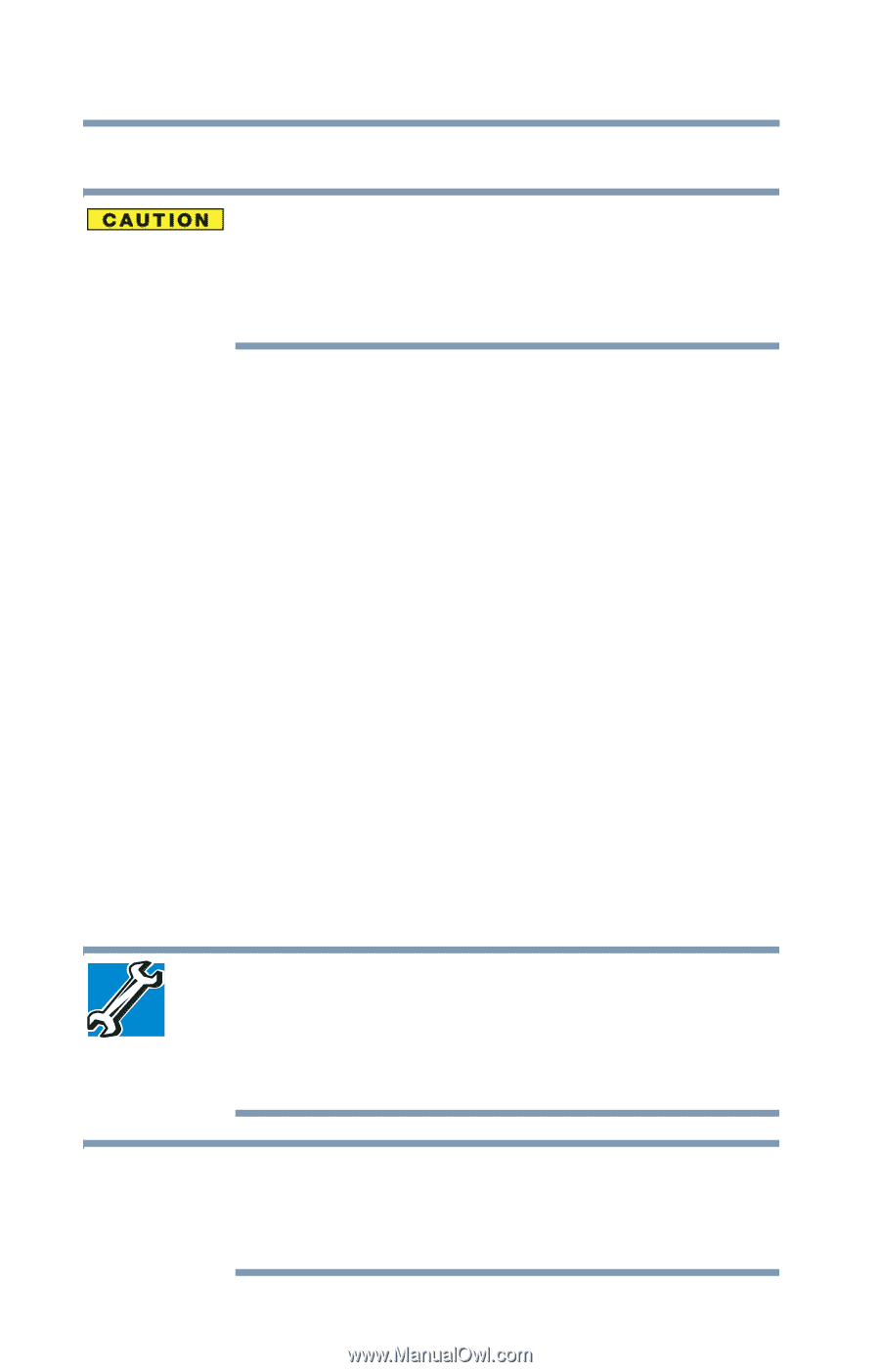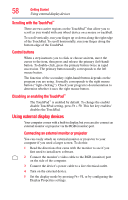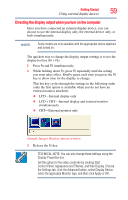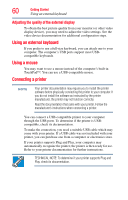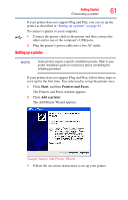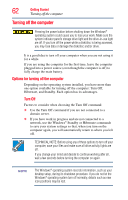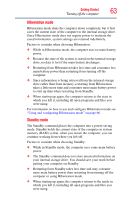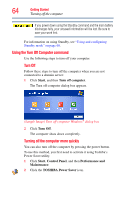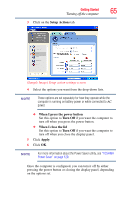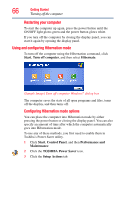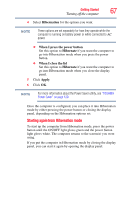Toshiba NB200-SP2904R User Guide 1 - Page 62
Turning off the computer, Options for turning off the computer, Turn Off
 |
View all Toshiba NB200-SP2904R manuals
Add to My Manuals
Save this manual to your list of manuals |
Page 62 highlights
62 Getting Started Turning off the computer Turning off the computer Pressing the power button before shutting down the Windows® operating system could cause you to lose your work. Make sure the system indicator panel's storage drive light and the drive-in-use light are off. If you turn off the power while a disk/disc is being accessed, you may lose data or damage the disk/disc and/or drive. It is a good idea to turn off your computer when you are not using it for a while. If you are using the computer for the first time, leave the computer plugged into a power source (even though the computer is off) to fully charge the main battery. Options for turning off the computer Depending on the operating system installed, you have more than one option available for turning off the computer: Turn Off, Hibernate, and Standby. Each option has its advantages. Turn Off Factors to consider when choosing the Turn Off command: ❖ Use the Turn Off command if you are not connected to a domain server. ❖ If you have work in progress and are not connected to a network, use the Windows® Standby or Hibernate commands to save your system settings so that, when you turn on the computer again, you will automatically return to where you left off. TECHNICAL NOTE: Before using any of these options to turn off your computer, save your files and make sure all drive activity lights are off. If you change your mind and decide to continue working after all, wait a few seconds before turning the computer on again. NOTE The Windows® operating system records information, such as your desktop setup, during its shutdown procedure. If you do not let the Windows® operating system turn off normally, details such as new icon positions may be lost.