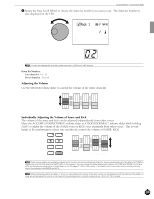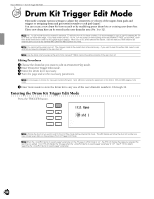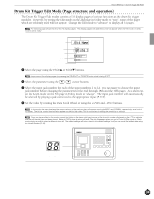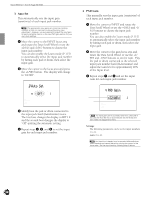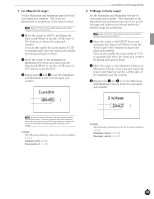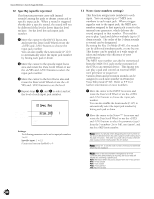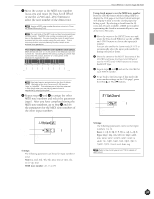Yamaha 2.0 Owner's Manual - Page 40
Auto Set, PAD Gain
 |
View all Yamaha 2.0 manuals
Add to My Manuals
Save this manual to your list of manuals |
Page 40 highlights
Feature Reference - Drum Kit Trigger Edit Mode 3 Auto Set This automatically sets the input gain (sensitivity) of each input jack number. A The appropriate input gains are preset as a setting example so that you can start to play without any input adjustment. However, you are required to adjust the input gain for each pad either here or in the next PAD gain section for your own drum settings. ! Move the cursor to the INPUT focus area and rotate the Data Scroll Wheel or use the +1/YES and -1/NO buttons to choose the input jack number. You can also enable the Learn mode (P.115) to automatically select the input jack number by hitting each pad or drum, then select the input gain. " Move the cursor to the focus area and press the +1/YES button. The display will change to "HIT2ff". Auto Set INPUT = Off MISC. CYMBAL SNARE KICK " Slowly beat the pad or drum connected to the input jack hard (ff=fortissimo) twice. The first beat changes the display to HIT1 ff and the second beat changes the display to "Off" quitting the automatic setting. # Repeat steps !, ", and # to set the input gain for each input jack number. 4 PAD Gain This manually sets the input gain (sensitivity) of each input jack number. ! Move the cursor to INPUT and rotate the Data Scroll Wheel or use the +1/YES and -1/ NO buttons to choose the input jack number. You can also enable the Learn mode (P.115) to automatically select the input jack number by hitting each pad or drum, then select the input gain. " Move the cursor to the gain focus area and rotate the Data Scroll Wheel or use the +1/ YES and -1/NO buttons to set the Gain. Play the pad or drum connected to the selected input jack number hard (ff=fortissimo) and adjust the Gain level to approximately 90% of the Input level. # Repeat steps ! and " and set the input Gain for each input jack number. Gain Input level PAD Gain INPUT =32(00%) MISC. CYMBAL SNARE KICK BThe input gain can be set faster and more efficiently if you use the Auto Set first to automatically set the levels and then make fine adjustments here. Settings: The following parameters can be set for input numbers 1 to 12. Gain: 0 to 63. AThe Input level display here is operated differently from other displays and cannot be set by moving the cursor to the focus area. Set the Input level by following step 2 above. 36