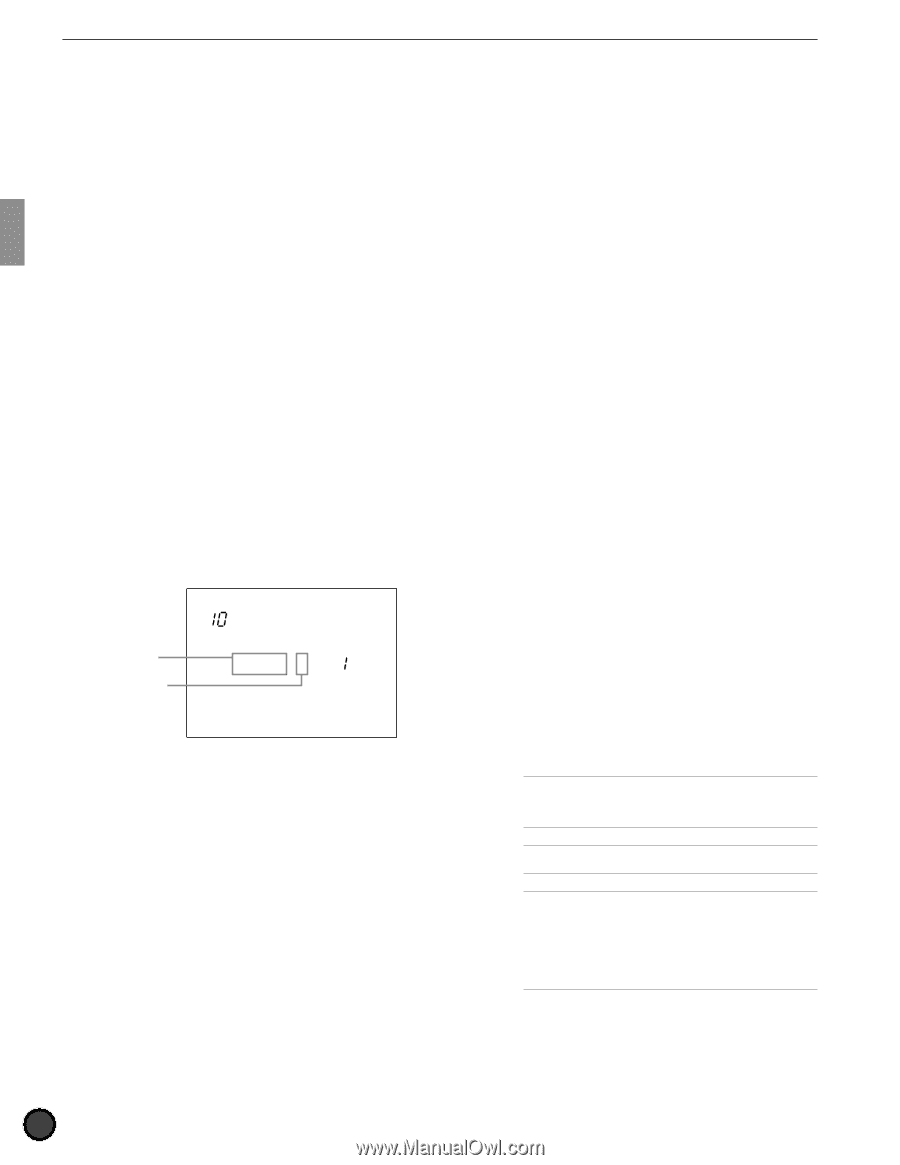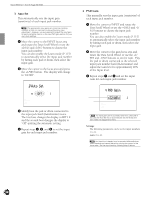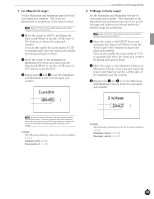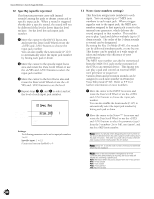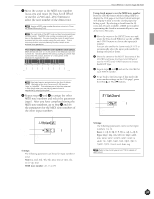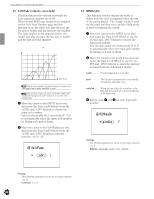Yamaha 2.0 Owner's Manual - Page 44
Spec Rej, from 1=0
 |
View all Yamaha 2.0 manuals
Add to My Manuals
Save this manual to your list of manuals |
Page 44 highlights
Feature Reference - Drum Kit Trigger Edit Mode 10 Spec Rej (specific rejection) This function prevents cross talk (mixed sounds) among the pads or drums connected to specific input jacks. When a sound is triggered shortly after a specific sound, the sound will not be delivered if the level is lower than the level set here. Set the level for each input jack number. ! Move the cursor to the INPUT focus area and rotate the Data Scroll Wheel or use the +1/YES and -1/NO buttons to choose the input jack number. You can also enable the Learn mode (P.115) to automatically select the input jack number by hitting each pad or drum. " Move the cursor to the specific input focus area and rotate the Data Scroll Wheel or use the +1/YES and -1/NO buttons to select the input jack number. # Move the cursor to the level focus area and rotate the Data Scroll Wheel or use the +1/ YES and -1/NO buttons to set the level. $ Repeat steps !, ", and # to select and set the level of each input jack number. Specific input focus area Level focus area Spec Rej INPUT from 1=0 MISC. CYMBAL SNARE KICK Settings: The following parameters can be set for input jack numbers 1 to 12. Specific input: 1 to 12 0 (rejection function disabled) to 9 11 Note= (note numbers settings) This function assigns note numbers to each input. You can assign up to 7 MIDI note numbers to each input jack. When a trigger signal is sent to the input jack, the MIDI note number assigned to that input jack is sent to the internal tone generator, which delivers the sound assigned to that number. This enables you to play 1 pad and deliver multiple (up to 5) drum sounds. The order of the 5 drum sounds to sound can be designated. By setting the Key On Mode (P.43), the sounds can be delivered simultaneously, or one by one. This feature can be applied to a wide range of ideas and enhance the efficiency of your performance. The MIDI note number can also be transmitted from the MIDI OUT jack on the rear panel of the DTX to an external device. This means you can play a pad and control an external MIDI tone generator or sequencer. Various drum and percussion sounds can be assigned to each note number in Drum Kit Voice Edit mode (P.50). Refer to P.41 for further information on note numbers. ! Move the cursor to the INPUT focus area and rotate the Data Scroll Wheel or use the +1/YES and -1/NO buttons to choose the input jack number. You can also enable the Learn mode (P.115) to automatically select the input jack number by hitting each pad or drum. " Move the cursor to the Note=*** focus area and rotate the Data Scroll Wheel or use the +1/YES and -1/NO buttons to select the parameter (type) from the 5 numbers (1st to 5th), mut (mute), and rim for a MIDI note number. ASelect mut (mute) when designating the note number for the sound delivered when the pad is played while holding down the pad rim switch. The other 5 sounds will be muted when the pad is played while holding down the rim switch. ASelect rim to set the note number of the sound delivered when the rim is played. Awhen or an input number is assigned to a hi-hat controller (the default setting is input 8), the focus area will display the following 5 parameters. Opn: Delivered when the pad is played with the hi-hat opened Cls: Hi-hat closed FCl: Foot closed FOp: Foot opened rim: Pad rim is held 40