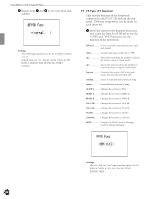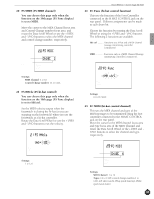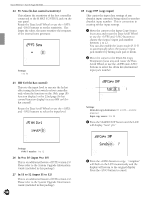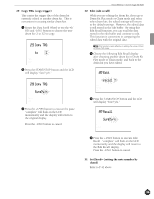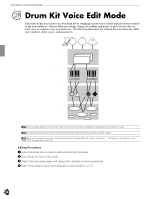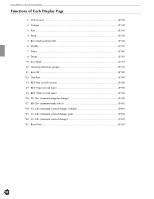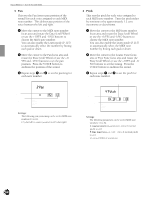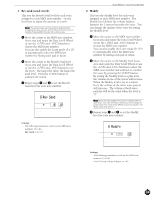Yamaha 2.0 Owner's Manual - Page 54
Drum Kit Voice Edit Mode
 |
View all Yamaha 2.0 manuals
Add to My Manuals
Save this manual to your list of manuals |
Page 54 highlights
Feature Reference - Drum Kit Voice Edit Mode DTX YA MAHA DRU M TRIGGE R M O D U LE Drum Kit Voice Edit Mode This mode helps you create your own drum kit by assigning various voices (drum and percussion sounds) to the note numbers. Choose different settings, change the volume and pitch, or add a reverb effect to each voice to complete your own drum kit. The following illustrates the relation between drum kit, MIDI note numbers, drum voices, and parameters. Drum kit INPUT 1ʙ12 MIDI note number 13 to 84 15 16 19 21 23 13 15 17 18 20 22 24 Drum voice or keyboard voice 75 76 79 81 83 73 75 77 78 80 82 84 Edit parameter Filter Decay Reverb AYou can create different voices for each note number of each drum kit by changing the parameters of the same drum voice. AA blank chart is provided at the end of this Manual (P.167) to memo the editing contents you have created. AWhen you are assigning more than 2 pads (input jacks) to the same MIDI note number, an asterisk " ✽" will appear on the right side of the letters "VCE" on upper level of the LCD. Editing Procedures ! Select the drum kit you want to edit in Drum Kit Play mode. " Enter Drum Kit Voice Edit mode. # Turn to the necessary pages and change the contents to your requirement. $ Enter Store mode to store your drum kit to user number 1 to 32. 50