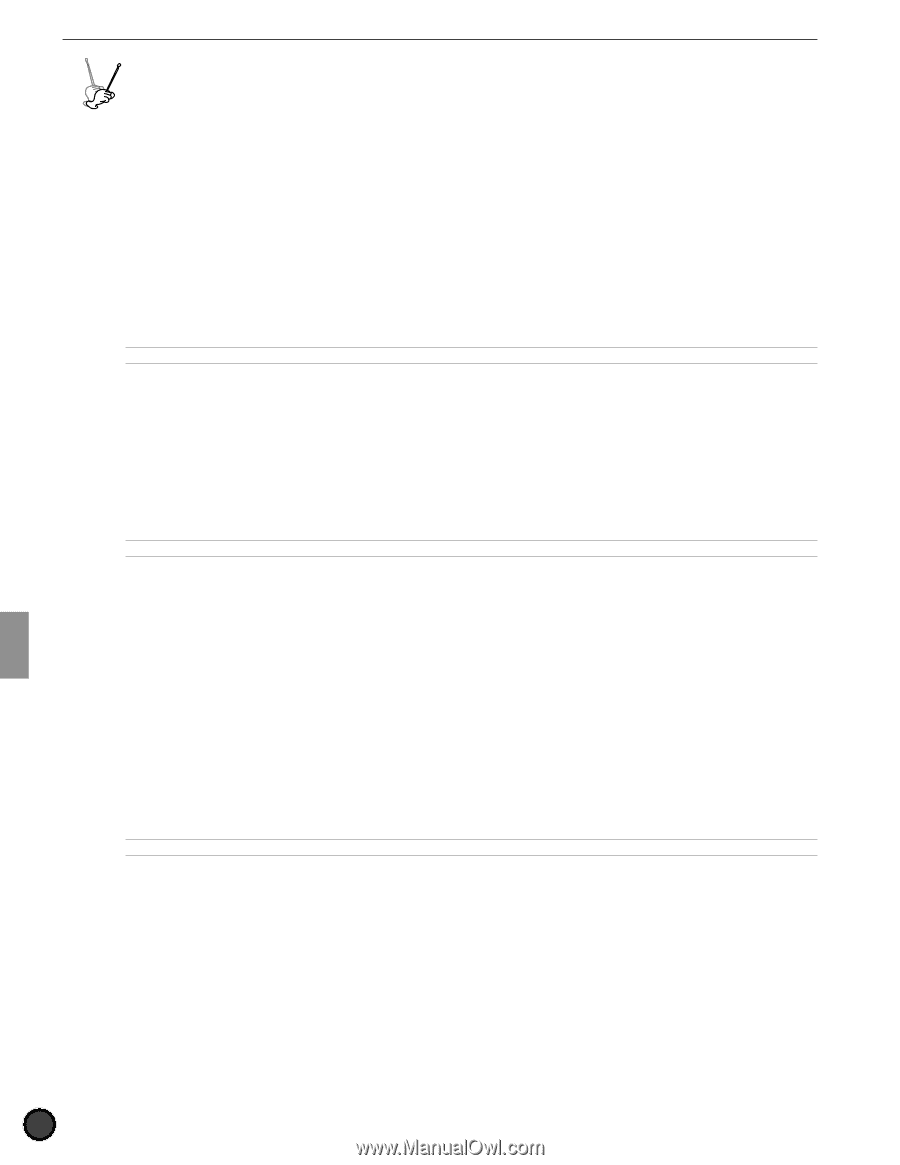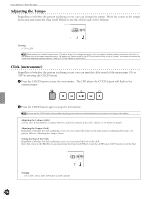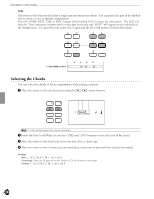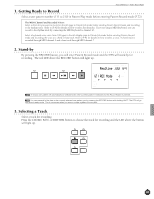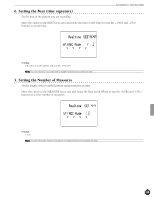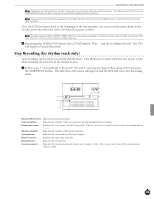Yamaha 2.0 Owner's Manual - Page 84
Pattern Record Mode
 |
View all Yamaha 2.0 manuals
Add to My Manuals
Save this manual to your list of manuals |
Page 84 highlights
Feature Reference - Pattern Record Mode DTX YA MAHA DRU M TRIGGE R M O D U LE Pattern Record Mode You can records original patterns to user pattern numbers 111 to 210. Each pattern consists of 3 tracks: rhythm, chord, and bass (P.71). You can create patterns by real-time recording: hitting connected pads or playing a connected MIDI keyboard, or step recording: inputting notes one after another one step at a time. Step recording makes it possible to input rather complex beats which would be difficult to play in real time. Recording ! Getting prepared: (P.81) Select the user pattern number to record your original pattern in Pattern Play mode. A It is also necessary to select the drum kit (normal) and keyboard voice you want to use before you record. " Standby: (P.81) Enter the Pattern Record mode (Record-ready). # Select a recording track: (P.81) Select the track (chord/bass/rhythm) you want to record. $ Select the type of recording: (P.82) Select the type of recording (real-time or step recording) when you are using a rhythm track. AThis step is not required if you are only recording the chord or bass track where you can only record in real-time. % Set the tempo: (P.82) Set the tempo of the pattern you are going to record. & Set the beat (time signature): (P.83) Set the beat of the pattern you are going to record. ' Set the number of measures: (P.83) Set the number of measures of the pattern you are going to record. ( Set the quantization: (P.84) Set the quantization value. ) Record in real-time: (P.84) Record your performance from an external MIDI keyboard or pad. AIf you choose step recording to record a rhythm track, you can input the data for each step while checking the LCD of the DTX (P.85). 80