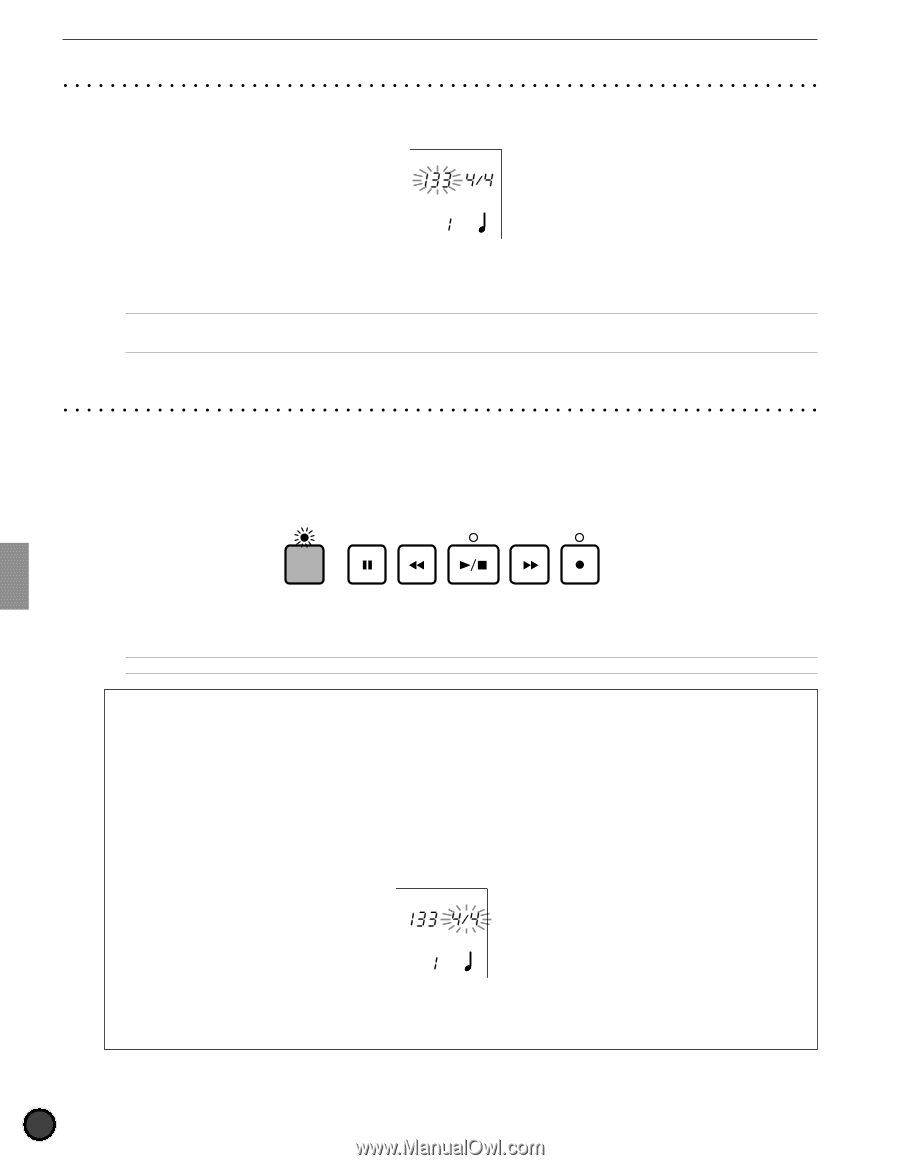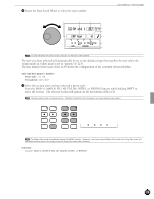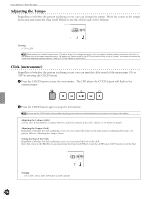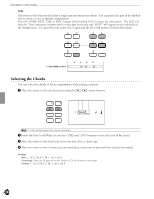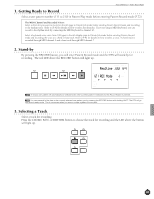Yamaha 2.0 Owner's Manual - Page 80
Adjusting the Tempo, Click metronome
 |
View all Yamaha 2.0 manuals
Add to My Manuals
Save this manual to your list of manuals |
Page 80 highlights
Feature Reference - Pattern Play Mode Adjusting the Tempo Regardless of whether the pattern is playing or not, you can change the tempo. Move the cursor to the tempo focus area and rotate the Data Scroll Wheel or use the +1/YES and -1/NO buttons. TEMPO BEAT td 1 MEASURE CLICK aveQ Settings: [= 30 to 299 AEach pattern has a default tempo value. Therefore, even if you change the tempo, once you select a different pattern, the tempo will return to the default value of the newly selected pattern. By setting the Tempo mode in the SEQ sub-mode of Utility mode to "global", the tempo will remain the same while selecting different patterns. Refer to P.123 for details on this function. Click (metronome) Regardless of whether the pattern is playing or not, you can turn the click sound of the metronome ON or OFF by pressing the CLICK button. ! Press the CLICK button to start the metronome. The LED above the CLICK button will flash to the current tempo. CLICK " Press the CLICK button again to stop the metronome. AIf you press the CLICK button while a pattern is playing, the metronome will automatically synchronize to the tempo of the pattern. Adjusting the Volume (click) Use the CLICK (KICK/MISC.) volume slider to control the volume of the click. Refer to P.75 above for details. Adjusting the Tempo (click) Regardless of whether the click is playing or not, you can control the tempo in the same way as in adjusting the tempo of a pattern. Refer to "Adjusting the Tempo" above. Setting the Beat of the Click Regardless of whether the click is playing or not, you can control the beat of the click. Move the cursor to the BEAT focus area and rotate the Data Scroll Wheel or use the +1/YES and -1/NO buttons to set the beat. TEMPO BEAT 1 MEASURE CLICK eQ Settings: 1/4 to 8/4, 1/8 to 16/8, 1/F (1/16) to 16/F (16/16) 76