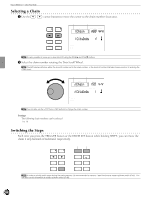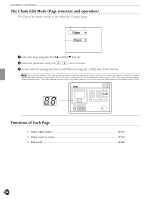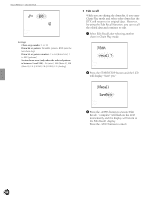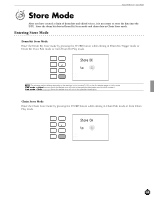Yamaha 2.0 Owner's Manual - Page 71
Pattern
 |
View all Yamaha 2.0 manuals
Add to My Manuals
Save this manual to your list of manuals |
Page 71 highlights
1 Name (chain name) Use up to 8 letters to name the chain. Refer to the Drum Kit Name section (P.35) for details on which letters can be used and how to enter them. 2 Chain create or revise This function is used to create or revise a chain. ! Move the cursor to the chain step number focus area and rotate the Data Scroll Wheel or use the +1/YES and -1/NO buttons to select the 1st chain step. If you are revising an existing chain, select the Step number you want to change. Chain step number =DrumKit num= 1 MISC. CYMBAL SNARE KICK AYou can also select the next or previous chain step number by pressing the TRIGGER or DRUM KIT button or by pressing the PAGE¡ or PAGE⁄ buttons while holding SHIFT, even if the cursor is not in the chain step number focus area. " Move the cursor to the drum kit or pattern focus area and rotate the Data Scroll Wheel or use the +1/YES and -1/NO buttons to select the drum kit or pattern for this chain step. Drum kit or pattern focus area =DrumKit num= 1 MISC. CYMBAL SNARE KICK # Move the cursor to the drum kit or pattern number focus area and select the necessary number. Feature Reference - Chain Edit Mode Drum Kit: Select from drum kit numbers 1 to 64 for each chain step. =DrumKit num= 1 Drum kit number MISC. CYMBAL SNARE KICK Pattern: 1) Select from style or pattern numbers 1 to 110 for each chain step. 2) If you have selected from the preset styles (pattern styles 1 to 110), move the cursor to the section focus area and specify a section. AUser patterns do not have sections. Therefore, if you have selected from the user patterns (style number 111 on), the display will show "--" on the section focus area and you will not be able to select a section. See P.71for further details on section. Style (pattern) number Section =Pattern = MISC. CYMBAL SNARE KICK 1 MA $ Repeat steps !, ", and # to specify the drum kit or pattern for the necessary chain steps (up to 32 chain steps). AYou can mix a drum-kit-specified chain step and a pattern-specified chain step within one chain. % Upon editing the necessary steps of the chain, move the cursor to the drum kit or pattern focus area and rotate the Data Scroll Wheel or use the +1/YES and -1/NO buttons to display END to end the chain at the current chain step number. AIf you forward the chain step during Chain Play mode, the chain step will end at the END setting. 67