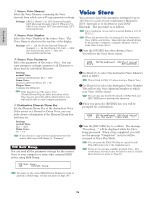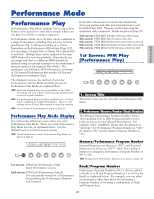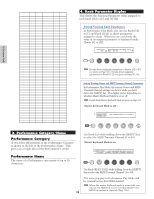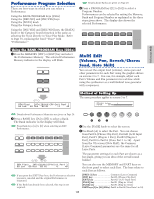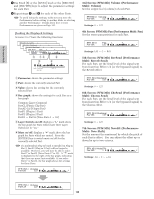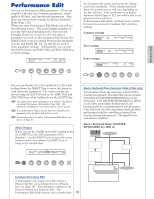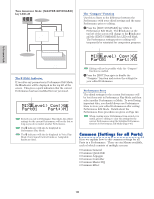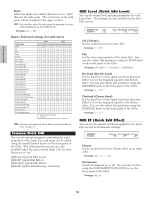Yamaha CS6R Owner's Manual - Page 120
th Screen: PFM Mlt Pan Performance Multi: Pan, 5th Screen: PFM Mlt RevSend Performance
 |
View all Yamaha CS6R manuals
Add to My Manuals
Save this manual to your list of manuals |
Page 120 highlights
Performance Mode 3Use Knob [B] or the [DATA] knob or the [DEC/NO] and [INC/YES] keys to adjust the parameter settings for each Part. 4Repeat steps 2 and 3 for each of the other Parts. To avoid losing the settings, make sure you store the Performance before exiting to another Mode or selecting another Performance. Details about how to store Performances are given on Page 141. s 3rd Screen: PFM Mlt) Volume (Performance Multi: Volume) Set the output level (volume) of each Part. PFM*Mlt) Volume L * Part01 127 › t Settings: 0 ~ 127 Reading the Displayed Settings Screens 3 to 7 have the following functions. s 4th Screen: PFM Mlt) Pan (Performance Multi: Pan) Set the stereo pan position for each Part. PFM Mlt)NoteSft L * Part01 + 0 -_-_-_ PFM Mlt)ChoSend L * Part01 127 -_-_-_ PFM Mlt)RevSend L * Part01 127 -_-_-_ PFM Mlt) Pan L * Part01 L63 -_-_-_ PFM Mlt) Volume L * Part01 127_ _ › 2 13 5 4 6 Common PartAD PartP2 PartCL PartP1 PartP01 ~ 16 PFM Mlt) Pan L * Part01 L63 › t Settings: L63 ~ C ~ R63 s 5th Screen: PFM Mlt) RevSend (Performance Multi: Reverb Send) For each Part, set the Send level of the signal sent from Insertion Effect 1/2 (or the bypassed signal) to the Reverb effect. 1 Parameter: shows the parameter settings 2 Part: shows the currently selected Part 3 Value: shows the setting for the currently selected Part 4 Bar graph: shows the settings for each Part as a bar graph Common (Layer Common) PartCL (Phrase Clip Part) PartAD (A/D Input Part) PartP1 (Plug-in 1 Part) PartP2 (Plug-in 2 Part) Part01 ~ Part16 (Voice Parts 1 ~ 16) 5 Layer Switch on/off: displays a "L" mark above the bar graph for Parts which have their Layer Switch set to "on." 6 Mute on/off: displays a "*" mark above the bar graph for Parts which are muted. Press the [ENTER] key to switch mute on/off for the currently selected Part. If a multitimbral Plug-in board is installed in Plug-in Slot 2, PartP2 (Plug-in 2 Part) will no longer be available. However, you will now be able to select Part17 to Part32 (Voice Parts 17 to 32). A "›" mark is displayed to the right of the bar graph, indicating that there are more Parts available. If you select Part17 to Part32, the bar graph shows the settings for those Parts. PFM Mlt) Volume L * Part01 127 › PFM Mlt)RevSend L * Part01 127 › t Settings: 0 ~ 127 s 6th Screen: PFM Mlt) ChoSend (Performance Multi: Chorus Send) For each Part, set the Send level of the signal sent from Insertion Effect 1/2 (or the bypassed signal) to the Chorus effect. PFM Mlt)ChoSend L * Part01 127 › t Settings: 0 ~ 127 s 7th Screen: PFM Mlt) NoteSft (Performance Multi: Note Shift) Set the amount (in semitones) by which the pitch of each Part is offset. You can adjust the offset up or down by up to two octaves. PFM Mlt)NoteSft L * Part01 + 0 › t Settings: -24 ~ 0 ~ +24 PFM Mlt) Volume Part17 127 Part17~Part32 120