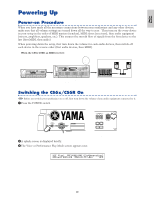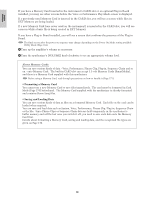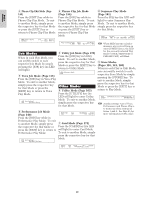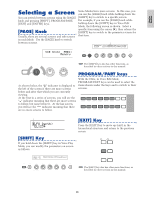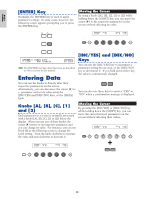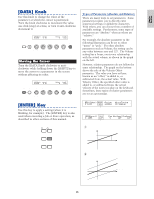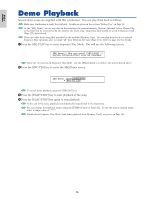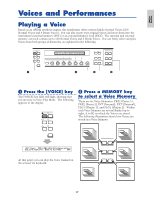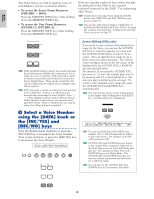Yamaha CS6R Owner's Manual - Page 23
Selecting a Screen, Knob, SHIFT] Key, PROGRAM/PART keys - specifications
 |
View all Yamaha CS6R manuals
Add to My Manuals
Save this manual to your list of manuals |
Page 23 highlights
Basics Section Selecting a Screen You can switch between screens using the [PAGE] knob and pressing [SHIFT], PROGRAM/PART, [EXIT] and [ENTER] keys. [PAGE] Knob Usually, there are several screens and sub-screens in each Mode. Use the [PAGE] knob to switch between screens. Some Modes have more screens. In this case, you can use the [PAGE] knob while holding down the [SHIFT] key to switch to a specific screen. For example, if you use the [PAGE] knob while holding down the [SHIFT] key in Voice Edit Mode, the following screen is shown. Select a specific item using the cursor (≥), then release the [SHIFT] key to switch to the parameter screen for that item. Cursor GENíOther) Com:>GEN≥QED>ARP>CTL>LFO>EFF EL1234 Elem:>OSC>PCH>FLT>AMP>LFO>EQ VCE Srch) PRE1: Memory SHIFT PAGE A B C 1 2 DATA SHIFT PAGE A B PART/ELEMENT The [SHIFT] key also has other functions, as described in other sections in this manual. PROGRAM/PART keys Previous screen Next screen As shown below, the "¥" indicator is displayed to the left of the screen if there are more screens before and after that which you are currently viewing. At the first in a series of screens, you will see the "∂" indicator meaning that there are more screens to follow, but none before it. At the last screen, you will see the "µ" indicator meaning that there are no more screens to follow. With the CS6x, in Voice Edit Mode, PROGRAM/PART keys can be used to select the items shown under the keys and to switch to their screens. 1 2 3 4 5 6 7 8 GENERAL QED ARPEGGIO CONTROL COM LFO EFFECT 9 10 11 12 13 14 15 PROGRAM 16 PART OSC PITCH FILTER AMPLITUDE LFO EQ PLG Indicator LFO Depth) EL1234 [SHIFT] Key If you hold down the [SHIFT] key in Voice Play Mode, you can modify the parameters on screen as follows. [EXIT] Key Press the [EXIT] key to move up (exit) in the hierarchical structure and return to the previous screen. EF MASTER BYPASS KEYBOARD EXIT ENTER (Oct= +3) PRE1:128(H16)[Pf:GrandPiano] (Tch= 1) SHIFT PAGE A B C 1 2 DATA PART/ELEMENT DEC/NO INC/YES The [EXIT] key also has other more functions, as described in other sections in this manual. 23