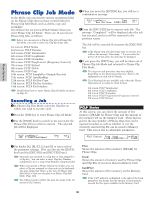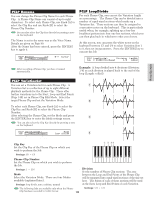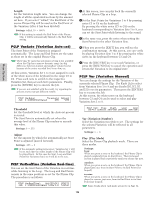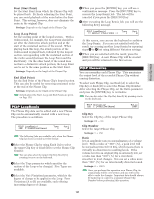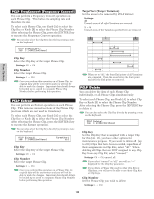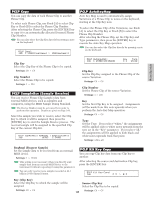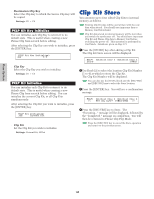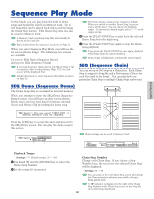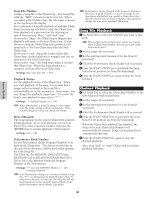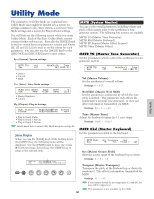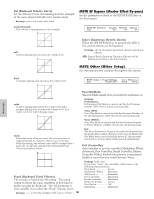Yamaha CS6R Owner's Manual - Page 159
PCLP Copy, PCLP SampleRcv Sample Receive, PCLP AutoKeyMap, PCLP Kit Key Copy, Clip Key, Clip Number
 |
View all Yamaha CS6R manuals
Add to My Manuals
Save this manual to your list of manuals |
Page 159 highlights
Phrase Clip Mode PCLP Copy You can copy the data of each Phrase Clip to another Phrase Clip. To select each Phrase Clip, use Knob [A] to select Clip Key or Knob [B] to select the Phrase Clip Number. After selecting the Phrase Clip, press the [ENTER] key to copy it to an automatically allocated (vacant) Phrase Clip Number. You can also select the Clip Key directly by pressing a note on the keyboard. PCLP Copy) Job C 2:001[SmplName] > 050[NewSampl] PCLP AutoKeyMap Auto Key Map is used to automatically assign Variations of a Phrase Clip to notes on the keyboard, starting at the Clip Key note. To select the Phrase Clip of the Variations, use Knob [A] to select the Clip Key or Knob [B] to select the Phrase Clip Number. After selecting the Phrase Clip, set the Clip Key and Type parameters, then press the [ENTER] key to execute the Auto Key Map operation. You can also select the Clip Key directly by pressing a note on the keyboard. s Clip Key Select the Clip Key of the Phrase Clip to be copied. t Settings: C0 ~ C6 s Clip Number Select the Phrase Clip to be copied. t Settings: 1 ~ 256 PCLP SampleRcv (Sample Receive) You can receive Phrase Clip (sample) data from external MIDI devices, such as samplers and computers, using the MIDI Sample Dump Standard. The Device Number must be set correctly in order to perform this operation. Details are given on Page 166. Select the sample you wish to receive, select the Clip Key to which it will be assigned, then press the [ENTER] key to start the Sample Receive process. The received sample will be assigned to the specified Clip Key of the current Clip Kit. PCLP SampleRcv) ReqSmpl > Key[InitSmpl] Job 16383 C 3:001 PCLP AutoKeyMap) Job C 2:001[SmplName] Key Type C 3 white s Clip Key Set the Clip Key assigned to the Phrase Clip of the source Variation. t Settings: C0 ~ C6 s Clip Number Set the Phrase Clip of the source Variation. t Settings: 1 ~ 256 s Key Set the first Clip Key to be assigned. Assignments will be made from this note upwards when you perform the Auto Key Map operation. t Settings: C0 ~ C6 s Type Set the Type. If you select "white," the assignments will be applied only to white notes upwards from the note set in the "Key" parameter. If you select "all," the assignments will be applied to both black and white notes upwards from that point. t Settings: white, all s ReqSmpl (Request Sample) Set the sample data to be received from an external MIDI device. t Settings: 1 ~ 16384 This setting is not necessary when you directly send sample data from an external MIDI device to the instrument (without requesting it using this parameter). You can only receive mono samples recorded at 44.1 kHz in 16-bit (linear) format. PCLP Kit Key Copy You can copy Clip key data from one Clip key to another. After selecting the source and destination Clip key, press the [ENTER] key. PCLP Kit Key Copy) Job C3 > B3 s Key (Clip Key) Select the Clip Key to which the sample will be assigned. t Settings: C0 ~ C6 s Source Clip Key Select the Clip Key to be copied. t Settings: C0 ~ C6 159