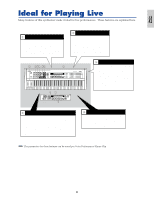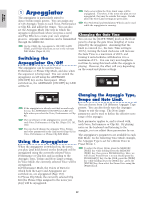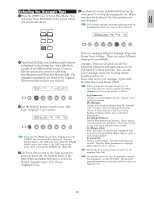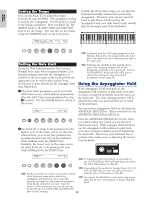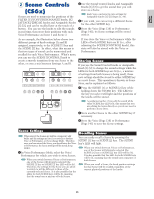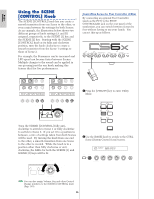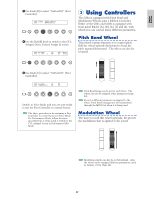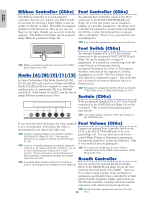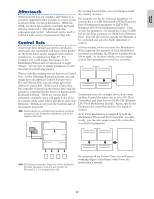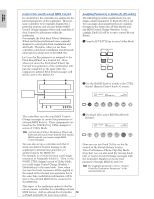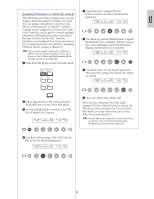Yamaha CS6R Owner's Manual - Page 46
Using the SCENE, CONTROL] Knob, Controlling Scenes by Foot Controller CS6x
 |
View all Yamaha CS6R manuals
Add to My Manuals
Save this manual to your list of manuals |
Page 46 highlights
Basics Section Using the SCENE [CONTROL] Knob The SCENE [CONTROL] knob lets you create a smooth transition from one Scene to the other, or even a mix between the settings for both Scenes. As an example, the illustration below shows two different groups of knob settings (A and B) assigned, respectively, to the SCENE [1] key and the SCENE [2] key. Starting with the SCENE [CONTROL] knob at its fully anti-clockwise position, turn the knob clockwise to create a smooth transition from the Scene 1 settings to those of Scene 2. For example, the Resonance can be increased and LFO speed can become faster between Scenes. Multiple changes to the sound can be applied in one go using just the one knob, making this feature ideal for live performances. Controlling Scenes by Foot Controller (CS6x) By connecting an optional Foot Controller (such as the FC7) to the FOOT CONTROLLER jack on the rear panel of the synthesizer, you can switch between Scenes by foot without having to use your hands. You can set this up as follows. CS6x FOOT FOOT FOOT INDIVIDUAL OUTPUT SWITCH SUSTAIN CONTROLLER VOLUME 2 1 OUTPUT R L MONO PHONES A D INPUT GAIN LINE 1 MIC LINE 2 Setting A Setting B FC7 VCE Play) PRE1:128(H16)[Pf:GrandPiano] EQ Low EQ Mid EQ Hi Cutoff RevTime A B C 1 2 VCE Play) PRE1:128(H16)[Pf:GrandPiano] EQ Low EQ Mid EQ Hi Cutoff RevTime A B C 1 2 Scene Store SCENE 1 Scene Store 2 CONTROL Turn the SCENE [CONTROL] fully anticlockwise to switch to Scene 1 or fully clockwise to switch to Scene 2. If you set it to a position in between, a mix of settings taken from both Scenes will be used. By turning the knob from one end to the other, a smooth transition from one Scene to the other is created. While the knob is in a position other than fully clockwise or anticlockwise, the LEDs for both the SCENE [1] and SCENE [2] keys will be lit. Settings between Scenes 1 and 2 SCENE Scene 1 settings 1 2 Scene 2 settings 1 Press the [UTILITY] key to enter Utility Mode. MODE VOICE PERFORM UTILITY CARD EDIT JOB COMPARE STORE 2 Use the [PAGE] knob to switch to the CTRL Scene (System Control Scene) screen. CTRL Scene) Scene Control Sys 65[Port Sw ] SHIFT PAGE A B C 1 2 DATA PART/ELEMENT CONTROL You can also assign Volume, Pan and other Control Change numbers to the SCENE [CONTROL] knob (Page 165). 46