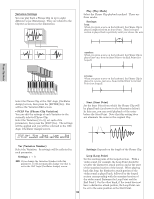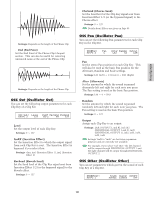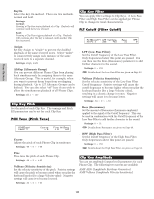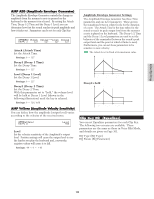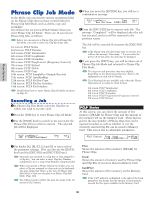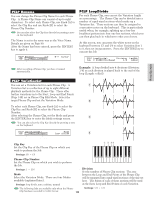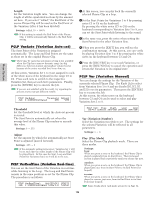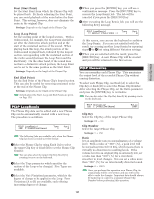Yamaha CS6R Owner's Manual - Page 152
Clip Key Pitch, Clip Key Filter, Clip Key Amplitude
 |
View all Yamaha CS6R manuals
Add to My Manuals
Save this manual to your list of manuals |
Page 152 highlights
Phrase Clip Mode s KeyOn Select the Key On method. There are two methods: normal and hold. t Settings: normal: Pressing a Clip Key starts playback of a Clip. Playback will continue until the key is released. hold: Pressing a Clip Key triggers playback of a Clip. Playback will continue after the key is released, until another Clip Key is pressed. s Assign Set Key Assign to "single" to prevent the doubled playback of the same received notes. Select "multi" to consecutively assign each instance of the same received note to a separate channel. t Settings: single, multi s AltGrp (Alternate Group) You can prevent different Phrase Clips from playing back simultaneously by assigning them to the same Alternate Group. This is useful, for example, when you want to prevent drum loops from overlapping during playback. Up to 127 Alternate Groups can be defined. You can also select "off" here if you wish to allow the simultaneous playback of all Phrase Clips. t Settings: off, 1 ~ 127 Clip Key Pitch Set the pitch of each Clip Key. The tunings and Pitch EG parameters can be set for each Clip Key. PCH Tune (Pitch Tune) PCHíTune) Key=C 3 Coarse + 0 Fine VelSens + 0 +63 s Coarse Adjust the pitch of each Phrase Clip in semitones. t Settings: -48 ~ 0 ~ +48 s Fine Fine-tune the pitch of each Phrase Clip. t Settings: -64 ~ 0 ~ +63 s VelSens (Velocity Sensitivity) Set the velocity sensitivity of the pitch. Positive settings will cause the pitch to become raised when you play the keyboard harder (for a large Velocity value). Negative settings will cause it to become lowered. t Settings: -64 ~ 0 ~ +63 Clip Key Filter You can apply filter settings to Clip Keys. A Low Pass Filter and High Pass Filter can be applied per Phrase Clip to change its tonal characteristics. FLT Cutoff (Filter Cutoff) FLTíCutoff) LPF VelSens Reso HPF Key=C 3 255 +63 31 0 s LPF (Low Pass Filter) Set the Cutoff frequency of the Low Pass Filter. Only frequencies below this point are passed. You can then use the Reso (Resonance) parameter to add further character to the sound. t Settings: 0 ~ 255 Details about the Low Pass Filter are given on Page 93. s VelSens (Velocity Sensitivity) Set the velocity sensitivity of the Low Pass Filter Cutoff frequency. Positive settings will cause the cutoff frequency to become higher when you play the keyboard harder (for a large Velocity value), resulting in a drastic change in tones. Negative settings will cause it to become lower. t Settings: -64 ~ 0 ~ +63 s Reso (Resonance) Set the amount of Resonance (harmonic emphasis) applied to the signal at the Cutoff frequency. This can be used in combination with the Cutoff frequency of the Low Pass Filter to add further character to the sound. t Settings: 0 ~ 31 Details about Resonance are given on Page 40. s HPF (High Pass Filter) Set the Cutoff frequency of the High Pass Filter. Only frequencies above this point are passed. t Settings: 0 ~ 255 Details about the High Pass Filter are given on Page 94. Clip Key Amplitude You can set amplitude (output level) parameters for each Phrase Clip. The following two screens are available. AMP AEG (Amplitude Envelope Generator) AMP VelSens (Amplitude Velocity Sensitivity) 152