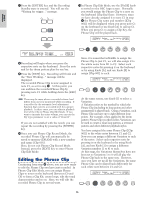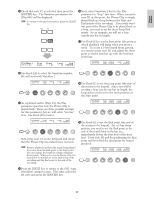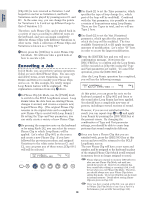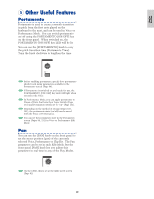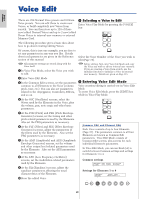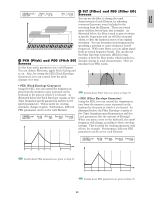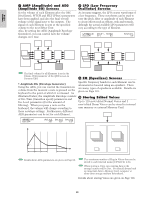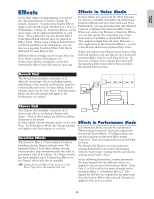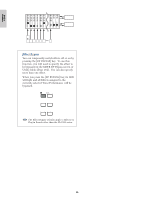Yamaha CS6R Owner's Manual - Page 61
Common Edit Screens, Selecting Elements CS6x, Switching Elements On/Off CS6x
 |
View all Yamaha CS6R manuals
Add to My Manuals
Save this manual to your list of manuals |
Page 61 highlights
Basics Section COMMON Element1 Element2 Element3 Element4 Selecting Elements (CS6x) In Voice Edit Mode, you can select the Element to edit by pressing the respective ELEMENT SELECT key ([1] to [4]). When you select an Element, the cursor moves to the respective Element Number. Example: When "Element 2" is selected A B C D 1 2 3 4 ELEMENT SELECT E F G H 1 2 3 4 ELEMENT ON/OFF BANK Switching Between Screens and Entering Settings After selecting a Common Edit screen or a edit screen for an Element (1 to 4), use the [PAGE] knob to switch to other screens. AMP Scale)Ofst1 Ofst2 Pfst3 Ofst4 EL12_34 + 0 + 0 - 21 - 35 SHIFT PAGE A B C 1 2 DATA PART/ELEMENT There are many parameters available within a screen. To make editing easier, the knobs below the LCD are assigned to each of the parameters in the screen. AMP Scale)Ofst1 Ofst2 Pfst3 Ofst4 EL12_34 + 0 + 0 - 21 - 35 SHIFT PAGE A B C 1 2 DATA PART/ELEMENT EQ Param)LoFreq LoGain HiFreq HiGain EL12_34 274.2Hz +12 2.82kHz +22 Cursor Switching Elements On/Off (CS6x) In Voice Edit Mode, an Element can be switched off when you press the respective ELEMENT ON/OFF key ([1] to [4]). This lets you temporarily mute other Elements in the Voice so that you can listen to the changes to the Element that you are editing. A muted (off) Element will be indicated as an asterisk (*) in the display as illustrated below. Example: When Elements 2 and 3 are turned off A B C D 1 2 3 4 ELEMENT SELECT E F G H 1 2 3 4 ELEMENT ON/OFF BANK EQ Param)LoFreq LoGain HiFreq HiGain EL1**4 274.2Hz +12 2.82kHz +22 off off Menu Screen If you use the [PAGE] knob while holding down the [SHIFT] key, the settings menu will be displayed. Use the [PAGE] knob to move the cursor to an item and release the [SHIFT] key to jump to the screen for that item. Cursor GENíOther) Com:>GEN≥QED>ARP>CTL>LFO>EFF C 1234 Elem:>OSC>PCH>FLT>AMP>LFO>EQ SHIFT PAGE A B C 1 2 DATA PART/ELEMENT You can also use other knobs and keys to enter settings. The Compare featureallows you to compare the sound being edited against the sound prior to editing. Details are given on Pages 24, 79. 3 Common Edit Screens Each Voice consists of up to four Elements. Here, the parameters common to all Elements are explained. • GEN (Common General) Here, you can set general parameters in Common Edit, such as the Voice Name. GENíName) Ctgry C 1234 a-Z 0-? Cursor [Pf:Init Voice] 61